Mozilla Firefox is one of the known browsers that is quite common to be used by people in the world. Similar to the other browsers, we can browse anything and access a lot of websites from Firefox. However, there are some excellent things that Firefox has if we compare it with Chrome. One of those things is Firefox uses RAM efficiently, giving the best performance on desktops and on mobiles.
What is Mozilla Firefox?
Mozilla Firefox, or simply Firefox, is a free web browser backed by Mozilla, a non-profit dedicated to internet health and privacy. This browser can be used in Windows, Mac, Linux, Android, and iOS. So, you can browse using Firefox both on your computer/laptop and on your smartphone.
Who develops Mozilla Firefox?
Firefox is developed by Mozilla Foundation, and also its subsidiary Mozilla Corporation. This browser was created in 2002 under the code name Phoenix by the members of the Mozilla community. By the year 2009 around November Firefox usage share grew to a peak of 32.21%.
Why do we block or allow autoplay media in Mozilla Firefox?
Autoplay media allow the Firefox browser to play any media that appears on our browsing. Whether it is a video, audio, or video audio. In social media enabling this feature gives a better experience for us. However, this feature seems annoying when what we browse or access is a certain website that has media that need to be played. As the solution, we need to block or allow autoplay media based on need.
How to Block or Allow Autoplay Media in Firefox
Here are the steps on How to Block or Allow Autoplay Media in Firefox that you can read and follow.
- Launch, the Firefox browser on your computer or laptop.
- Then, click on the hamburger menu in the top-right corner.
- Next, enter “autoplay” in the Find in Options.
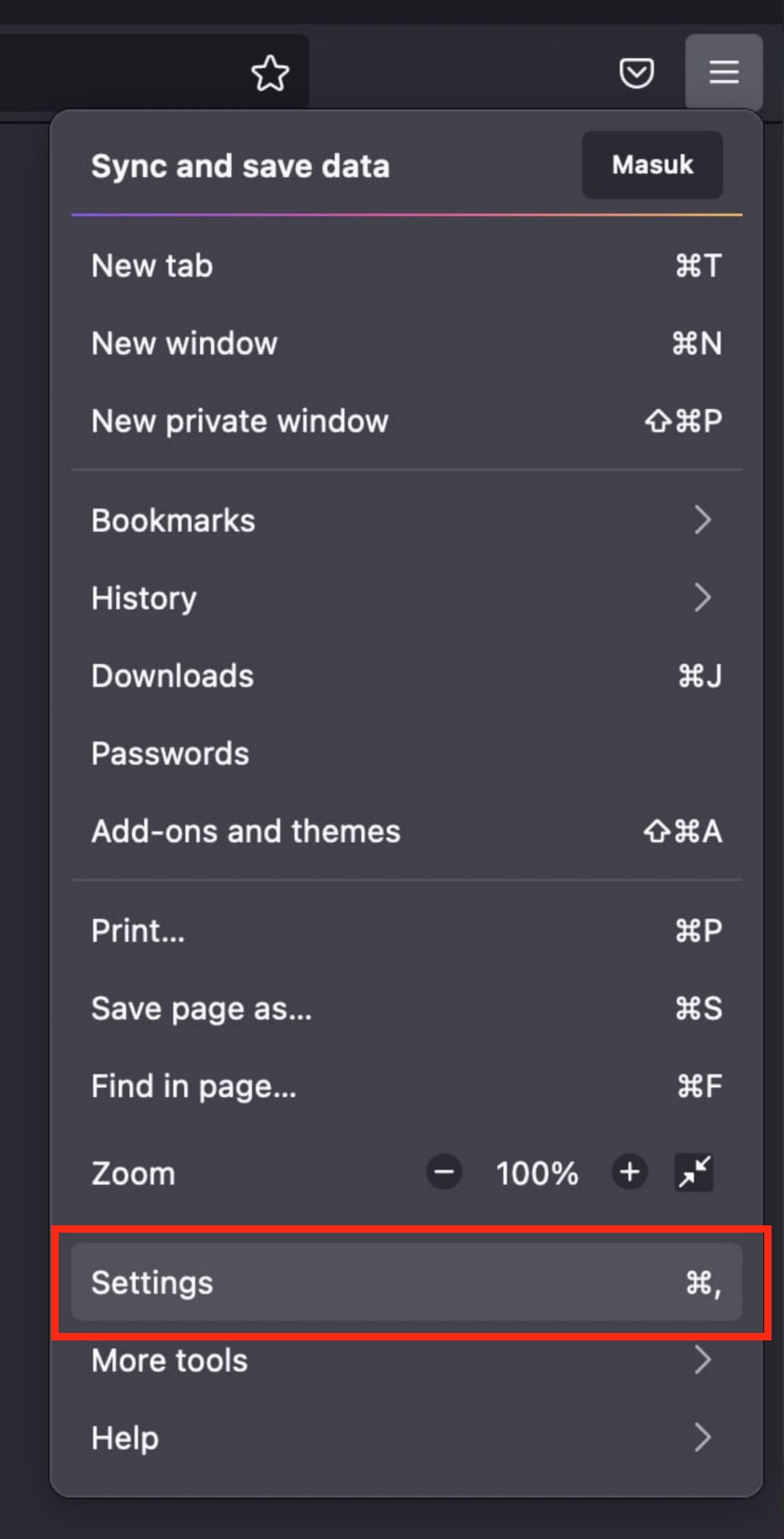
- Click on Privacy & Security. Scroll down and find Autoplay.
- Click the Settings button next to Autoplay.
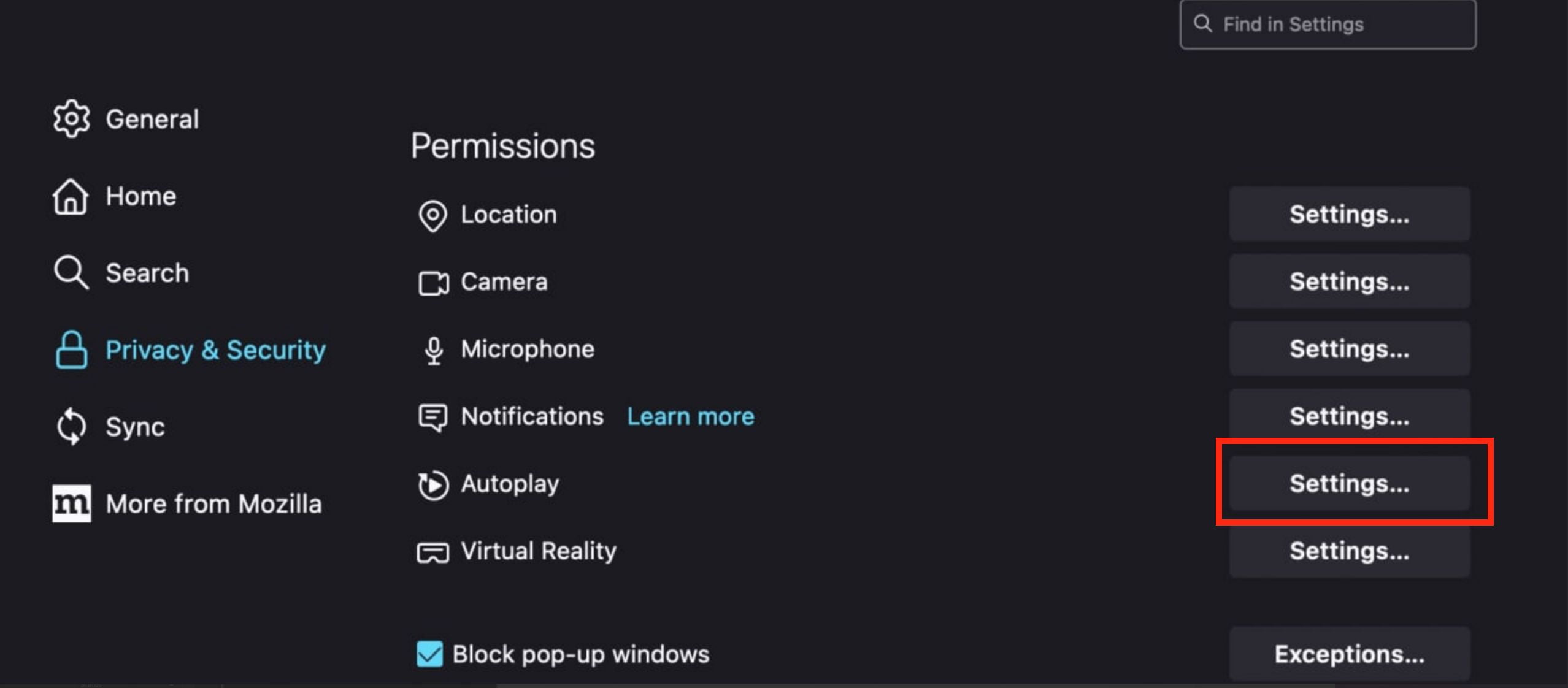
- There are three options. Those are Alow Audio and Video, Block Audio, or Block Audio and Video. You can select based on your need.
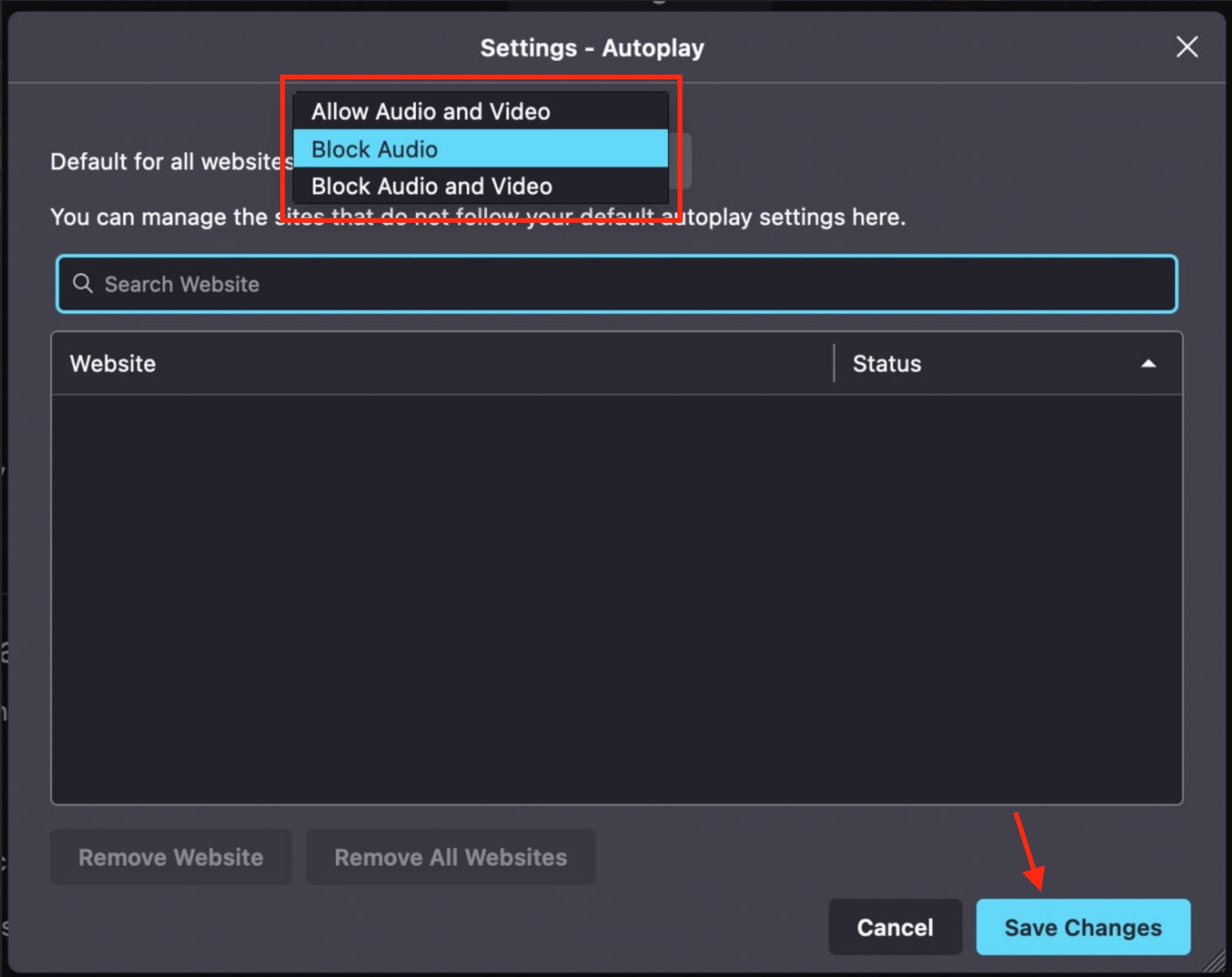
- Last, click on Save Changes after we finish.
Well, this is the last section of the tutorial. I hope you found this tutorial useful. Let your buddies know about this trick. So, they can Block or Allow Autoplay Media in Firefox.
Let me know in the comment section below if you found any difficulties in following the steps, or if you have any questions that are related to the topic that is being discussed, I will be happy to answer and help you out.
Thanks a lot for visiting nimblehand.com. Have an extra-special, amazingly fun, undeniably awesome, super fantastic day, and see you in the next article. Bye 😀





