How to Enable Google Tasks in Gmail and Google Calendar — Commonly, we list our task on Notes. We usually arrange the task based on its importance. The task that is more important than the other will be placed on top. However it’s a bit tricky for us to remember the due date of the task. As a solution I suggest you to use Gmail and Google calendar to list your task.
Here are the steps of How to Enable Google Tasks in Gmail and Google Calendar for you to read and follow. Before you start please note that you have to access your Gmail and also your Google calendar. Let’s start if you’re ready.
In Gmail
- First, open your browser and visit https://mail.google.com/.
- If you haven’t logged in yet please log in first with your credential account.
- On the right pane click the task icon button.
- Then click add a task.
- After that fill in the Title, Details, and Date/Time.
- Once you’re done field in click anywhere outside the input fields to save the task.
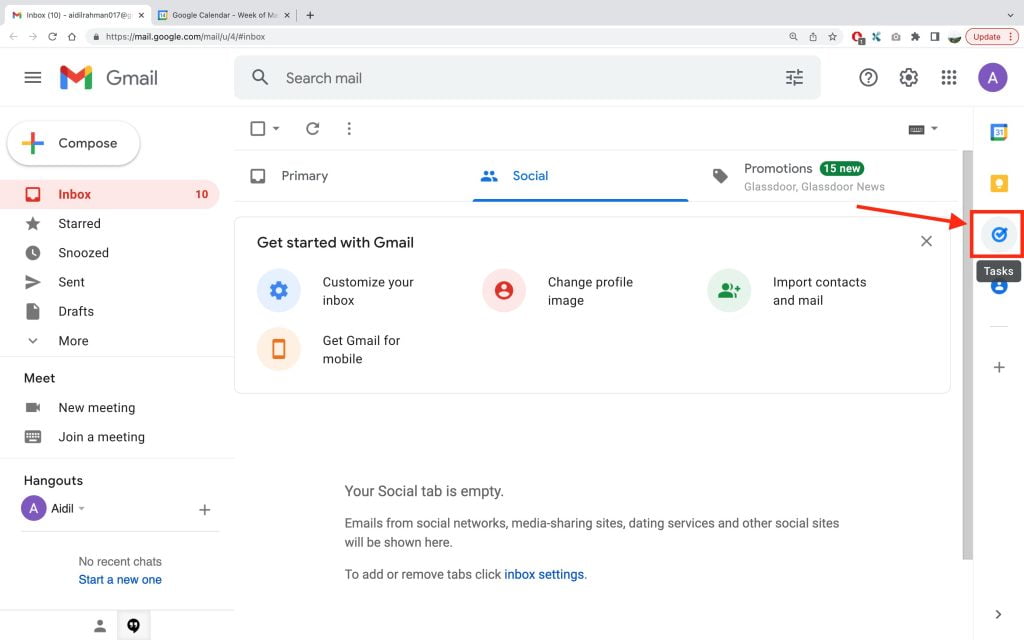
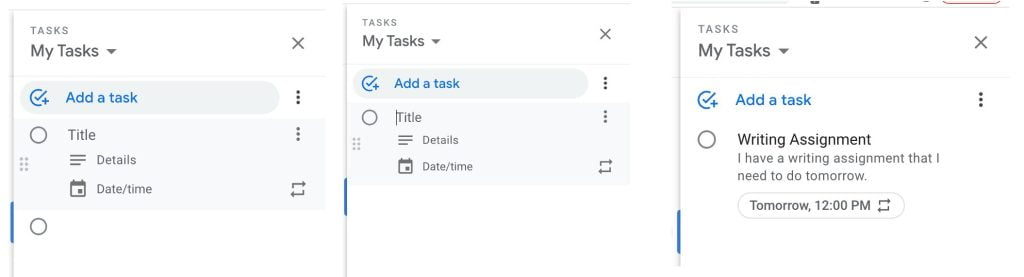
In Google Calendar
- Open a new tab on the same browser that you use to access Gmail then paste https://calendar.google.com.
- Select the date that you chose when you created the task from Gmail on the left pane.
- Then you will see the task in the blue color on the wider calender pane.
- If you can’t see your task, make sure that you already tick the Task option on the left pane under the smaller calender. Once you ticked it, you will see the task appears.
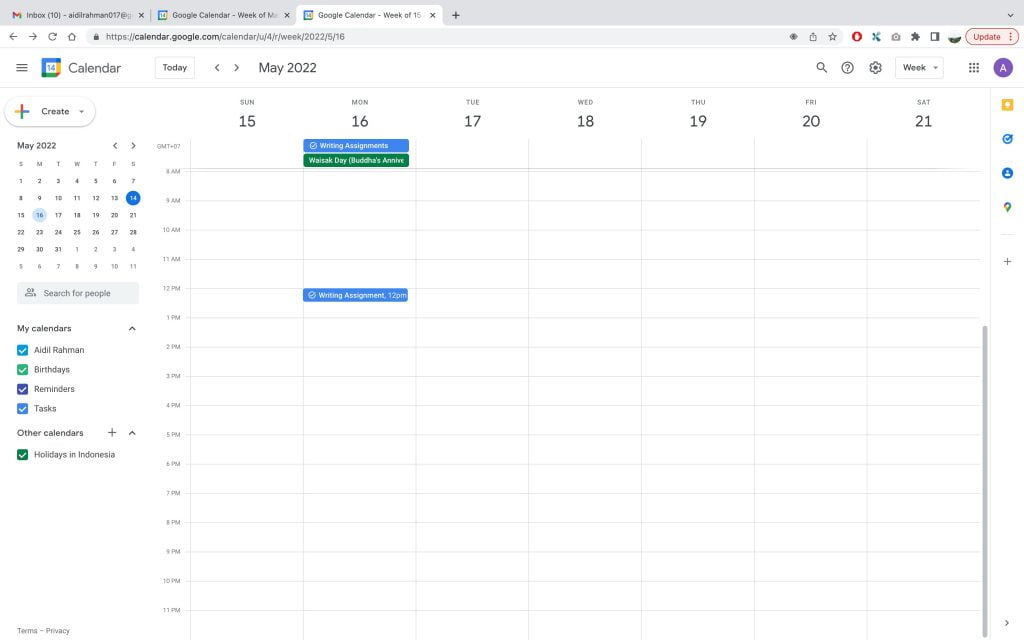
Well, this is the last section of the tutorial. I hope you find this tutorial useful. Let your buddies know about this trick. So, they can create their owntask from Gmail and enable it in their Google Calender.
Let me know in the comment section below if you found any difficulties in following the steps, or if you have any questions that are related to the topic that is being discussed, I will be happy to answer and help you out.
Thanks a lot for visiting nimblehand.com. Have an extra-special, amazingly fun, undeniably awesome, super fantastic day, and see you in the next article. Bye 😀




