How to Save a Webpage as a PDF on MacOs using Firefox — Become a lazy person is not always bad for our life. It triggers us to find the most efficient way to finish a thing. I was too lazy to copy, then paste a text or information I get from certain websites to Ms. Word then convert it to PDF to be printed or just to be collected as references knowledge. Then, one day I know that I can actually save a webpage into a PDF file without doing the old complicated steps. That’s why I wrote this article because I think you have to know about this.
Well here are the steps of How to Save a Webpage as a PDF on MacOs using Firefox:
- Launch the Mozilla Firefox browser on your Mac or MacBook.
- Now, visit the web that you are going to save as a PDF file.
- Then, click the 3-line button on the top right corner of your browser window.
- Choose Print menu.
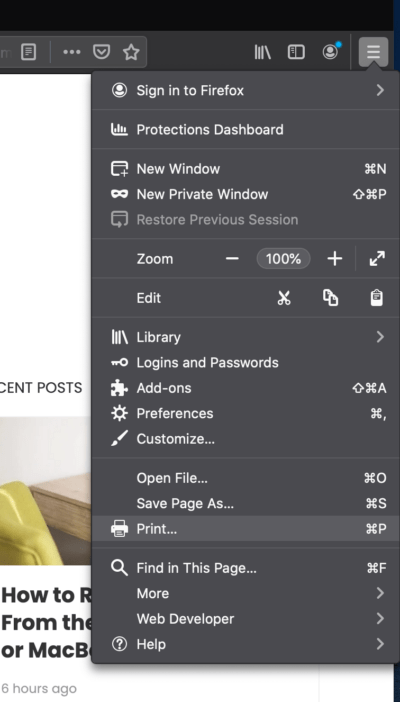
. - After that, you will see the Print pop-up appears.
- Click on the drop-down menu near the question mark button.
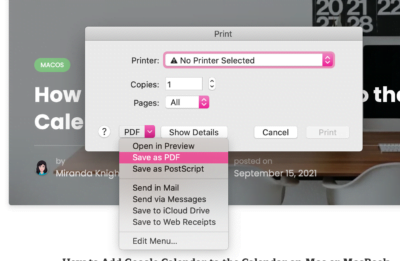
. - On the drop-down, click Save as PDF option.
- Now, you can edit the title, tags, define the location or folder to save the PDF.
- Click the Save button.
- Once you clicked save, the webpage will be saved as PDF, and you can access it on the destination folder you chose previously.
Feel that this article is useful and helpful? Share this with your friends and family then, so they will know how to save a webpage into a PDF file on their MacOs from the Firefox browser. If you have any questions or problems or any topic that you want me to explain, please tell me in the comment section below. I would be so happy to answer and help you out.
Thanks a lot for visiting nimblehand.com. As always, stay safe, stay healthy and see you in the next article. Bye.




