How to Change an Album’s Cover Photo on an iPhone or iPad — Not only changing icons on our iPhone or iPad apps, we can also change the cover photo on our album. As it calls a cover photo, of course, the photo that is chosen will be shown permanently as a thumbnail (as long you aren’t changed it) before you open the album. Then the question is, do you know how to change it? If you don’t know yet. You’re solucky because here is the right place. Okay, let’s move on to the next paragraph for a detailed explanation.
How to Change an Album’s Cover Photo on an iPhone or iPad
Here are the steps of How to Change an Album’s Cover Photo on an iPhone or iPad for you to read and follow:
- First, launch the Photo app on your iPhone or iPad.
- Then, go ahead to Albums.
- After that, choose the album that you want to change the photo cover.
- Now, find and choose the photo that you prefer to be used as photo cover.
- Next, tap and hold the photo until it becomes focus or previewed and the contextual options showed.
- Select the make Key Photo option there.
- Once you are done, the photo will be the cover photo of your album.
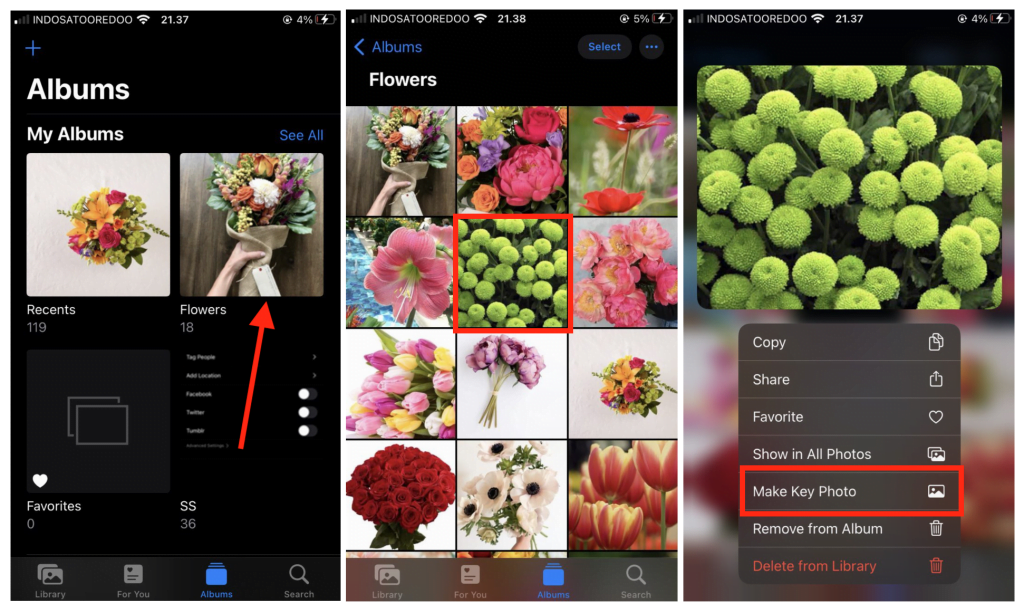
Well, this is the last section of the tutorial. I hope you find this tutorial useful. Let your family and friends know about this article. So they can set a cover for their album on iPhone or iPad.
Let me know in the comment section below if you found any difficulties in following the steps, or if you have any questions that are related to the topic that is being discussed, I will be happy to answer and help you out.
Thanks a lot for visiting nimblehand.com. As the pandemic hasn’t ended yet, please keep yourself safe and healthy. See you in the next article. Bye 😀




