How to Mirror Android Screen to MacOS Without Any Root — Demonstrating the steps of using certain apps on Android smartphones to some people at once seems tricky to do. The size of Android smartphone screen is commonly not as wide as laptop or computer screen. So, to make the demo clearer for everybody, we need to mirror it to the Mac or MacBook first.
How to Mirror Android Screen to MacOS Without Any Root
Here are the detailed steps of How to Mirror Android Screen to MacOS Without Any Root for you to read and follow:
- First, grab your Android smartphone and download the AirDroid from PlayStore.
- Then, access AirDroid from the browser of your Mac or MacBook.
- After that, log in using your account. If you do not have an account yet, you can register first or log in with Google account.
- Now, back to your Android smartphone. Please launch the AirDroid.
- You will be asked to allow the special access of the app first. Once you give the access, tap the OK button on the app.
- Then, you must log in using the same account you use on your AirDroid web.
- Make sure that your Mac or MacBook and your Android smartphone are connected to the same WiFi connection.
- Let’s go back to your AirDroid website on your Mac or MacBook. Click the Mirroring menu twice.
- Then, on your smartphone you will see confirmation bottom sheet appear. Tap the Start Now button.
- Last, you will see that your Android smartphone is being mirrored
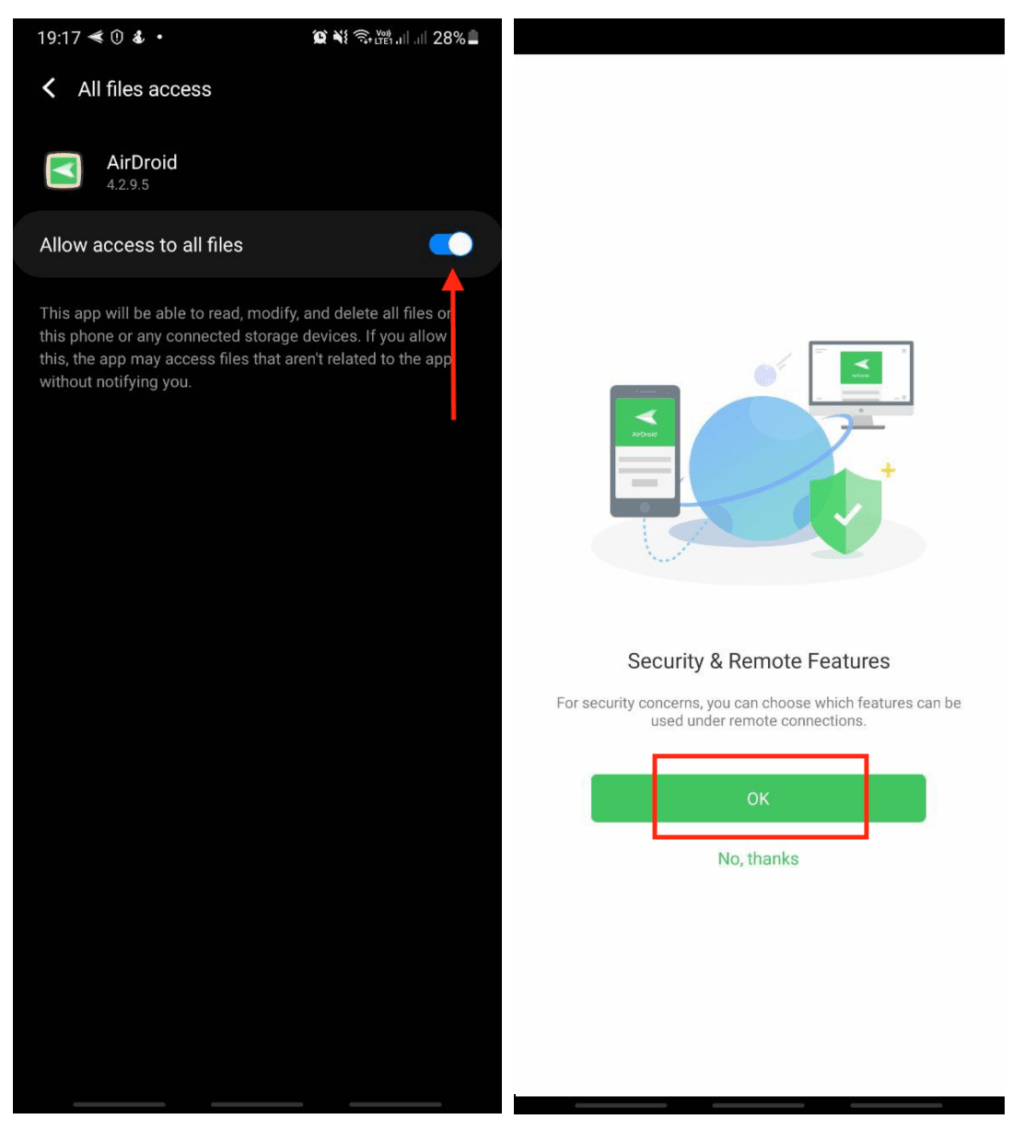
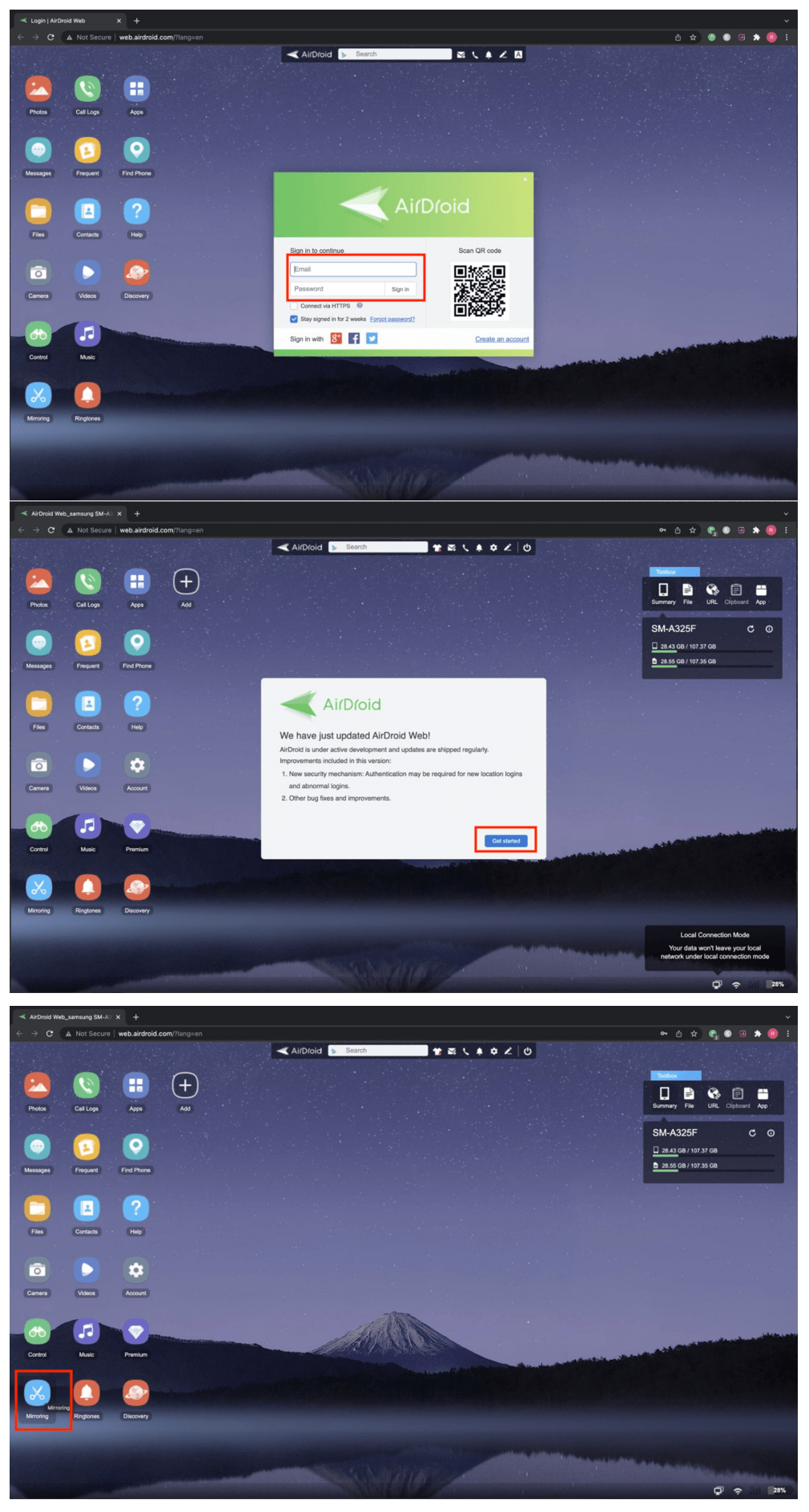
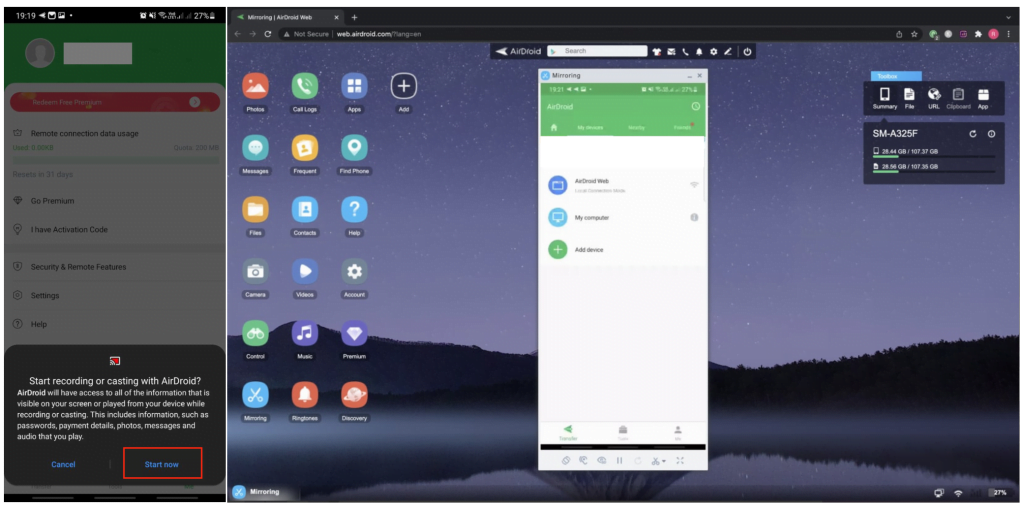
Well, this is the last section of the tutorial. I hope you find this tutorial useful. Let your family and friends know about this article. So they can mirror their Android smartphone wirelessly on their Mac or MacBook.
Let me know in the comment section below if you found any difficulties in following the steps, or if you have any questions that are related to the topic that is being discussed, I will be happy to answer and help you out.
Thanks a lot for visiting nimblehand.com. As the pandemic hasn’t ended yet, please keep yourself safe and healthy. See you in the next article. Bye 😀




