How to Unpair a Bluetooth Device on iPhone or iPad — Having our iPhone or iPad connected or paired via Bluetooth to any other device can make our life more joyful. For example, we paired our iPhone or iPad to a speaker Bluetooth. When can play some songs on our device but we can hear that the voice of the songs is out from the speaker, which can produce a better quality of sound, and satisfy our ears. Besides, in some cases, we have to unpaired the Bluetooth device from our iPhone or iPad. Now the question is, do you know how to unpaired those devices? If you don’t, no need to worry, because I am here and I will show you about it in detail.
How to Unpair a Bluetooth Device on iPhone or iPad
Here are the steps of How to Unpair a Bluetooth Device on iPhone or iPad for you to read and follow:
- First, take your iPhone and launch the Settings.
- Then, tap on the Bluetooth menu.
- After that, switch on the toggle.
- See the MY DEVICES list. Tap one of the items on the list.
- Now, tap the Forget This Device button.
- You will see a confirmation pop-up, select the Forget Device.
- Finish,now you have already unpaired the Bluetooth device to your iPhone.
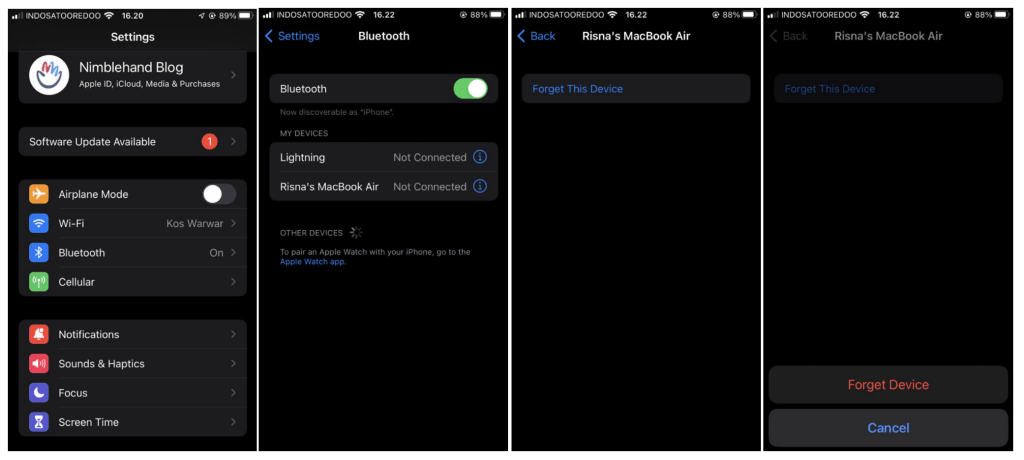
Well, this is the last section of the tutorial. I hope you find this tutorial useful. Let your family and friends know about this article. So they will not get confused when they need to unpaired a Bluetooth device from their iPhone or iPad.
Let me know in the comment section below if you found any difficulties in following the steps, or if you have any questions that are related to the topic that is being discussed, I will be happy to answer and help you out.
Thanks a lot for visiting nimblehand.com. As the pandemic hasn’t ended yet, please keep yourself safe and healthy. See you in the next article. Bye 😀




