How to Change Google Maps Voice on Android and iOS — When we go to new places we usually not know the exact direction to reach there. Because of that, we are using Google Maps to guide us so that we can get there without taking the wrong direction. However, the language settings of the Google Maps can be different with the default language of your smartphone. So, when you activate the Google Maps voice while using it, the voice will follow the current active language. If you want to change the voice with the language that you prefer you have to set it manually. Changing the language is easy to do. If you do not know how to do it yet, please read the next paragraph to get the detail explanation.
How to Change Google Maps Voice on Android and iOS
Here are the steps of How to Change Google Maps Voice on Android and iOS for you to follow:
- Launch Google Maps on your Android or iOS.
- Tap your profile on the top-right corner of the screen.
- Then, tap the Settings.
- If you are using Android smartphone, scroll down a bit, find Navigation settings and tap it. If you are using iOS, on the Getting Arround section, tap the Navigation option.
- After that, select Voice selection.
- Now, select the voice of the language that you prefer.
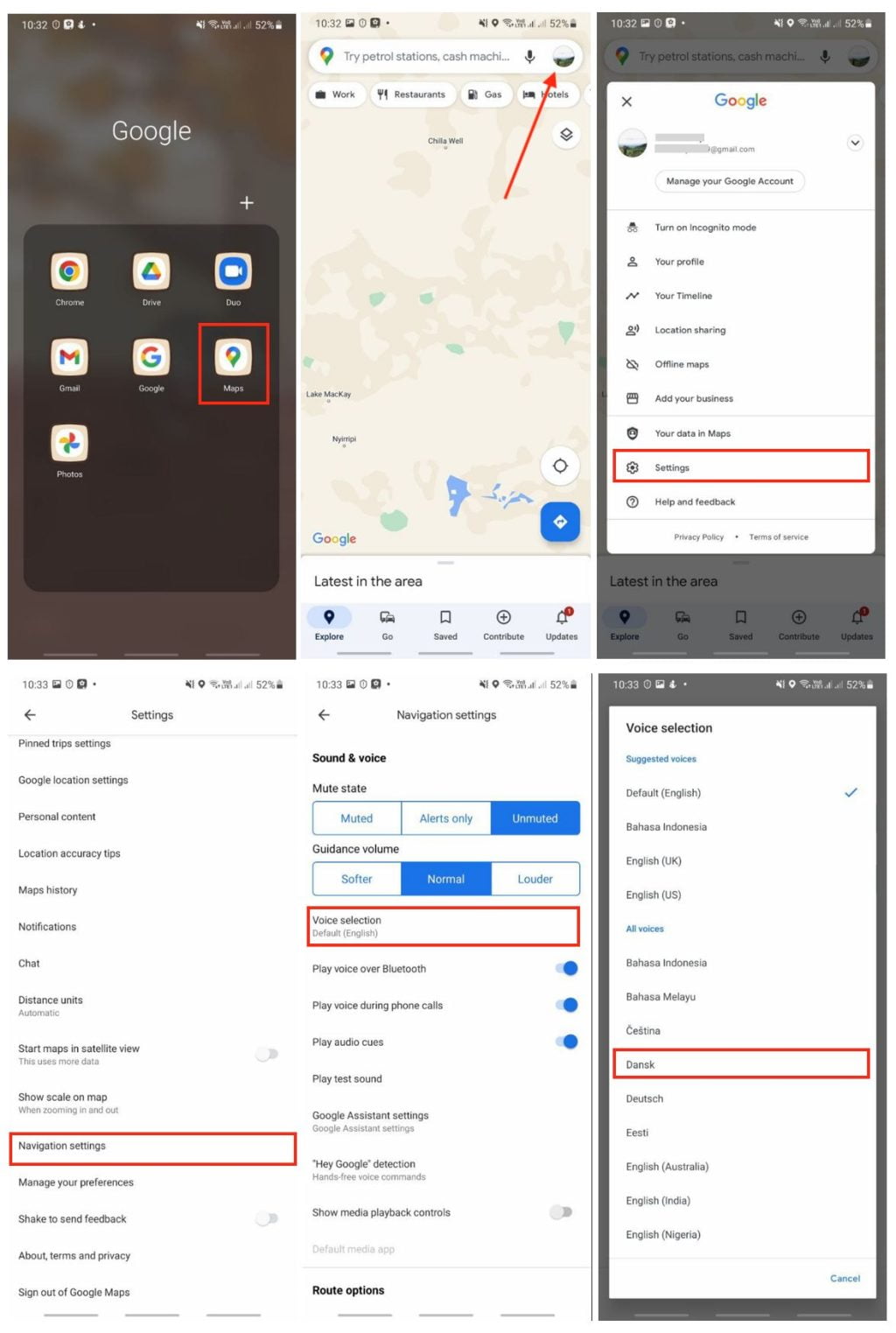
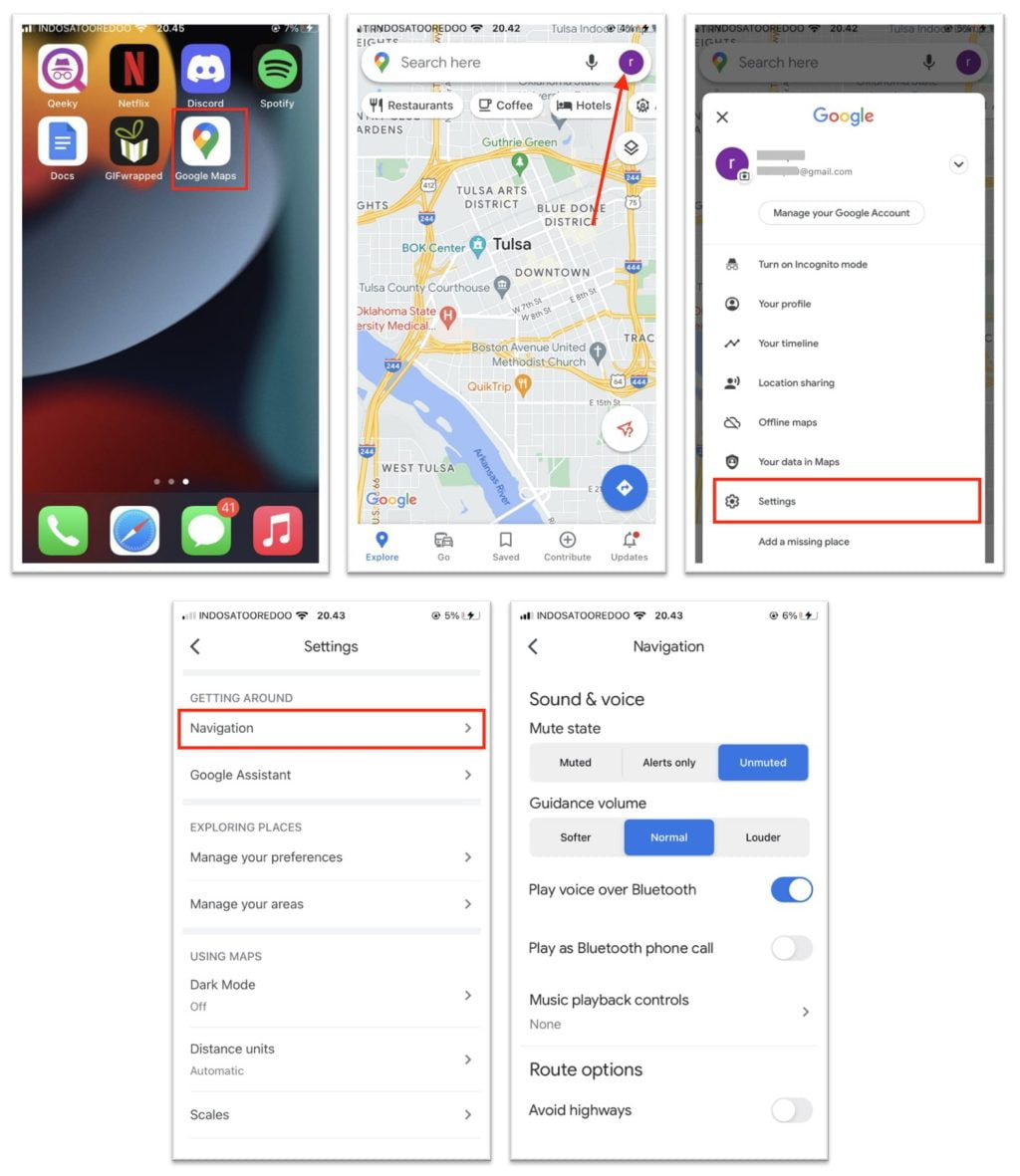
Well, this is the last section of the tutorial. I hope you find this tutorial useful. Let your family and friends know about this article. So they can change the voice of Google Maps on their Android or iOS by themselves independently.
Let me know in the comment section below if you found any difficulties in following the steps, or if you have any questions that are related to the topic that is being discussed, I will be happy to answer and help you out.
Thanks a lot for visiting nimblehand.com. Have an extra-special, amazingly fun, undeniably awesome, super fantastic day and see you in the next article. Bye 😀





