How to Cancel Subscription Billed through Apple iTunes — When we want to use certain features on apps, sometimes we have to make a subscription to enjoy it. If we still need the feature of course we will extend the subscription, but we no longer need to use the feature it is better to stop the subscription. Now, the problem is how to stop our Apple existing subscription? Well, to know the answer please follow the steps in detail in the next paragraph.
Here are the steps of How to Cancel Subscription Billed through Apple iTunes that you can follow:
- First, launch the Settings app on your iPhone.
- Then, tap your name.
- After that, find the Subscription menu. Then tap it.
- Now, tap the subscription that you want to manage.
- Next, tap on Cancel Subscription.
- If your cancellation process is failed, please close the Settings, reopen it and repeat the steps 1 to 5. If you can’t find the Cancel button of your subscription or you see on the Subscription page the You do not have any subscriptions, it means that your subscription is already cancelled.
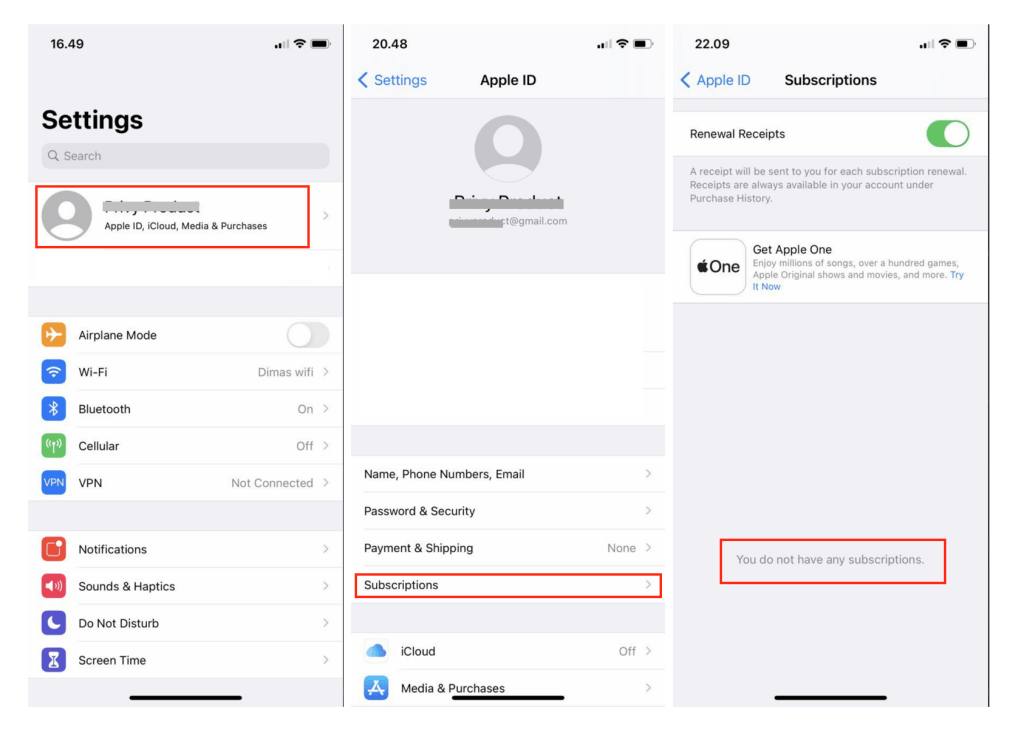
Finish. Now you already know How to Cancel Subscription Billed through Apple iTunes, and I hope it is useful for you. Please share this article with your family and friends so they will know how to solve the same problem if one day they are facing it. Let me know in the comment section below if you found difficulties in following the steps. Please also do so if there are any questions that you want to ask and are related to the topic. I will be so happy to answer and help you out.
Thanks a lot for visiting nimblehand.com. Make sure to free your time for 10 up to 15 minutes every day to come so you will not miss any new single article as we always release some new articles daily.
As always, stay safe, stay healthy and see you in the next article. Bye 😀




