How to Take Screenshots in Incognito Mode at Any Browser in Android — incognito is a feature on browsers that is usually called as private browsing feature. When using this mode our browsers will create a temporary session that is isolated from the producers main session and user data. Related to this when we are using incognito mode on our browsers of course we cannot take a screenshot. However we can still take a screenshot on incognito mode if we change the certain settings on the browsers. To know the details way of that please move to the next section.
How to Take Screenshots in Incognito Mode at Any Browser in Android
Here are the steps of How to Take Screenshots in Incognito Mode at Any Browser in Android for you to read and follow:
On Google Chrome:
- Launch Google Chrome on your Android smartphone.
- On the address bar type chrome://flags
- Then on the search bar type Incognito.
- Find the incognito screenshot tap the drop-down.
- Choose for Enabled option.
- Finish. Now you can screenshot anything in Incognito mode.
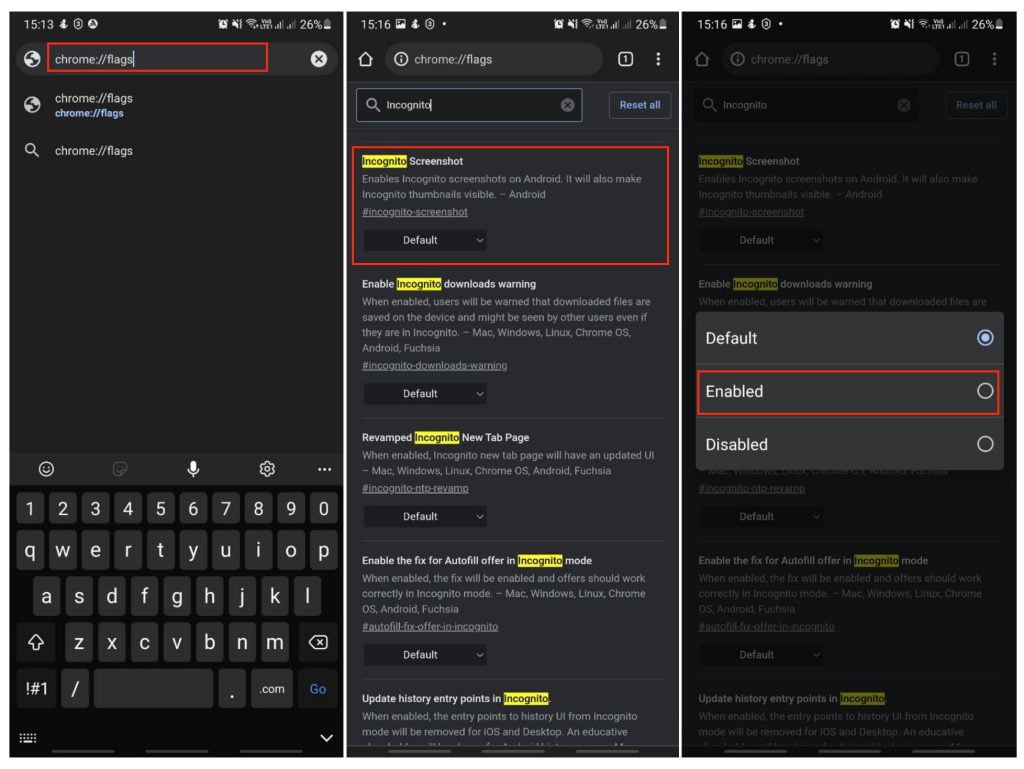
On Mozilla Firefox:
- First, launch the Firefox browser on your Android smartphone.
- After that, tap the three-dot button on the top right corner of the browser screen.
- You will see a list of menus there. Yep the Settings option.
- Then, scroll down the screen a bit and find the Private browsing.
- Next, switch on the toggle off of the Allow screenshots in private browsing option.
- Finish. Now you can browse in incognito mode using your Firefox browser and screenshot everything.
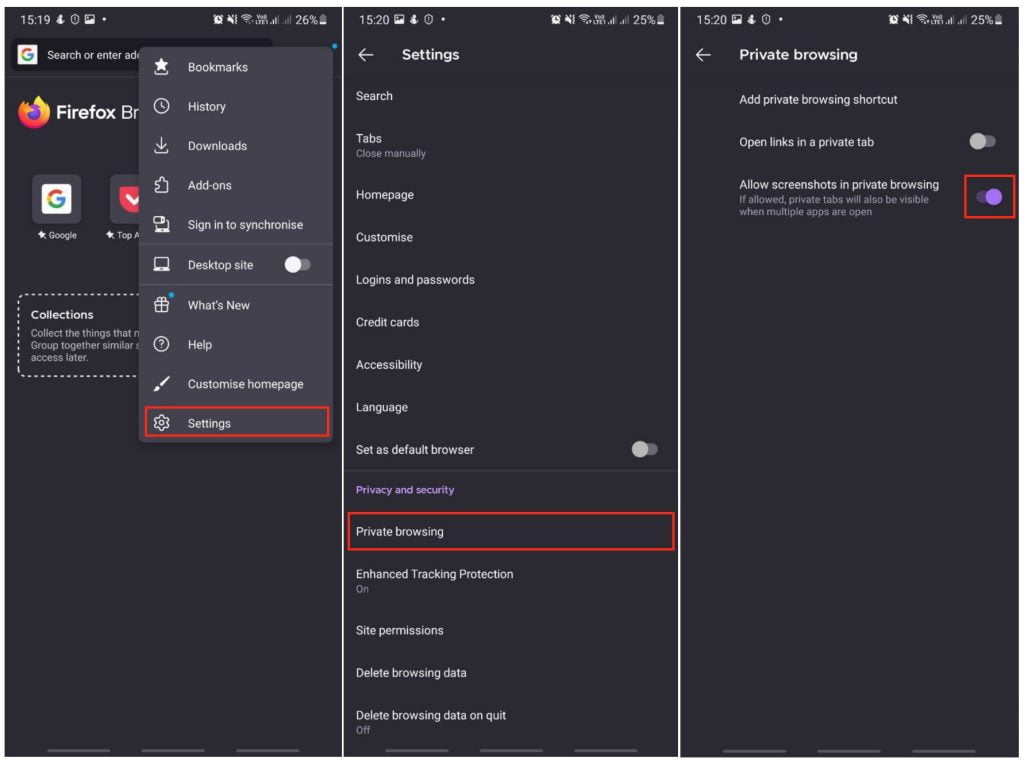
On Opera and Edge:
The Opera and Edge browsers by default we cannot take a screenshot in private or incognito mode. So as the solution we can follow the steps below:
- Launch the Opera browser on your Android smartphone.
- After that tap the tab button on the right side of home button.
- Then tap the private option.
- Next tap the thre-dot button.
- Tap the Share button and then save it to the local storage of your smart phone, or that the Save as PDF option.
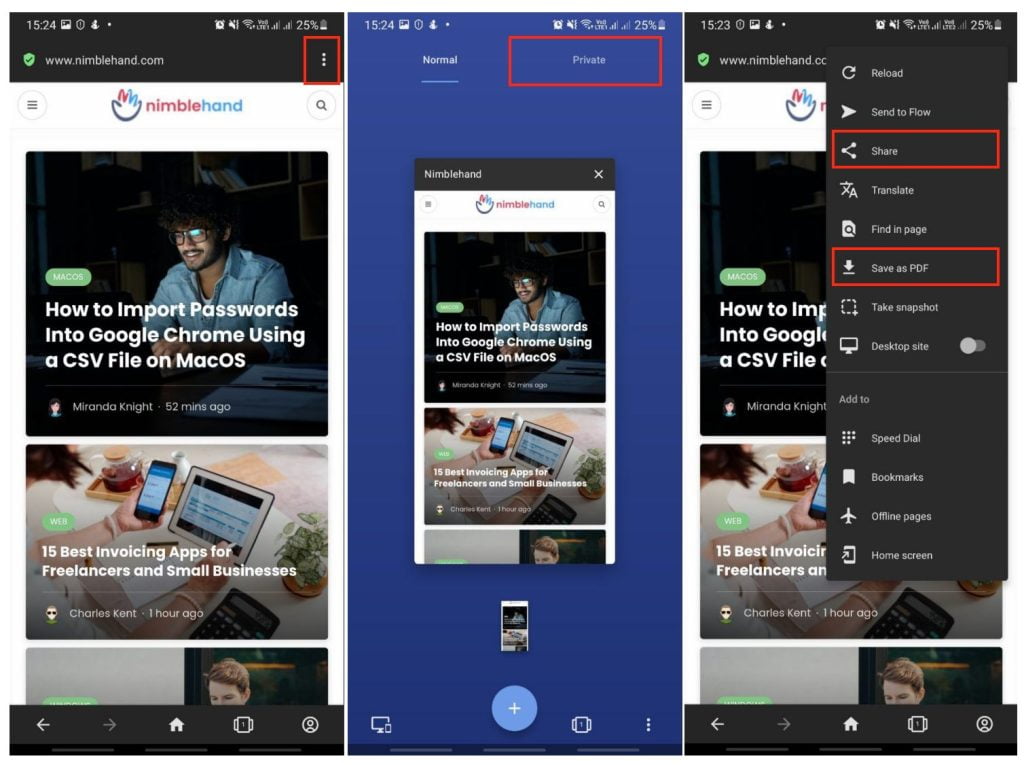
Well, this is the last section of the tutorial. I hope you find this tutorial useful. Let your family and friends know about this article. So they can take a screenshot in incognito mode on their browsers.
Let me know in the comment section below if you found any difficulties in following the steps, or if you have any questions that are related to the topic that is being discussed, I will be happy to answer and help you out.
Thanks a lot for visiting nimblehand.com. As the pandemic hasn’t ended yet, please keep yourself safe and healthy. See you in the next article. Bye 😀




