Despite the fact that there are several other equally capable and reliable offerings from other companies, Google Drive is undoubtedly the most omnipresent cloud storage platform in the world for consumers. This is due partly to the Android ecosystem, which powers every smartphone including an Apple iPhone and in part to its integration with Gmail& Google’s email offering, which customers have used for nearly 15 years.
Users wanted Google Drive to share their files and folders across all devices and at all times. What if you didn’t want to stop sharing files and folders? What if you want to stop sharing files and folders because of an error that you want to fix? Do you think deleting these files or folders you have been shared is the only way?
There can be any number of reasons why you would want to stop sharing files and folders. Whatever your reason might be, here are ways to stop sharing files and folders on your iOS, Android, and Computer.
How to Stop Sharing File or Folder from iOS, Android, and Computer
You can stop sharing a file at any time after you’ve shared it. You can also prevent someone with whom you’ve shared your file from changing or sharing it. To be able to do it follow these steps:
Using iOS device
- Launch Google Drive.
- Select a file or folder you insist of.
- Tap three dot menu in the top right side
- Tap Manage people and links.
- Then, find the person you want to stop sharing with.
- Next, to the right of their name, tap the Down arrow Down and then Remove.
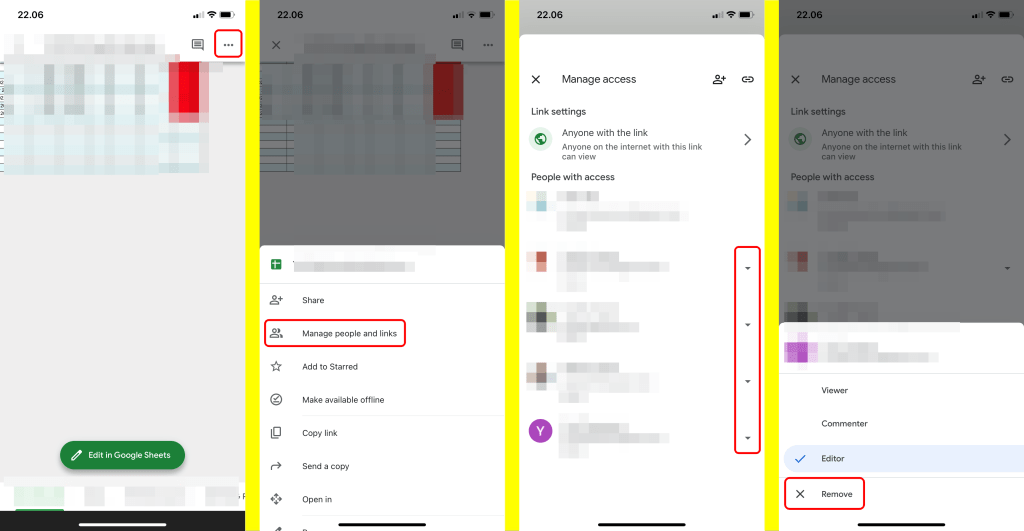
Using Android
- Launch Google Drive.
- Select a file or folder you insist of.
- Tap Share icon.
- Tap Who has access icon.
- Then, find the person you want to stop sharing with.
- Next, tap their name.
- Then tap Remove option.
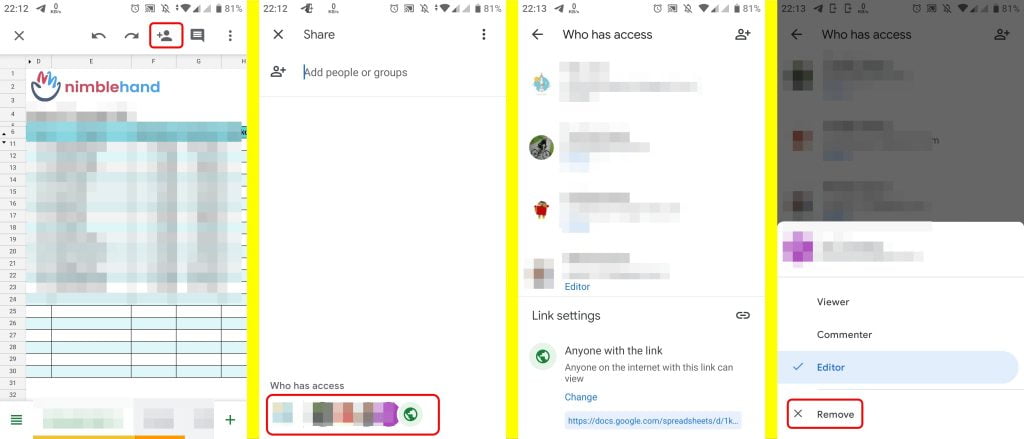
Using Computer
- Open the homescreen for Google Drive.
- Select a file or folder you insist of.
- Tap Share or Share icon.
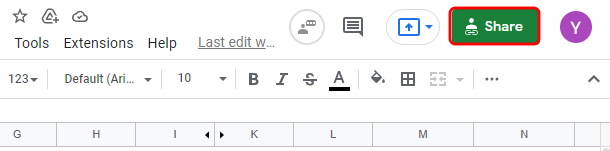
4. Then, find the person you want to stop sharing with.
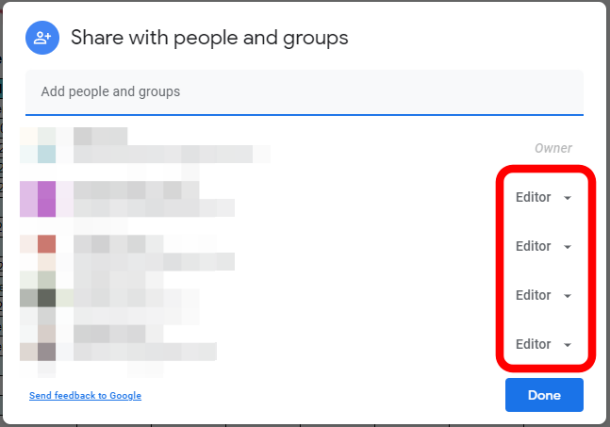
5. Next, to the right of their name, tap the Down arrow Down and then Remove.
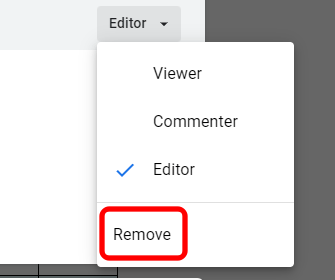
6. To save changes, tap Save.
Note:
-If you share a file with others, the owner or anyone with edit permissions can change the file’s sharing settings.
-When you share a file with others, the owner or anyone with edit permissions can change the file’s sharing settings.
-If you don’t want anyone to have public access to your file, stop publishing it.
Sharing files or folders with others can increase productivity. Although in some cases, it can cause any disadvantage and harm the project or work you put in these files or folders. After reading the explanation with complete guidance above, you can stop it from the worst case may happen.




