Instagram has become one of the most popular social media platforms in recent years, with millions of users posting and sharing their photos and videos on a daily basis. While many people enjoy using Instagram to connect with friends and family or promote their businesses, some may find themselves wanting to take a break from the platform or even leave it altogether.
If you are one of those people who have decided to say goodbye to Instagram for good, you may be wondering how to go about permanently deleting your account. While the process may seem daunting at first, it is actually quite simple if you follow the right steps.
In this step-by-step guide, we will walk you through the process of permanently deleting your Instagram account. Whether you have simply lost interest in the platform or are concerned about privacy and security issues, we will provide you with all the information you need to bid farewell to Instagram and move on to other endeavors. So let’s get started and say goodbye to Instagram once and for all.
You may also want to back up your content before deleting your account. if that’s the case, refer to this official guide by Instagram for further details.
Once you’re done backing up your account information, you can proceed with your account deletion by following the steps in the next section.
Quick-Step
Head to Delete Your Account from your browser > Log in to your account > Select deletion reason > Reenter password > Click Delete {{your username}}.
Instagram Account: Quick Steps to Delete the Account Permanently
1. Log in to your Instagram account on a desktop or a mobile browser. Much like deactivation, permanent account deletion cannot be done within the app.
2. Visit Instagram’s Delete Your Account page. Select a reason from the drop-down menu of Why are you deleting your account? field.
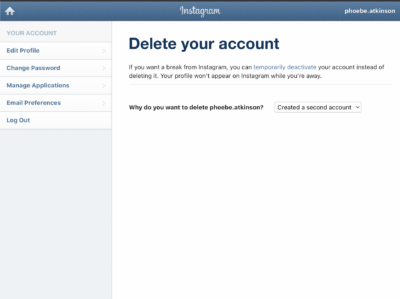
3. You will be prompted to re-enter your password after you’ve finished step 2. Then click Delete [your username] to finalize removal.
4. To remove a different account, click the username located in the top-right corner, and select the gear icon next to Edit Profile to Log Out of your current account.
5. Log back in as the username you want to remove and follow the same instructions above.
It will take at least one month after your request for all of your data to be permanently wiped. At that point, you will no longer be able to retrieve your information. However, the full removal might take up to three months after it starts. Copies of your data might remain in Instagram’s backup storage and are subject to Instagram’s Data Policy and Terms of Use.
We hope this article is useful for you. Let us know your thoughts.





