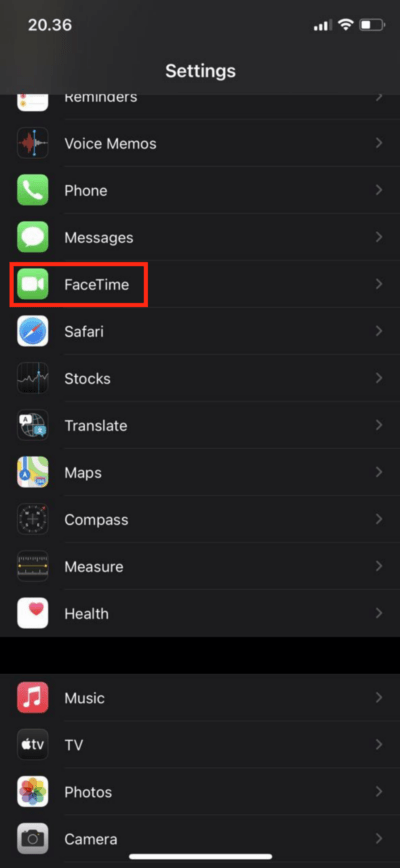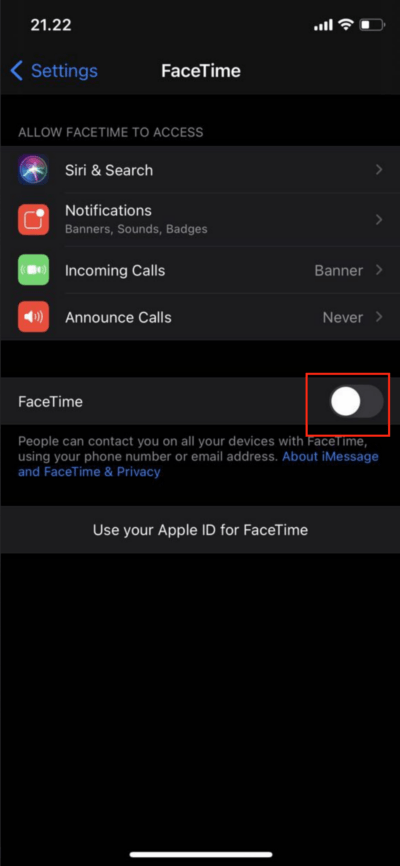It is very common for us to make a call or answer a call from our iPhone. But have you ever make a call or answer a call through your Mac or a MacBook? If you haven’t you should try this. Basically making or answering the phone call through MacBook is just similar to what we usually do through iPhone. The difference is only the device.
Now the question is do you know how to make and answer a call through your Mac or MacBook? If you don’t I’m going to show you. Well here are the steps of How to Make and Answer a Phone Call on Mac or MacBook:
Quick-Step
iPhone: Settings > FaceTime > Switch on FaceTime toggle
Mac / MacBook: Use the same AppleID you use on iPhone > Launch FaceTime
> Preferences > Settings > Tick all options there
Answering iPhone’s Phone Call on Mac or MacBook
On your iPhone
1. Open Settings on your iPhone.
2. Scroll up and find FaceTime, then click it once.
3. Now switch on the toggle.
4. Then make sure the toggles of FaceTime, Speaking, and FaceTime Live Photos are on.
On your Mac
1. On your Mac, please make sure that you use the same Apple ID you use on iPhone.
2. Launch your FaceTime app. If you cannot find it press Command + Space type FaceTime on the search handle then hit Enter key.
3. After that click the FaceTime menu on the menu bar of your Mac. Click the preferences.
4. Now choose the Settings tab on the Preferences window.
5. Please make sure that all of the checkboxes are ticked.
6. Now, when someone calls you via FaceTime using your phone number or email, and your MacBook is on you will receive it through your Mac.
So easy isn’t it? Hope this article is useful for you. If you like this article don’t hesitate to share it with your friends so that when they find any issue like this they will not get confused about how to solve it. Then, if you have any questions or problems related to MacBook usage don’t hesitate to ask it out through the comment section below. Then, see you in the next article. Bye :))