How to Clear Storage on Your iCloud Accounts — There are a lot of factors that can consume the space of our iCloud storage. Some of the factors such as unintentionally uploading unimportant backups, and your camera produced big size photos and videos files because of its settings. However, in this article, we will discuss the four ways that you can do to clear your iCloud storage.
How to Clear Storage on Your iCloud Accounts
Here are the steps of How to Clear Storage on Your iCloud Accounts for you to follow:
Delete Unwanted iCloud Backups
- Grab your iPhone and open Settings > [Your Name] > iCloud > Manage Storage > Backups.
- After that, tap a device name there (if there are some) and tap the Delete Backup > tap the toggle of the apps > Turn Off & Delete. By doing this way, all of the backups from the related device will be removed from iCloud.
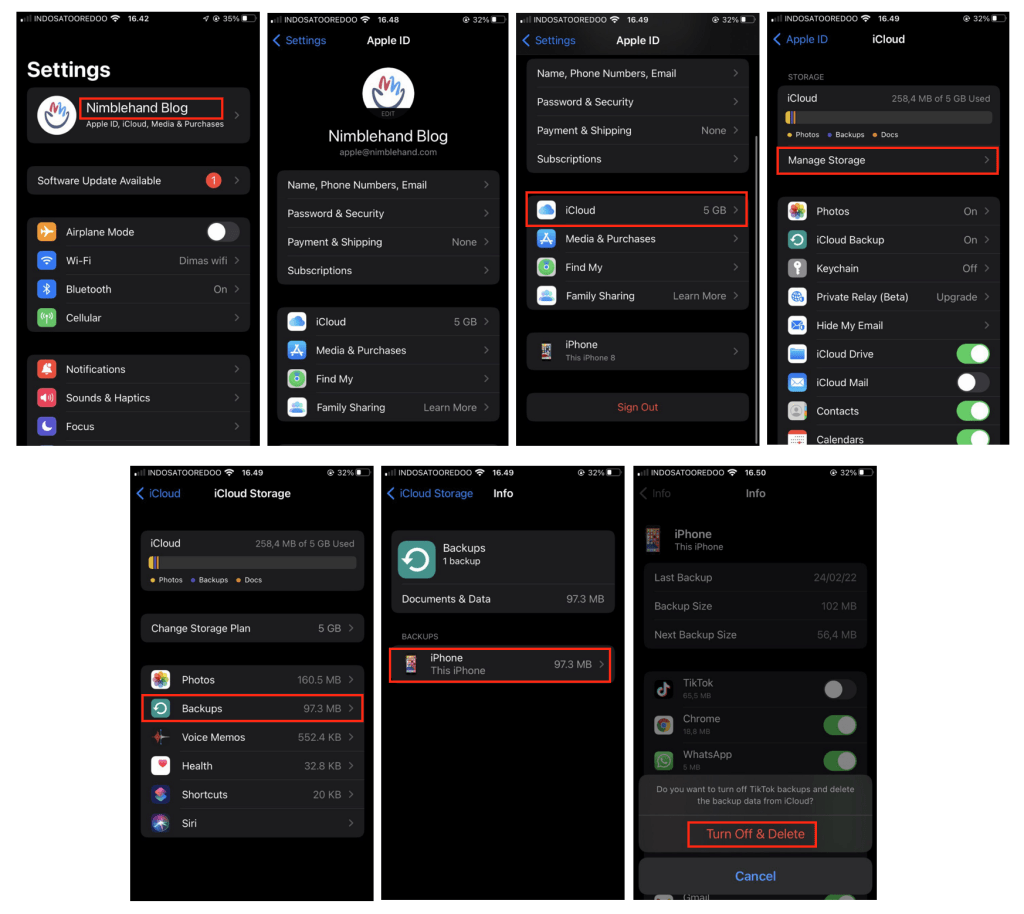
Trim Your Photo Library
- If you are using iPhone and iPad, please open the Settings > Camera > Formats. Then, to produce the smaller size of photos, which can save the space, select the High Efficiency option. Please note that the photos and videos you capture in the future will have HEIF and HEVC formats. These kind of formats of course have limited devices that support to read if we compare to JPG and MP4.
- Then, go back to Camera settings and tap Record Video. You should select the frame rate and resolution which are lowest. By applying this, of course you will not get the best quality videos, however it allows you to have more space.
- Now, turn back to the Camera settings and choose Record Slo-mo. There, you have to apply the lowest-quality option.
- Last, I recommend you to disable the Live Photo. Go to Settings > Camera > Preserve Settings. Then disable the Live Photo. To confirm wether the Live Photo feature is already disabled or not, you can back to the camera and find the Live Photo option. If the icon becomes grey it means the feature is disabled successfully.
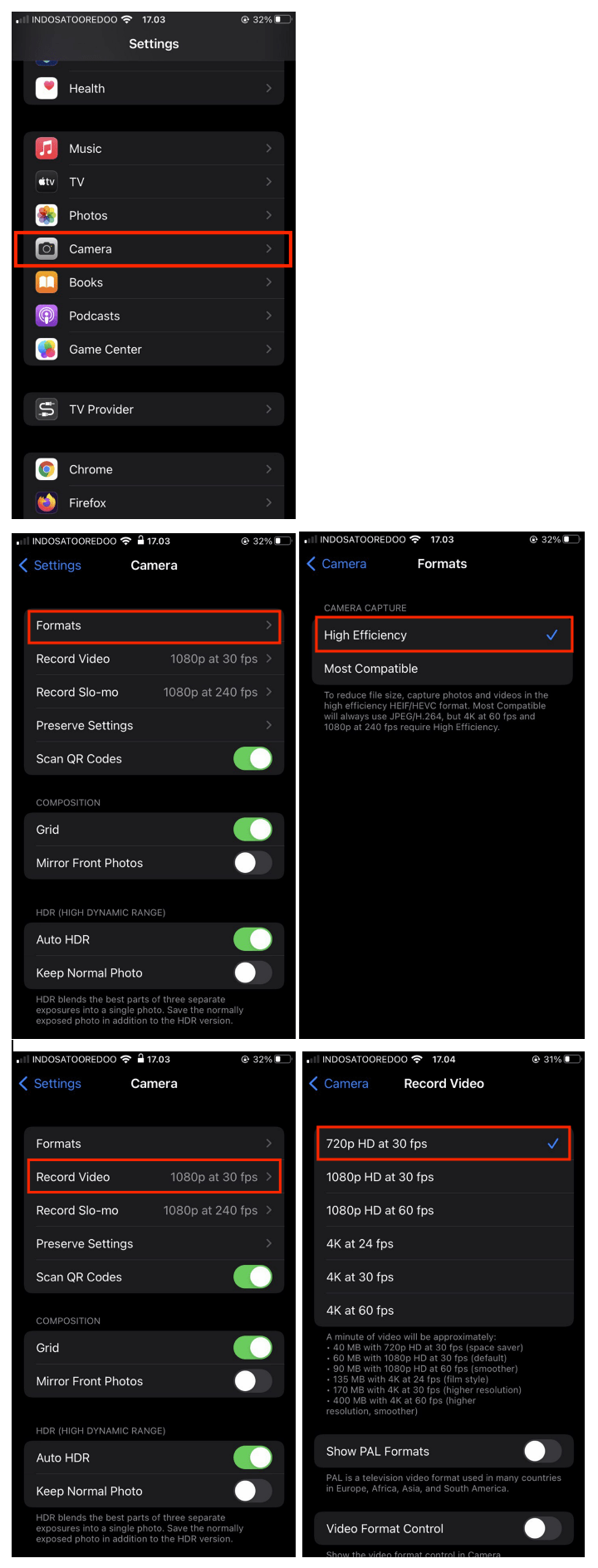
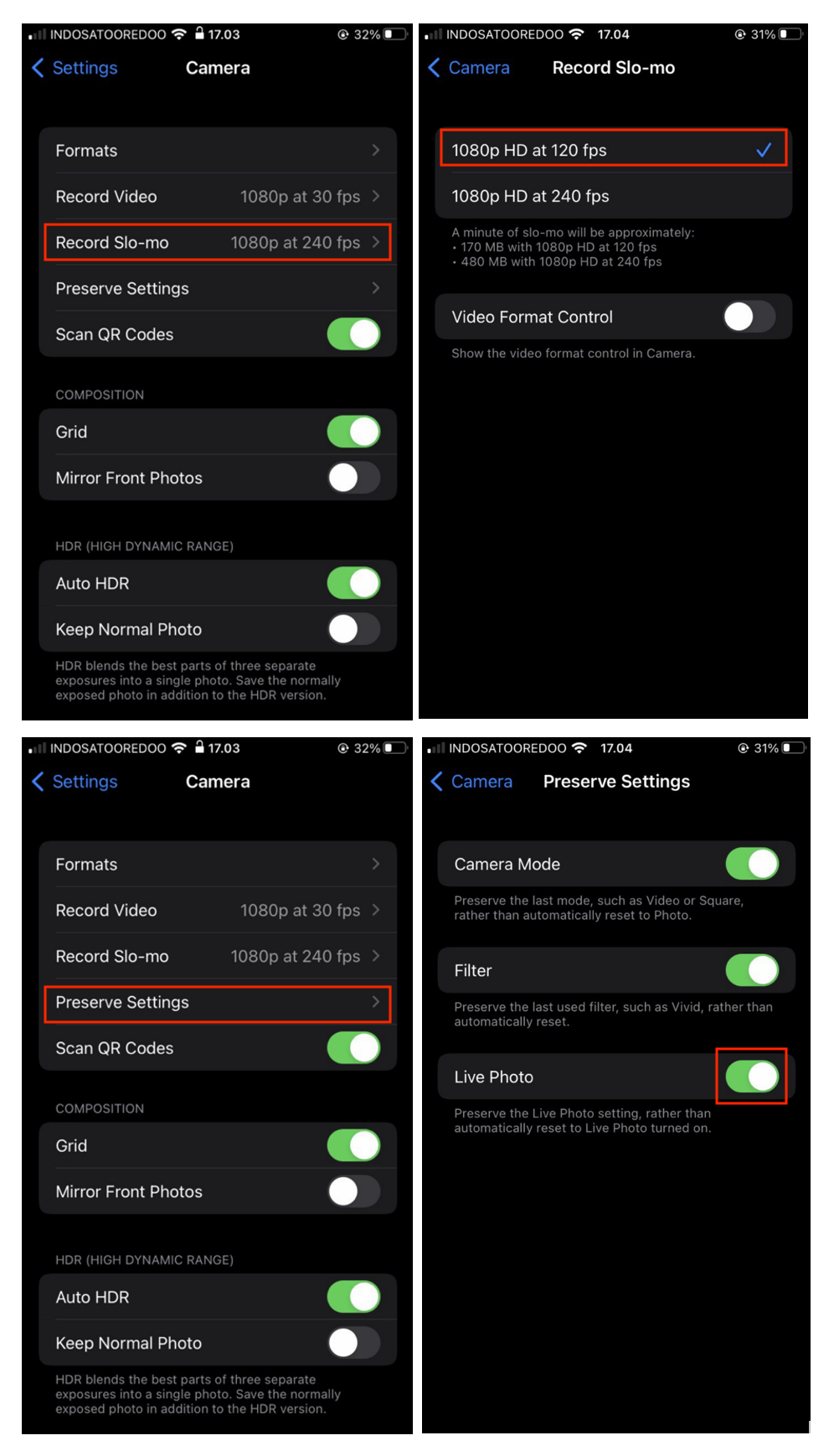
Get Rid of Old Messages
- Open the Settings > Message on your iPhone or iPad.
- Then, scroll down and find the Keep Messages option. Change it from Forever to 30 Days or 1 Year. After that, tap the Delete button. By doing that, all of your messages that are older than a month or a year will be deleted automatically.
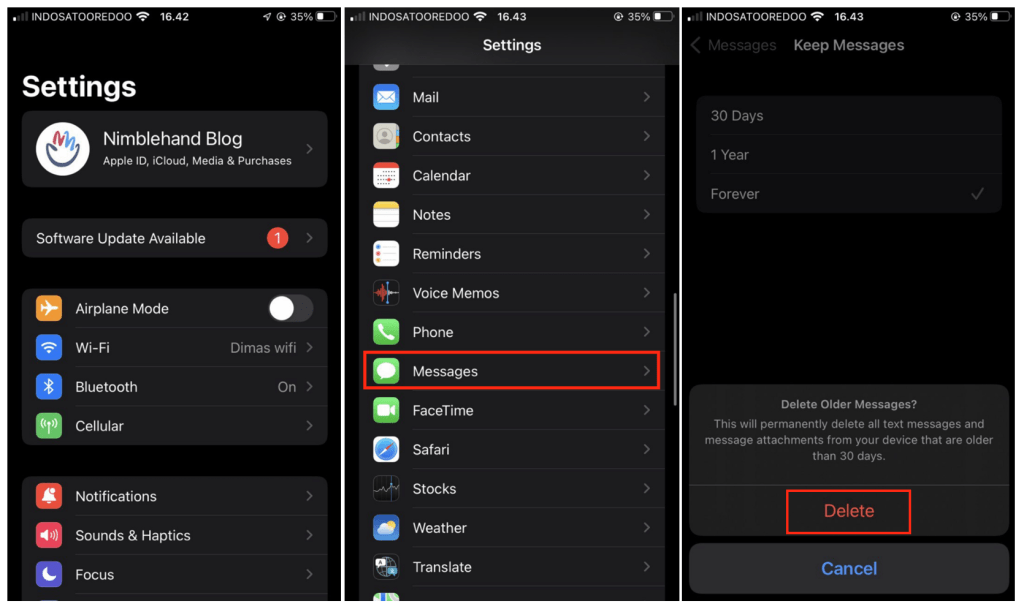
Clear Large Files From iCloud Drive
If you are usually using iCloud Drive on any of your Apple devices, I suggest you check it to make sure whether there are junk files stored or not.
On your iPhone or iPad, please open the Files app, tap the Browse tab. After that, check if there are any files or folders that you can delete to free more space.
That’s all. I hope you find this tutorial useful. Let your family and friends know about this article. So they can clear their iCloud storage of their Apple devices.
Let me know in the comment section below if you found any difficulties in following the steps, or if you have any questions that are related to the topic that is being discussed, I will be happy to answer and help you out.
Thanks a lot for visiting nimblehand.com. As the pandemic hasn’t ended yet, please keep yourself safe and healthy. See you in the next article. Bye 😀




