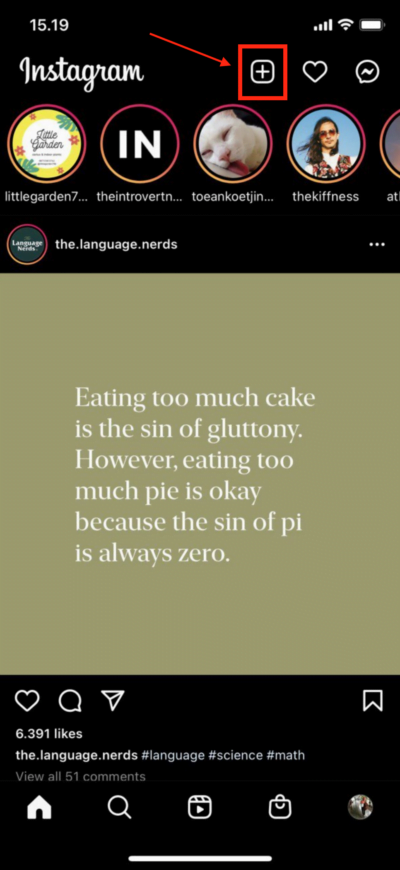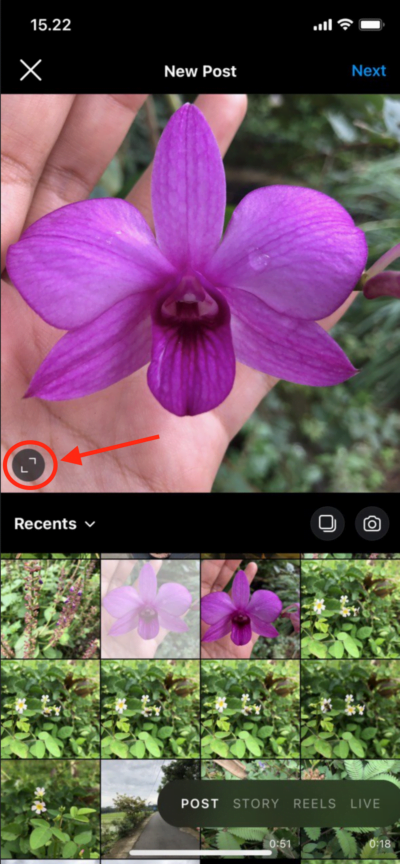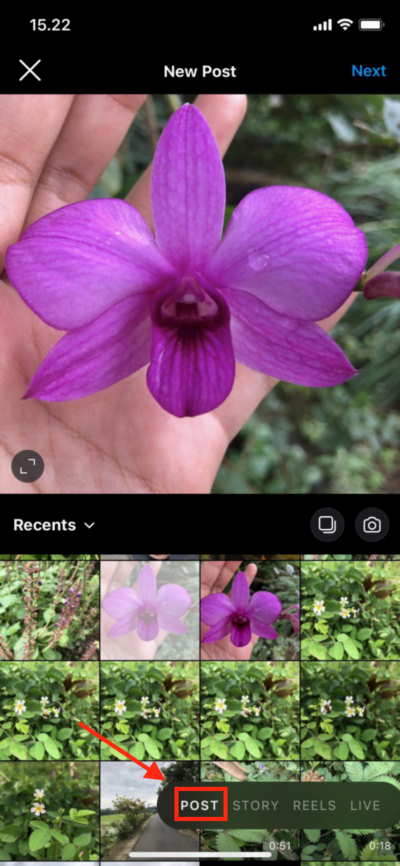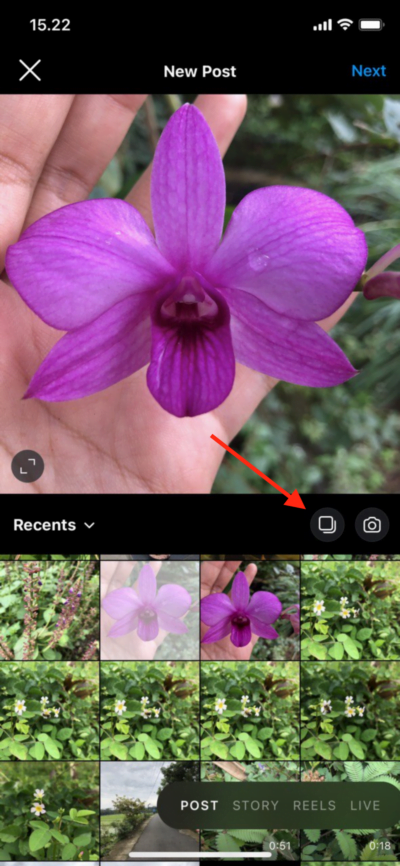Across the years Instagram has changed its features and its experience to users in uploading or sharing pictures or photos. Recently users are not only able to upload multiple photos but also make the size of the photos are not in the square size. Don’t know yet how to do that with no square size?
But, before I start the explanation please make sure that you read the whole article so you will not miss any details of the steps. Well, here are the steps of How to Post Multiple Photos with No Square Size on Instagram Using iPhone:
Quick-Check
Launch Instagram app > Log in to your account > Tap + button on top-right side > Select image > Tap multiple image icon > Select images > Pinch to the full image size > Tap Next > Fill in the caption > Post
Posting Multiple Photos to Instagram from iPhone with No Square Size
1. Launch your Instagram on your iPhone.
2. If you haven’t logged in yet, please log in to your account.
3. Now, press the plus button near the love button on the top of the screen.
4. Select the picture that you want to upload.
5. Press the full-size button on the left button corner of your photo preview.
6. On the features handle make sure that you choose the POST.
7. Now press the multiple photos button.
8. Then select some photos that you are going to upload.
9. After that press the next button on the top right of the corner.
10. In this step, you can use or apply any filter to your photos.
11. Press the next button on the top right corner of your screen.
12. Before you press the share button you can write a caption for your photos.
13. You can also tag people, add the location, and share the photos on social media platforms.
14. Last tap the share button and your photos are going to post on your Instagram account.
That’s it. Hope it’s useful for you. If you like this kind of article, don’t forget to share it to your friends. You can also tell me your issue or ask me anything related to Instagram and iOS. I would be happy to answer and help you out.
Thanks a lot for visiting nimblehand.com. Please make sure to come every day as we always have some new fascinating articles here.
Last, stay safe, stay healthy, and see you. :))