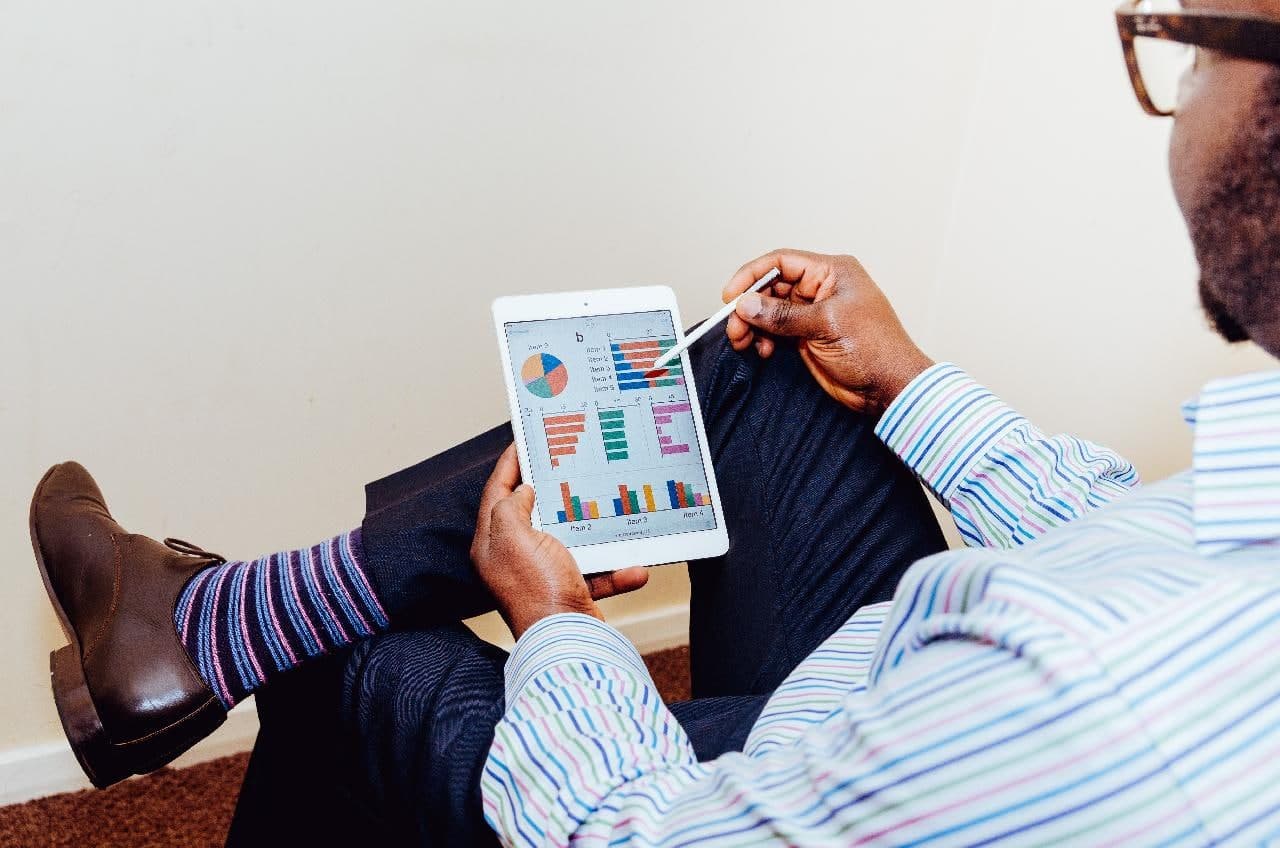Google Form is a free-to-use platform to create a new form or quiz. It’s very easy to use and is included in Google’s suite of productivity tools, alongside Google Docs and Google Sheets. Google Forms can be used for several purposes, such as quizzes conducted by teachers, surveys by students to make research, or to make online attendance for meetings.
If you haven’t used Google Form before and want to know how to do that, this tutorial will help you.
Quick-Step
Go to website > Log in to your account > Click New > Google Forms > Edit as you prefer
> Save > Share the link to respondents
Google Form: Quick Guidance in Making It
1. Go to the website and click Blank.
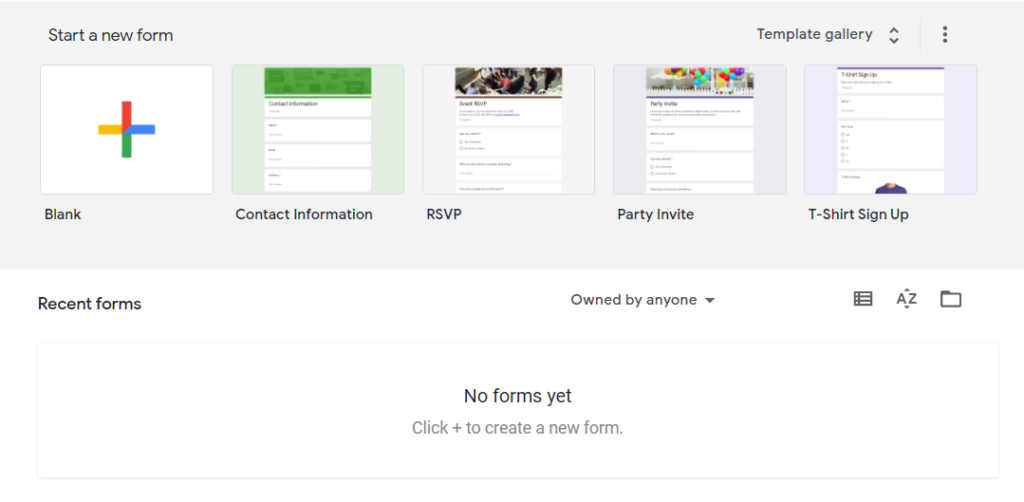
2. If you’re on Google Drive, select New > Google Forms.
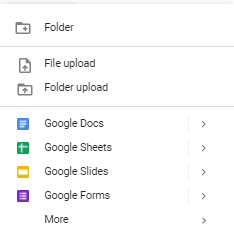
3. A new form template will pop up, which you can edit according to your needs. You can add new questions by clicking Add +. Choose the question type from the right corner of the question title. If you want to create an unskippable question, make it Required.
4. Once you’re done with your form, send it to your social media to get the data you need.
5. To see the results of the data filled in by the respondent, you can see it through the form and click the Responses tab. You can also download it in spreadsheet form if you want to process the data for research.
Very easy, right? You can do advanced tweaking on your form by adding videos or images by following this guideline. If you have any questions, let us know!