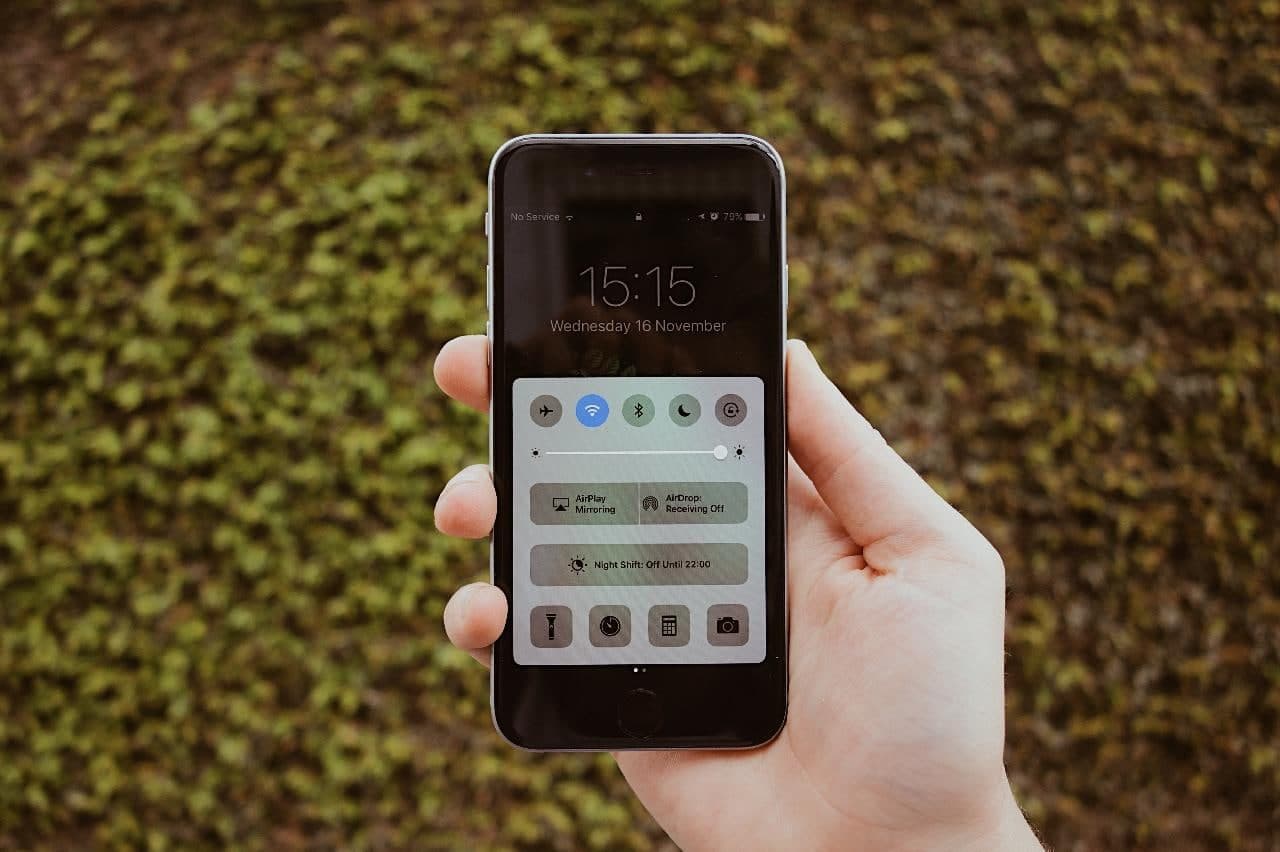Protecting personal privacy and security is one of the most important requirements for today’s tech users. But first, you must understand the options available and the risks associated with them in order to determine what is best for you.
Your Apple ID serves as a portal to everything on your iPhone. Everything is accessible through your Apple ID, from contacts and calendars to photos and iCloud Drive. Having said that, enabling two-factor authentication on your Apple ID is a good idea. This also prevents others from accessing your Apple ID without your knowledge.
Whether you value privacy or not, two-factor authentication adds a layer of convenience that you can enable with ease. Here are the steps that you need to follow.
Turn On Two-Factor Authentication On Apple ID
You can enable two-factor authentication for your Apple ID from any Apple device or website. Before you begin, ensure that you have cell signal reception in order to verify your phone number. Keep your Apple device nearby so you can access the verification code required to activate two-factor authentication on your Apple ID.
1. To access Settings, go to your apple ID and find the Name section.
2. Tap on the Password & Security option. Select the Setup Two-Factor Authentication option to continue.
3. Type in your Apple ID Password > Answer 2 security questions and tap on Next.
4. On the next screen, enter your Phone Number and select whether you’d like to receive a text message or phone call. Apple will send you a verification code.
5. Enter the Verification Code that you received from Apple and wait momentarily for the verification to be completed.
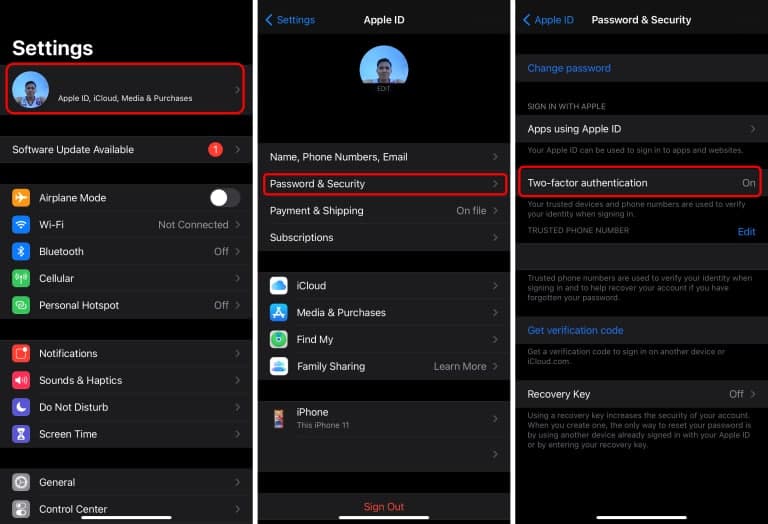
When you’ve verified your identification, you’ll be able to turn on Two-Factor Authentication for your Apple Account on your iPhone.
When you sign in to your Apple account from an unknown device, you can verify it by entering a verification code that is delivered directly to your mobile phone. You’ll be able to see the specific location from which your account was accessed on a map.
Turn on Two-Factor Authentication
Wondering how to disable Two-Factor Authentication? Follow the below steps to disable it.
1. On your computer visit appleid.apple.com and sign in to your Apple Account.
2. On the next screen, locate the Security section and click on the Edit link.
3. Next, click on Turn Off Two-Step Verification, located under the sub-heading two-step verification.
4. A Pop-up will be displayed, once again click on Turn Off Two-Step Verification.
5. On the next screen, you will be required to answer Security questions, and confirm your Date of birth and Recovery email.
Your privacy is a personal right over which you should feel confident. Keeping up to date on your options, tools, and resources, as well as understanding the processes, will give you peace of mind about your own security.
Don’t forget to share this article with your friends and family to help them to secure their privacy. If you have any questions just drop in the comment box.