How to Stop iCloud Syncing Between an iPhone and Mac or MacBook — For those who are Apple product user might be familiar with iCloud. It is used to store contents on the devices that are connected to same iCloud account. This also help us to keep our apps up to date across all our devices. Some types of contents that we can store to iCloud are photos, files, notes and etc. But for a certain reason we might need to stop iCloud syncing between iPhone and Mac or MacBook.
How to Stop iCloud Syncing Between an iPhone and Mac or MacBook
Now, the question is do you know how to stop the iCloud synchronization between iPhone and MacBook? If you don’t, let’s follow the steps of How to Stop iCloud Syncing Between an iPhone and Mac or MacBook. Before you start please make sure you read the whole steps carefully so you will not miss any details there.
- First, launch the System Preferences menu on your Mac or MacBook.
- Then, click Apple ID.
- Now, after the Apple ID is opened, click iCloud menu on the left pane of the window.
- Untick the apps that you want it to stop syncing with iCloud on the app list of the Apps n this Mac using iCloud section.
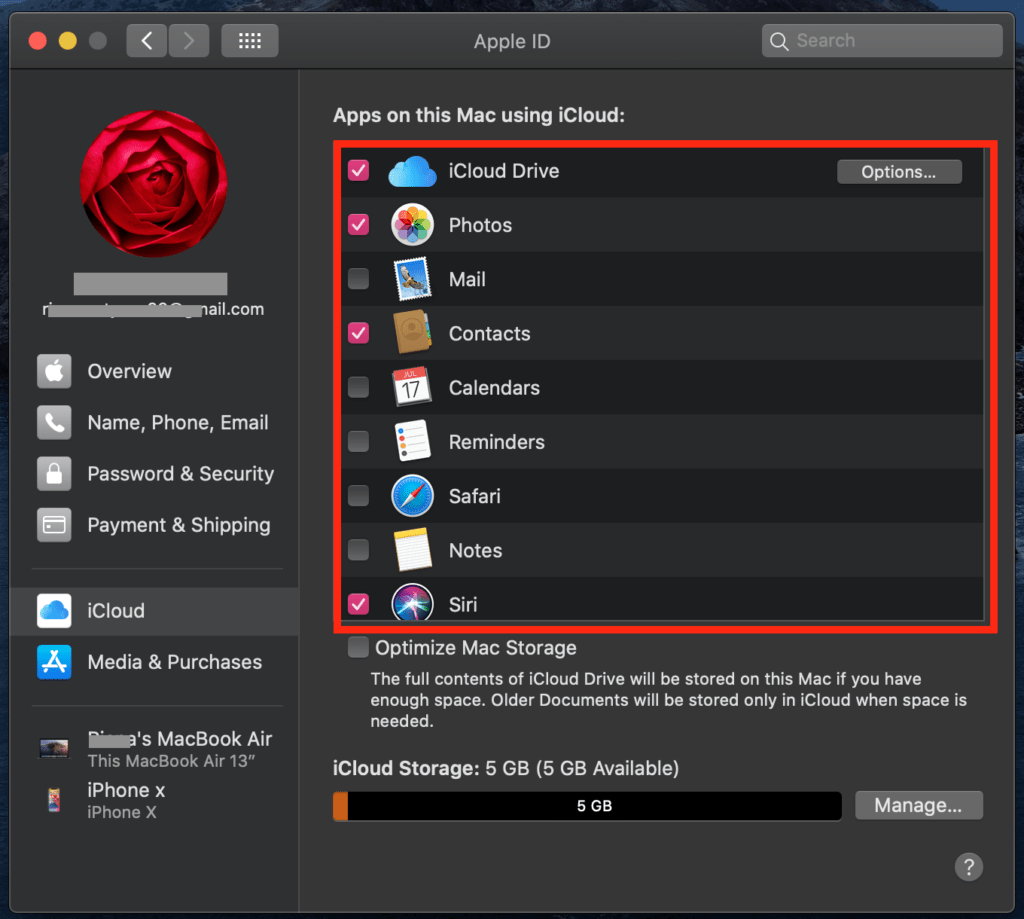
- Once you untick the apps, those apps will be stopped from syncing with iCloud.
You can also sync back the apps or files between your iPhone and MacBook by ticking back the apps you already untick on iCloud. So easy and simple, isn’t it?
If you find this article useful, don’t forget to share this to your friends and your close people so that they will not get confused if they have the same problem. Thanks a lot for reading and visiting nimblehand.com. Kindly leave your problems or questions related to the topic on the comment section below if you have any.
Last, stay safe, stay healthy and see you.




