Restoring a Backup on Mac or MacBook to iPhone/iPad — Having a new Apple device such as iPhone, iPad, or iPod touch? I am sure you will need to restore some data, files, and also settings of your previous Apple device to the new one. If you are backing up all the data in Mac or MacBook, do you know how to restore it? Don’t worry if you don’t know yet. I am here for you to help.
Restoring a Backup on Mac or MacBook to Your iPhone/iPad
Here are the steps of Restoring a Backup on Mac or MacBook to Your Device for you to read and follow:
- First, turn on your Mac or MacBook.
- Launch the Finder (for MacOS Catalina and later).
- Then connect your device to your Mac or MacBook
- Select the device of yours. It can be iPhone, ipad, or iPod touch.
- After that, select the Restore Backup.
- Now, pay attention to the date of every backup you see there. You can choose the most relevant backup.
- Click the Restore button.
- Please wait for a few moment until the restoring process is done. You are probably will be asked to enter the password for your passworded backup.
- Please make sure that your device is still connected to your Mac or MacBook after it is restarted.
- Once the synchronization process is done, you can disconnect it from your mac or MacBook.
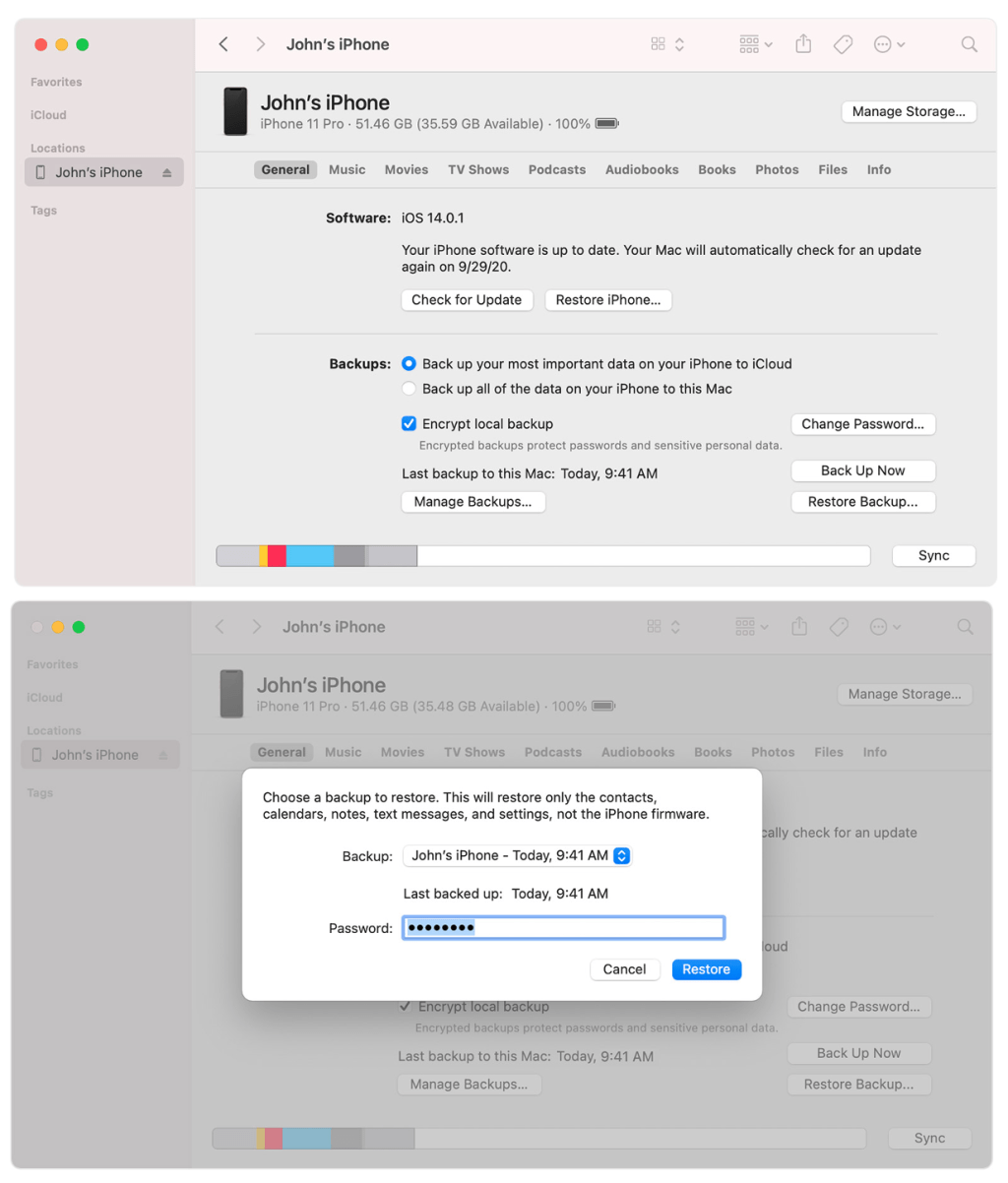
Well, this is the last section of the tutorial. I hope you find this tutorial useful. Let your family and friends know about this article. So they will know how to do the same thing when they need it in the future.
Let me know in the comment section below if you found any difficulties in following the steps, or if you have any questions that are related to the topic that is being discussed, I will be happy to answer and help you out.
Thanks a lot for visiting nimblehand.com. As the pandemic hasn’t ended yet, please keep yourself safe and healthy. See you in the next article. Bye 😀




