How to Pin Your Favorite Extensions in Chrome on MacOS — There are a lot of kinds of Google Chrome browser extensions. Extensions are software programs, built on web technologies (such as HTML, CSS, and JavaScript) that enable users to customize the Chrome browsing experience. When we add an extension to our browser it will be listed on the Extension list. However, we need to open the list first if we want to open the extension in order to enable or disable it which needs more effort. So, as the solution, it is better for us to pin the Chrome extensions we have.
How to Pin Your Favorite Extensions in Chrome on MacOS
To know the detailed way of pinning Chrome extension, here are the steps of How to Pin Your Favorite Extensions in Chrome on MacOS for you to follow:
- First, launch the Google Chrome browser on your Mac or MacBook.
- Then, click the Extensions icon button on top-right of the browser window.
- After that, you will see the list of extensions you added to your Chrome browser.
- Now, click the pin icon button next to the extension that you want to pin.
- After you click the pin icon button, the collor will change to blue. So, it means the extension is pinned successfully.
- You can also unpin the pinned extension by doing the step 1 to 3. Then, click the extension that has the blue pin icon button.
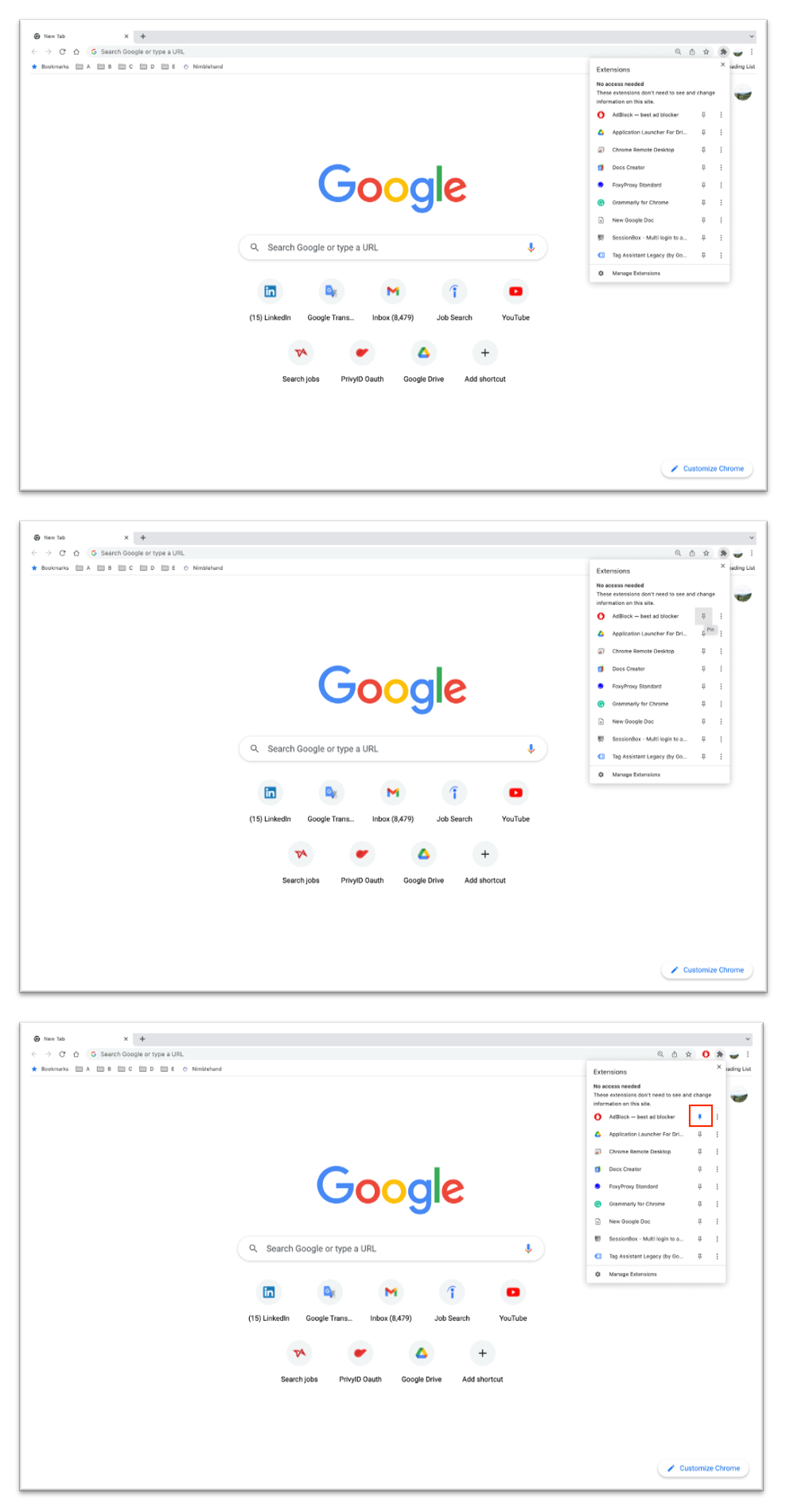
Well, this is the last section of the tutorial. I hope you find this tutorial useful. Let your family and friends know about this article. So they can pin the extensions of Google Chrome in their Mac or MacBook.
Let me know in the comment section below if you found any difficulties in following the steps, or if you have any questions that are related to the topic that is being discussed, I will be happy to answer and help you out.
Thanks a lot for visiting nimblehand.com. As the pandemic hasn’t ended yet, please keep yourself safe and healthy. See you in the next article. Bye 😀




