What DFU Mode is and How to Enter that Mode on iPhone and iPad — If you ever JailBreak your iPhone, of course, you are familiar with DFU mode. By knowing the way in entering this mode, it allows you to repair the broken iPhone system. Entering the DFU mode is the last alternative way to solve the problem that is happening in the iOS such as being stuck at the Apple logo, infinite restart, and any other related software problems on iPhoneConnect iPhone using cable data to your Mac or Windows PC. Open iTunes and shut the iPhone down if you haven’t. Then, press and hold the power button for around 3 seconds. After that, press and hold the volume down button on the left side of the iPhone and keep pressing and holding the power button for 10 seconds. Now, release the power button and keep the volume down button is pressed and held for 5 seconds.. The DFU itself is the abbreviation of Device Firmware Upgrade. This mode helps us to recover our device. When the device is entering the DFU mode, it can still be detected on iTunes if we access iTunes via MacBook or any other computer.
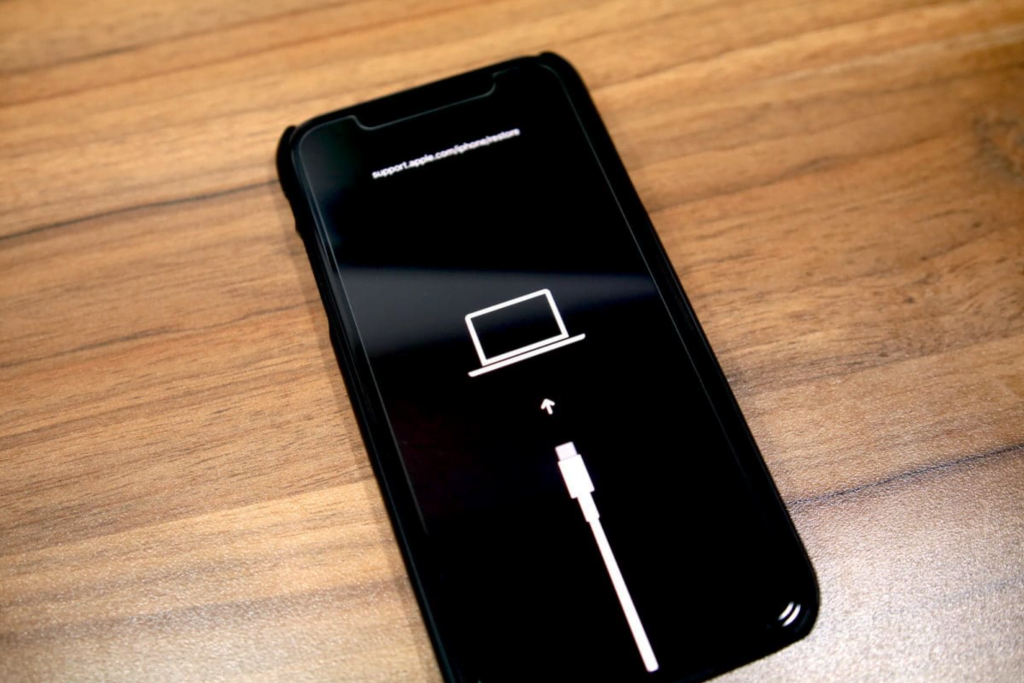
Well, if you read the previous paragraph I am sure you already know about What DFU Mode is and How to Enter that Mode on iPhone and iPad will be explained based on the series of the iPhone below:
iPhone 6s and SE:
- Plug your iPhone into the port of your Mac or Windows PC using cable data.
- Open iTunes app. Shut down the iPhone if you haven’t shut it down yet.
- Press and hold the power button for around 3 seconds.
- Also, press and hold the home button right after you press and hold the power button.
- Then, press and hold both buttons for 10 seconds.
- After that release the power button but keep pressing and holding the Home button around 5 seconds.
- Now, the screen display of your device will be black and blank without the iTunes logo, which means you already entered the DFU mode.
iPhone 7 and 7 Plus:
- Connect iPhone to Mac or Windows PC using cable data.
- Then, run iTunes through the Mac or Windows PC.
- After that, press and hold the Power and Volume down button for around 8 seconds.
- Release the power button but keep the volume down button keeps pressed and held.
- Release the volume down button after you see the message “iTunes has detected an iPhone recovery mode. ” which means you entered recovery mode successfully.
iPhone 8, 8 Plus, X:
- Connect iPhone using cable data to your Mac or Windows PC.
- Open iTunes and shut the iPhone down if you haven’t.
- Then, press and hold the power button for around 3 seconds.
- After that, press and hold the volume down button on the left side of the iPhone and keep pressing and holding the power button for 10 seconds.
- Now, release the power button and keep the volume down button is pressed and held for 5 seconds.
Well, this is the last section of the tutorial. I hope you find this tutorial useful. Let your family and friends know about this article. So they know how to do the same thing.
Let me know in the comment section below if you found any difficulties in following the steps, or if you have any questions that are related to the topic that is being discussed, I will be happy to answer and help you out.
Thanks a lot for visiting nimblehand.com. As the pandemic hasn’t ended yet, please keep yourself safe and healthy. See you in the next article. Bye 😀




