Zoom is one of the most commonly used video conferencing software for remote communications, especially in the midst of our current pandemic. One of the many features this application boasts is the ability to decorate your feed with background, so you can hide your surroundings during the call.
Quick-Step
Open Zoom app > Click the gear icon button > Background and Filters > Click + icon > Tick Mirror my video > Select a background
Zoom: Changing The Background of Our Online Video
To change your background on Zoom call, simply follow these simple steps:
1. Open the Zoom app.
2. Tap the gear icon to access Settings > Background and Filters. To get maximum results you should use a green screen. You can have 2 background options, namely images and videos. You can find good pictures and videos for the background on the internet.
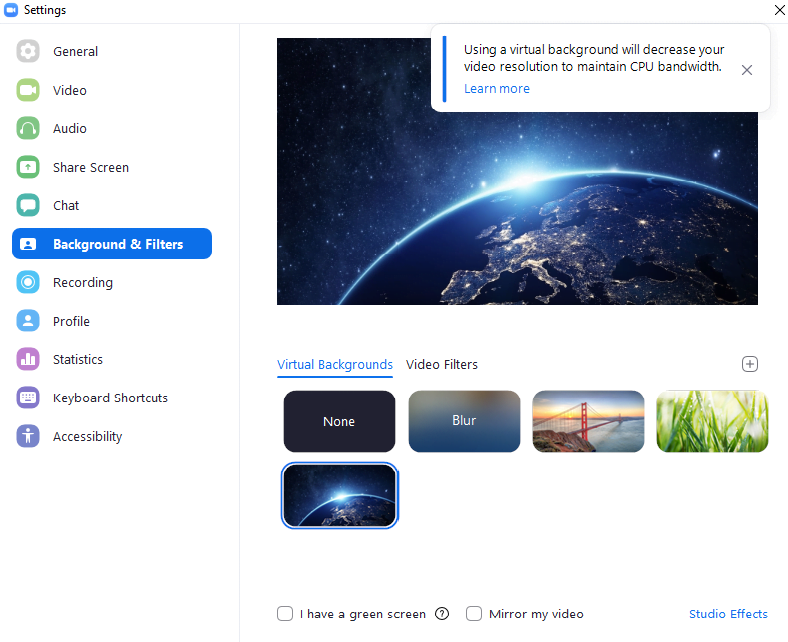
3. Select the plus icon to use an image from your device as a background, or choose from one of the available templates. Make sure to uncheck the Mirror my video box if you don’t want the background to be flipped.
And that’s how you do it! You can also experiment with video filters to make your screen look more interesting. Thanks for stopping by, we’ll see you in the next tutorial!





