How to Use Animated Memoji for Your Mac User Profile on the Lock Screen — Everytime we unlock our MacBook we always see our Mac user profile picture. Commonly we set the available image that by default is available on our system. We can also custom it with our real photo. However, we can also apply a memoji as our user profile picture. Once it is applied, in the process we unlock our mac we will see the user profile picture is animated. Seems cool, right? If you want to know the way in using animated memoji as your Mac user profile picture, let’s move to the next section to get the explanation.
How to Use Animated Memoji for Your Mac User Profile on the Lock Screen
Here are the steps about How to Use Animated Memoji for Your Mac User Profile on the Lock Screen that you can read and follow.
- First, click the Apple icon button on the top-left corner of the screen.
- After that, click the System Preferences option.
- Point to your user profile picture until the edit button appears, then click it.
- Next, click the plus button.
- Then, create your own memoji by selecting the skin, hairstyle, brows, eyes, head, nose, ears, facial hair, eyewear, headwear, and clothing.
- After you are done selecting the items, click the Done button.
- Now, click the Save button to apply your memoji.
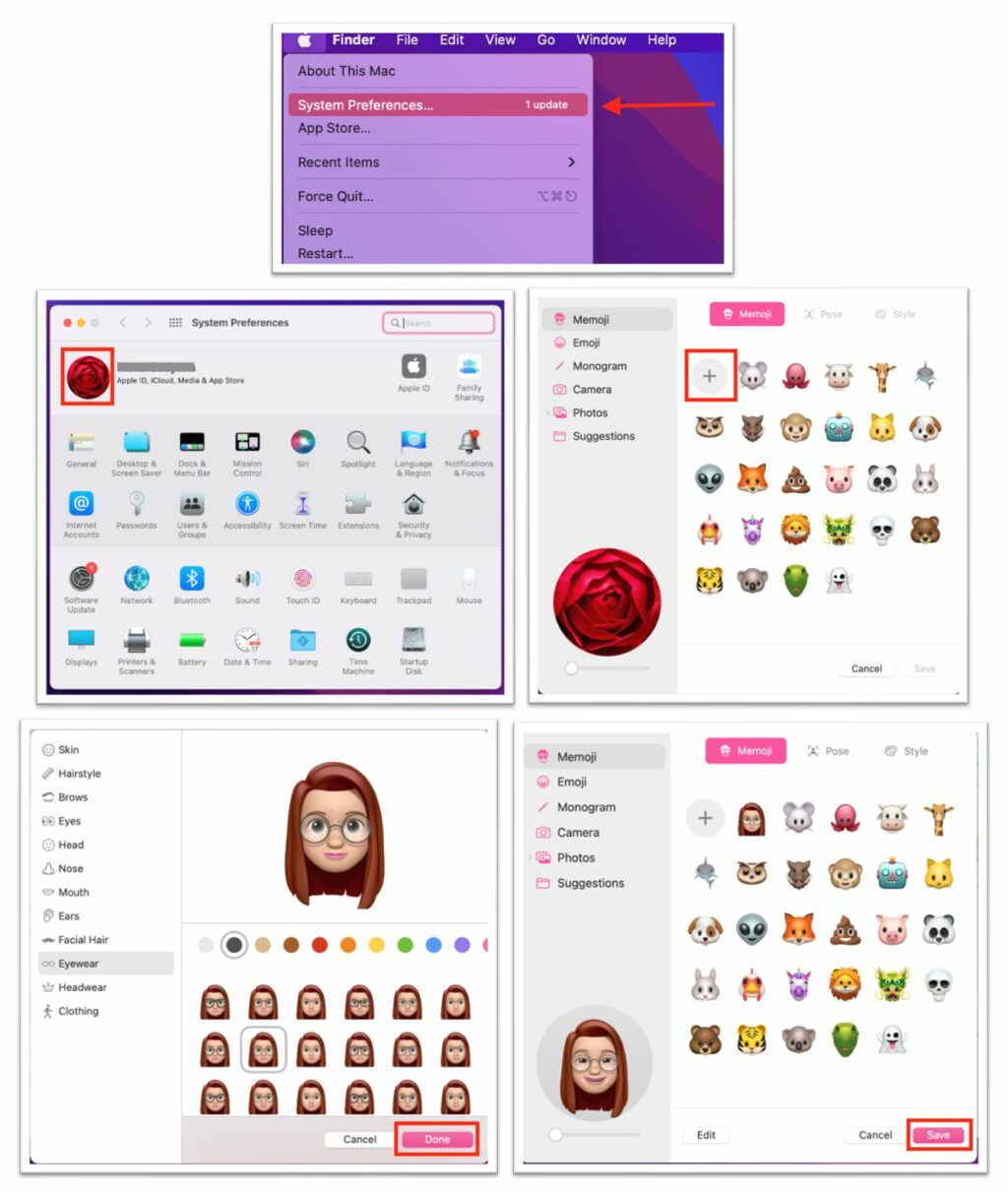
Well, this is the last section of the tutorial. I hope that you found this tutorial useful. Let your buddies know about this trick. So, they can Use Animated Memoji for Your Mac User Profile on the Lock Screen
Let me know in the comment section below if you found any difficulties in following the steps, or if you have any questions related to the topic being discussed, I will be happy to answer and help you out.
Thanks a lot for visiting nimblehand.com. Have an extra-special, amazingly fun, undeniably awesome, super fantastic day, and see you in the next article. Bye 😀




