How to Set a Digital Wellbeing App Timer on Android Phone — Have you ever heard about Digital Wellbeing App Timer? It is a tool on Android that gives us a daily view of how often we check our smartphones and how frequently we use different apps. We can then set limits with daily app timers, and unplug at night with features like Bedtime mode. By activating the Wellbeing App Timer we can prevent the possibility of becoming addicted to smartphones for playing games or using social media. If you don’t know how to activate it yet, let’s move to the next paragraph.
How to Set a Digital Wellbeing App Timer on Android Phone
Here are the steps of How to Set a Digital Wellbeing App Timer on Android Phone for you to read and follow:
- First, launch Settings on your Android smartphone.
- Scroll down the screen, find the Digital Wellbeing and parental controls.
- Tap the App timers menu.
- Find the app that you want to set the digital wellbeing timer.
- When you found the app, tap the hourglass icon button.
- Then, set the duration or timer.
- Tap the Done button.
- Now, the apps that you choose to set the Digital Wellbeing timer will appear on top of the list. The bar color will change to red when you use the app more than the timer you set. If you haven’t reached the timer you set, the color is blue.
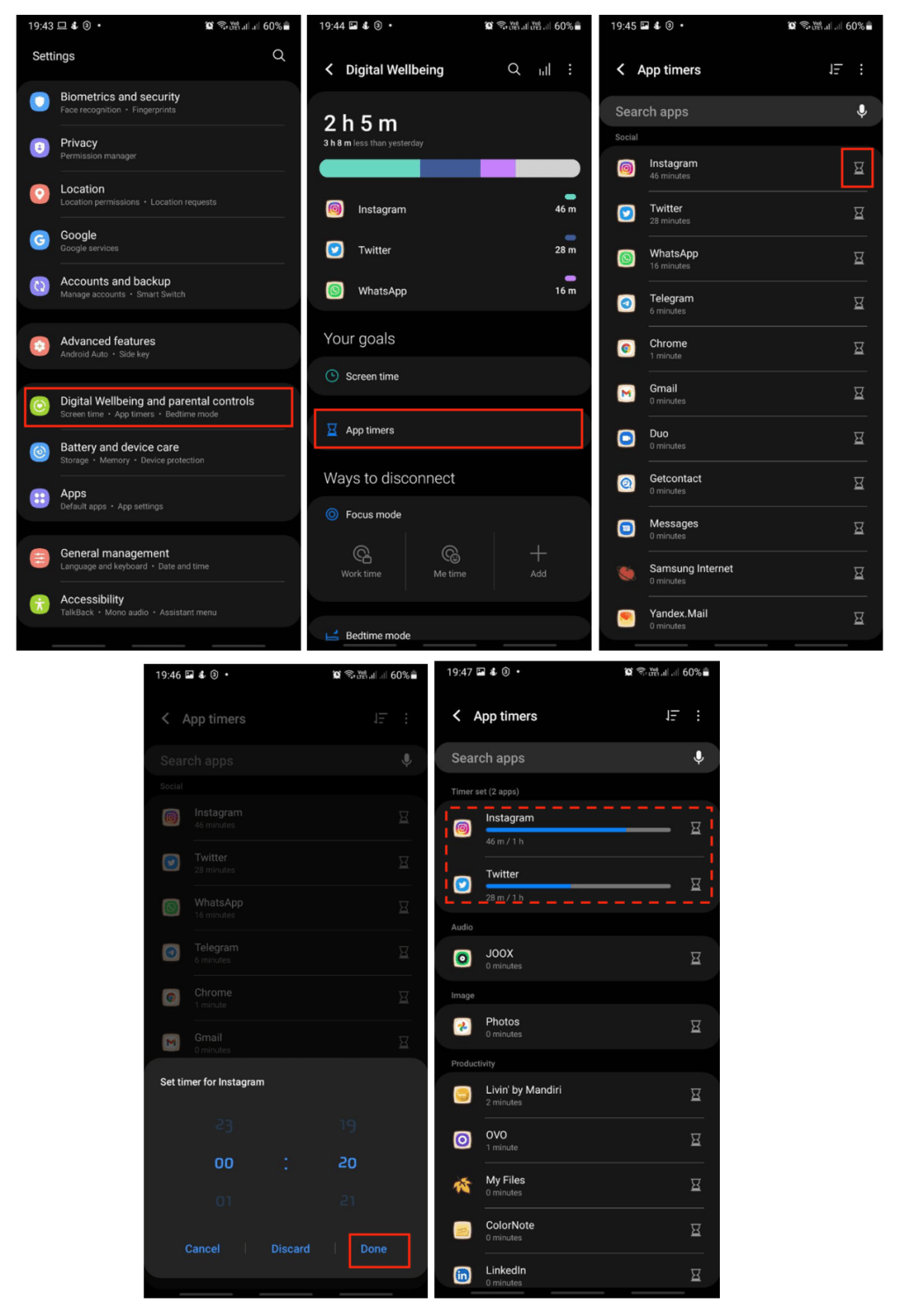
Well, this is the last section of the tutorial. I hope you find this tutorial useful. Let your family and friends know about this article. So they can set the Digital Wellbeing timer to the apps on their Android smartphone.
Let me know in the comment section below if you found any difficulties in following the steps, or if you have any questions that are related to the topic that is being discussed, I will be happy to answer and help you out.
Thanks a lot for visiting nimblehand.com. As the pandemic hasn’t ended yet, please keep yourself safe and healthy. See you in the next article. Bye 😀




