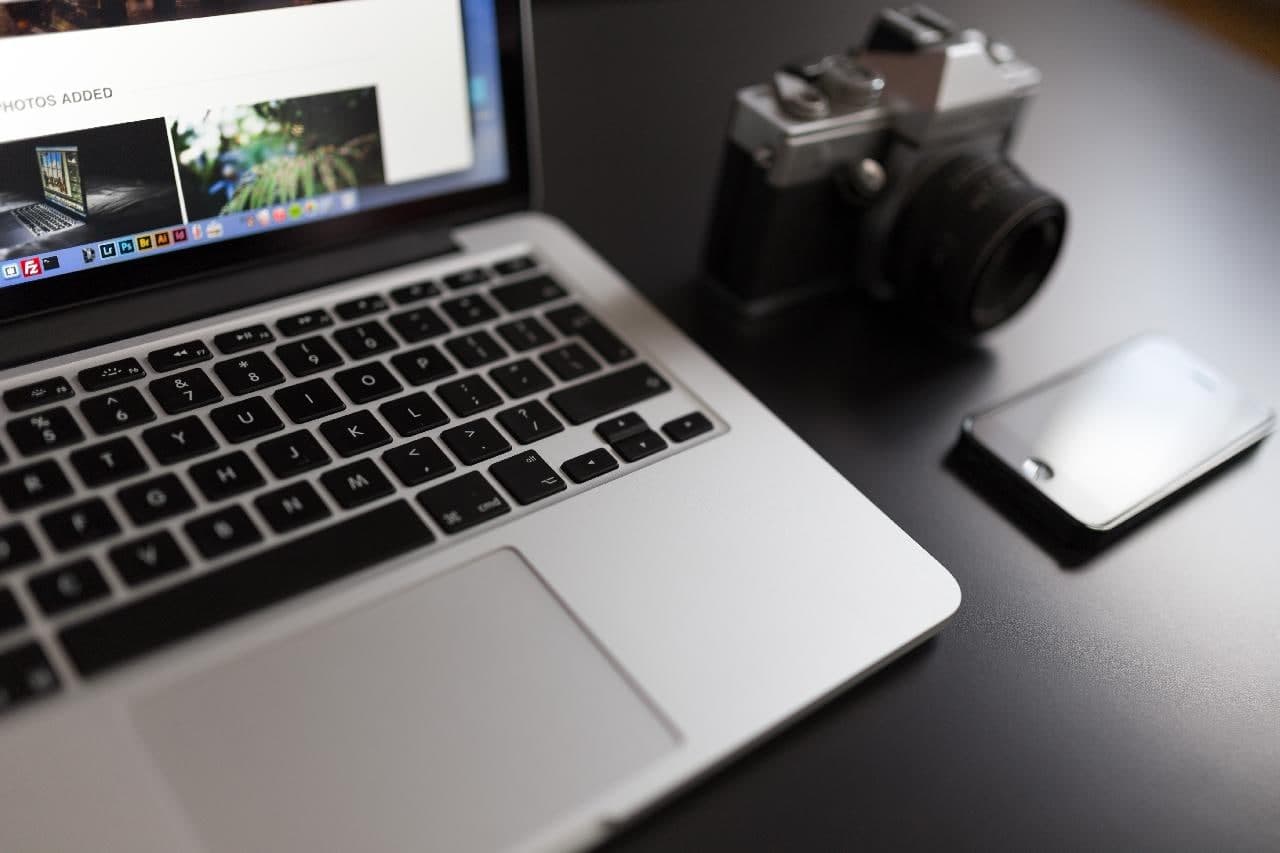How to Transfer Photos from iPhone to Mac Using iCloud — There are various ways in sharing or transferring files between two devices. Some of those are using cable data, iCloud, and Bluetooth. For those who are using Apple products of course familiar with iCloud. That is cloud-based storage from Apple that is used to store any files and data from users. Not only to store files and data but iCloud can also be used to transfer photos or any other files from one device to another using iCloud. This kind of way is categorized as the wireless way of transferring files. To know how to transfer photos using iCloud, let’s check the tutorial in the next section below.
Well, here are the steps of How to Transfer Photos from iPhone to Mac Using iCloud
- On your Mac, log in to your iCloud using your credential.
- Then, launch the System Preferences. Find the Internet Accounts menu, and click it.
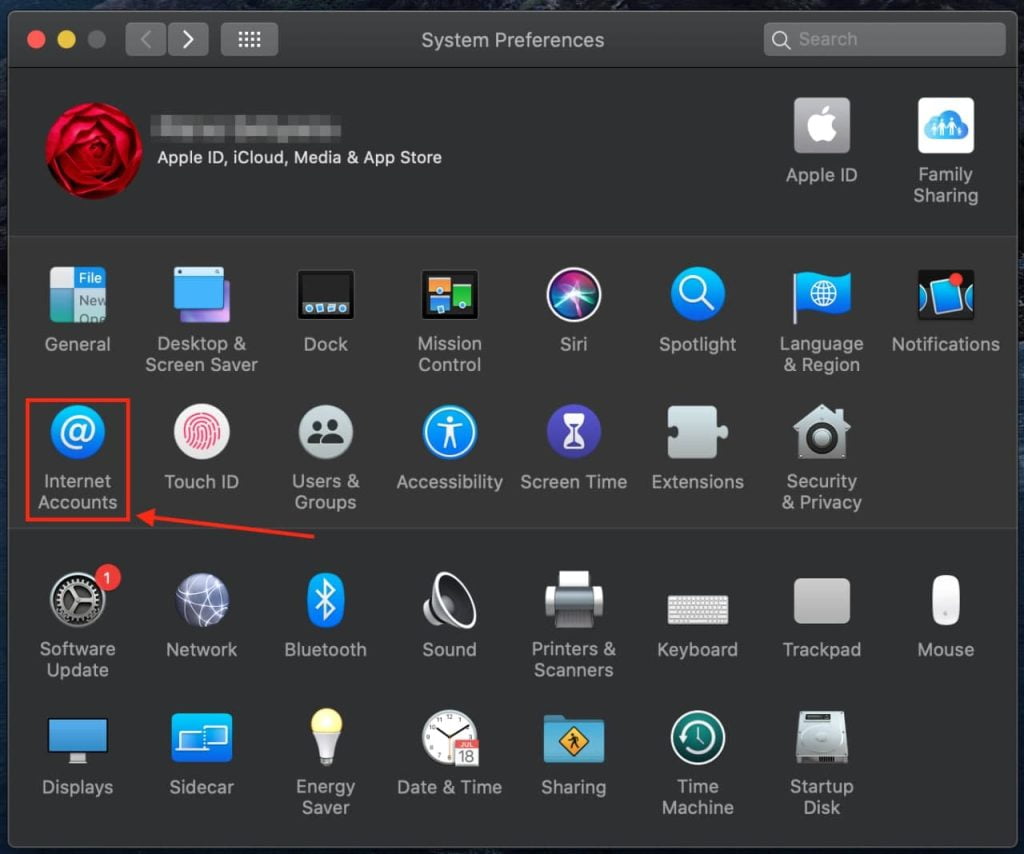
- On the iCloud, check the Photos checkbox.
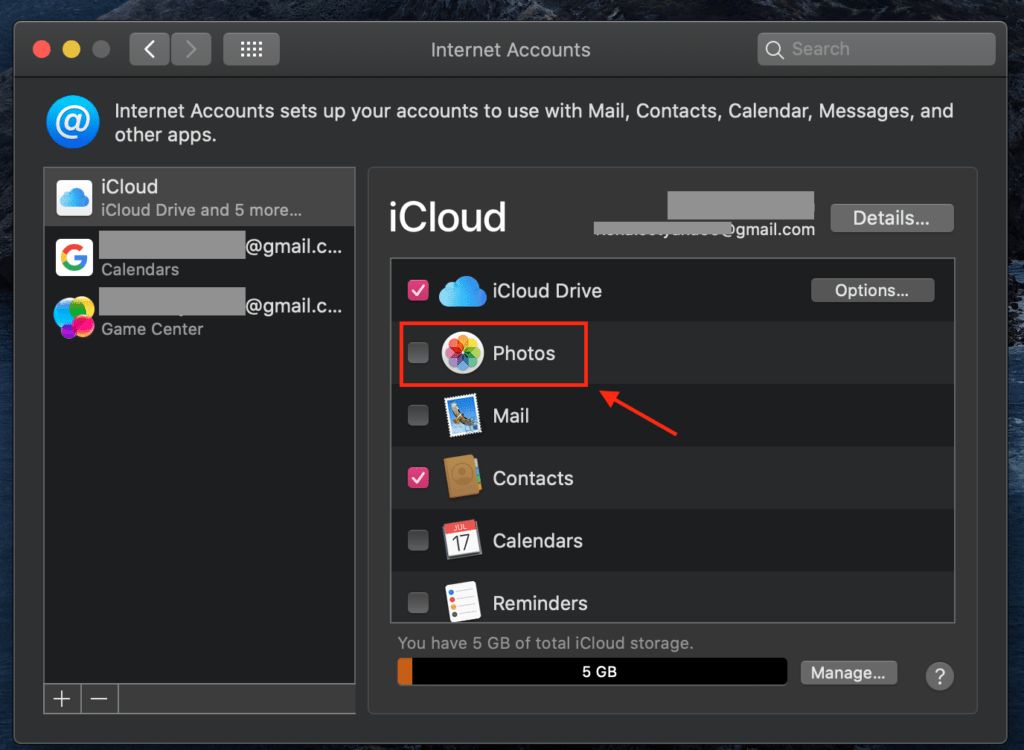
- Now, copy or move your photos on iCloud by dragging and dropping them.
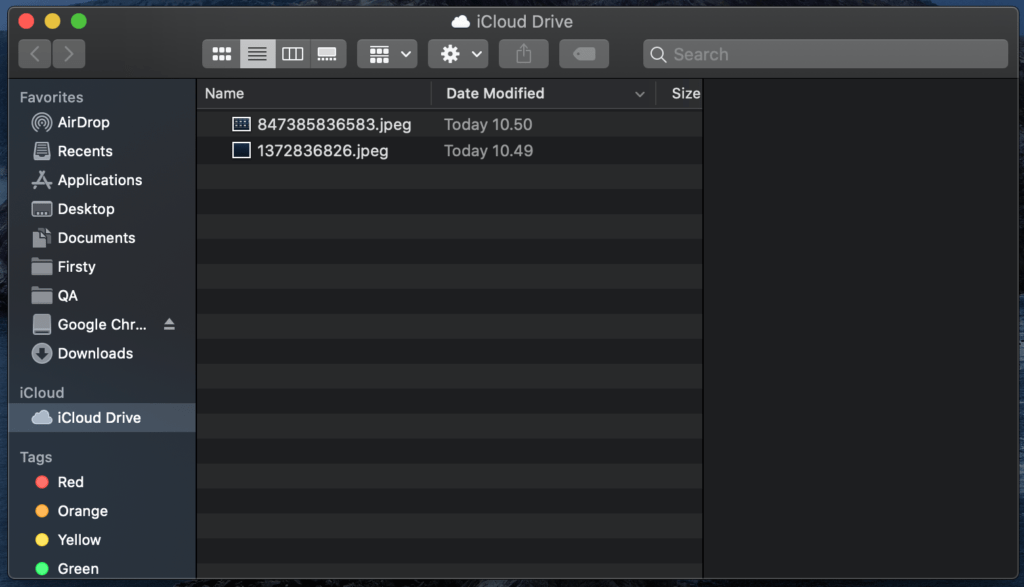
- On your iPhone, please log in to your iCloud using the same credential you used in Mac.
- Then, access the location or folder of the photos you previously uploaded on Mac. You can save the photos on your iPhone local storage.
- Finish. Now you know how to transfer photos from Mac to iPhone using iCloud.
Thanks a lot for reading this tutorial. If you have any questions about the topic, just let me know in the comment section below. Please also do so if you want to request me something to explain and feel free to reach me out for your feedback. I would be happy to help and hear your feedback.
As always, stay safe, stay healthy and see you in the next article. Bye.