How to Search Hidden Applications on Android Phones — You remember for sure that a few months ago you installed some apps. Then, today you are going to use the apps. However, when you try to search the apps you can’t find them. So, you launch the PlayStore and search for the apps. There, you see that the apps are already installed. You feel so confused and wondered. Why the apps are not found when searched? The answer is because the apps are hidden. Well, to solve the problems, let’s move to the next section.
How to Search Hidden Apps on Android Phones
Here are the steps of How to Search Hidden Apps on Android Phones for you to read and follow:
Find Hidden Apps from Apps Folder
- Unlock your Android smartphone screen.
- Access the menus.
- Find an app folder.
- Tap the folder and see the app that you search for.
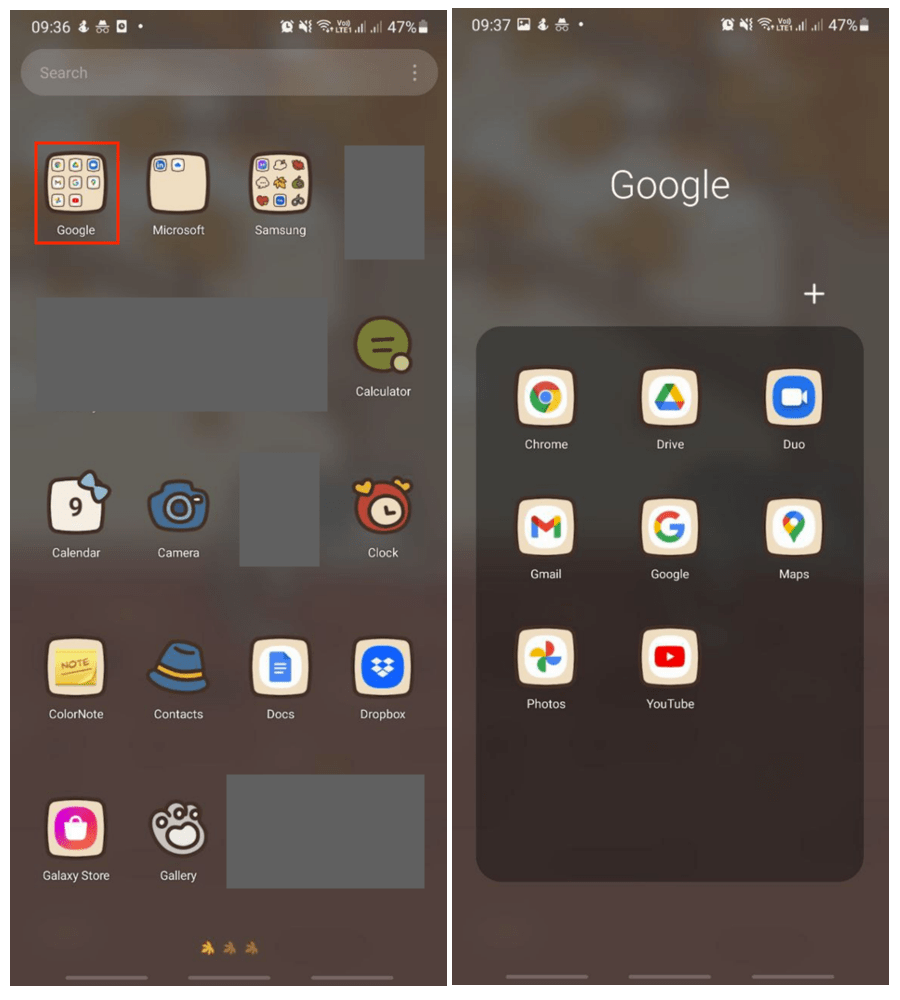
Find Hidden Apps from Settings
Before we start following the steps, please note that the device that is used in this tutorial is Samsung A32. You may find some different steps on your Android device if yours is not the same device type as we used here.
- Open the Settings of your Android smartphone.
- Scroll down the screen and tap the Home Screen menu.
- Tap the Hide apps option.
- On the top of the sections, tap the red minus button on the corner of app icon.
- Last, tap the done button.
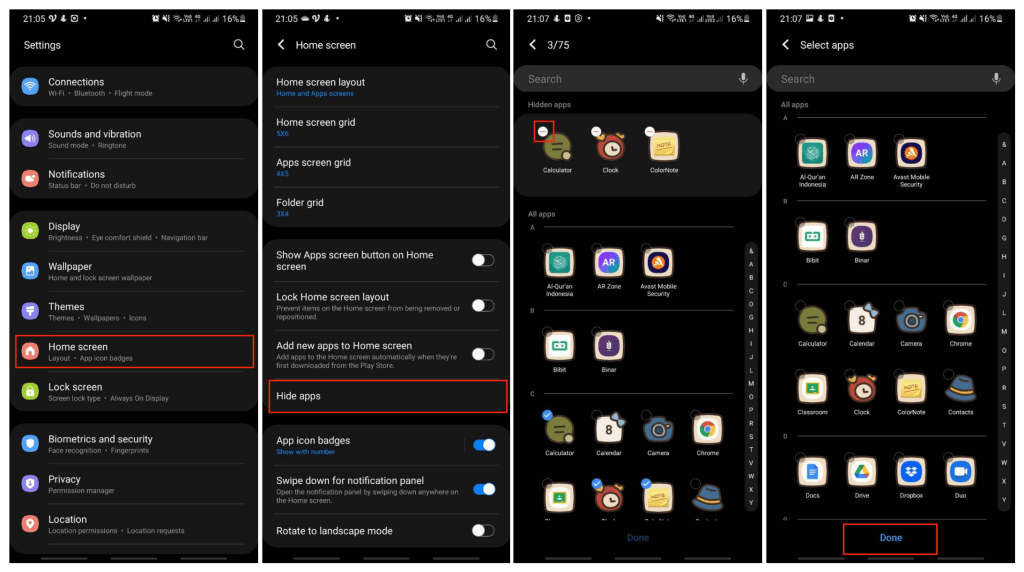
Find Disabled-Hidden Apps
- Open the Settings on your Android smartphone.
- Scroll down and tap the Apps option.
- Then, find the disabled apps and tap it, for example YouTube.
- Next, tap the Enable button option.
- To make sure wether the apps are already visible or not, search for the name of the app that you unhide previously.
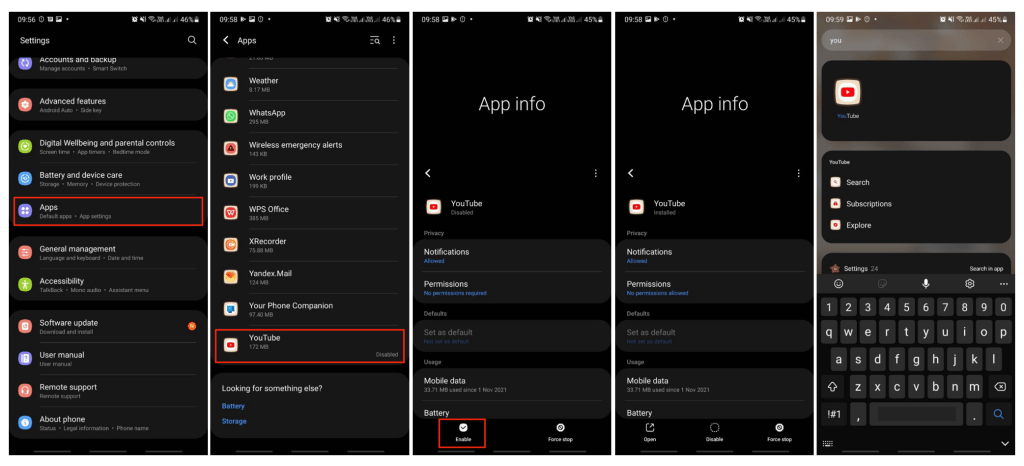
Well, this is the last section of the tutorial. I hope you find this tutorial useful. Let your family and friends know about this article. So they can enjoy watching YouTube videos while using any other apps.
Let me know in the comment section below if you found any difficulties in following the steps, or if you have any questions that are related to the topic that is being discussed, I will be happy to answer and help you out.
Thanks a lot for visiting nimblehand.com. As the pandemic hasn’t ended yet, please keep yourself safe and healthy. See you in the next article. Bye 😀




