How to Convert HEIC to JPEG with Preview — HEIC or HEIF that stands for High-Efficiency Image File format is an image extension that is used by Apple to label images produces by Apple devices. This format is actually a new image extension. It is intended to be a better way to save pictures because this extension makes your images have smaller sizes but the quality remains high. Then, the problem is not all the devices can read this extension. So, before we open this image to the other devices, it is better to convert it into a JPEG extension. Now, how can we convert it anyway? Is it possible to do that on our Mac or MacBook? Well, the answer is yes.
Here are the steps of How to Convert HEIC to JPEG with Preview for you:
- First, find your HEIC file on your Mac or MacBook.
- Then, right-click or tap the HEIC file with two fingers.
- Click Open With. On the expanded menu, choose Preview.
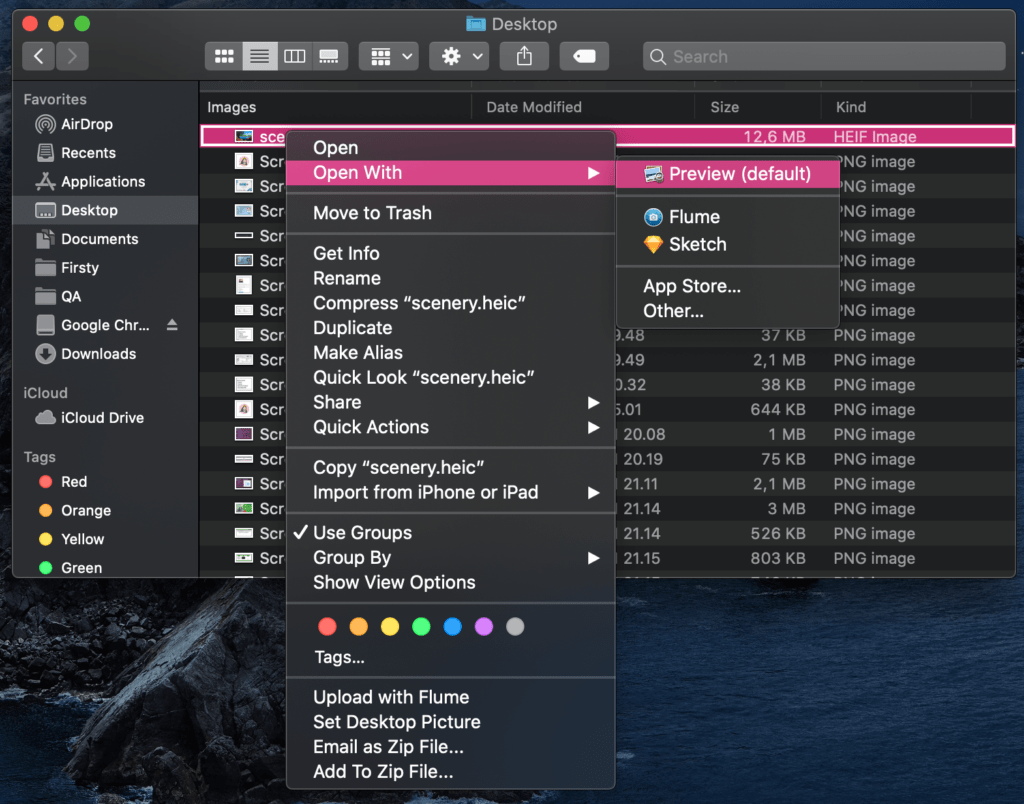
- Now, click File on the menu bar.
- Choose Export.
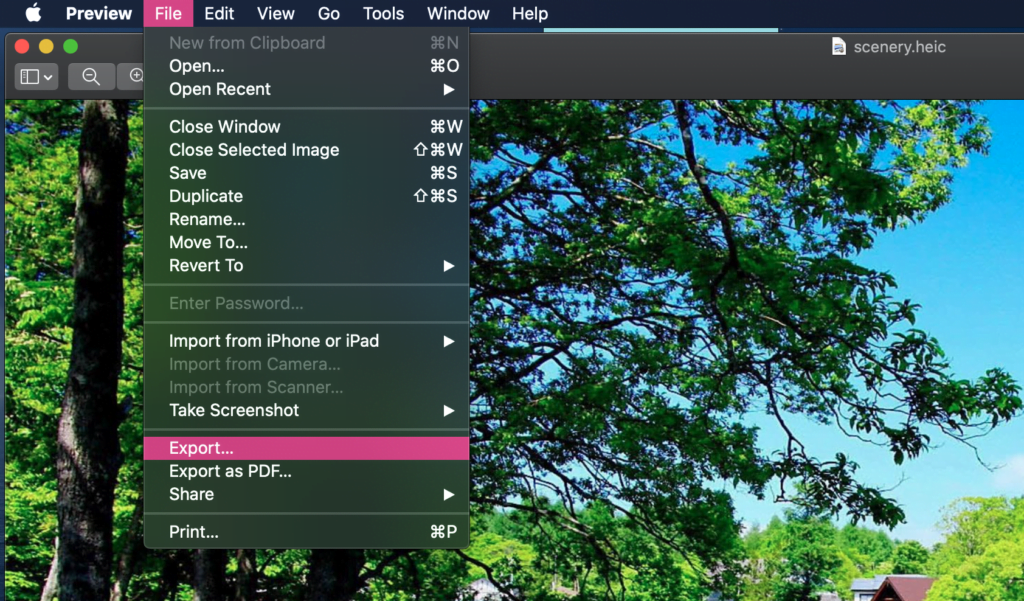
- After that, you will see a narrow window. Click on the format choices and select JPEG.
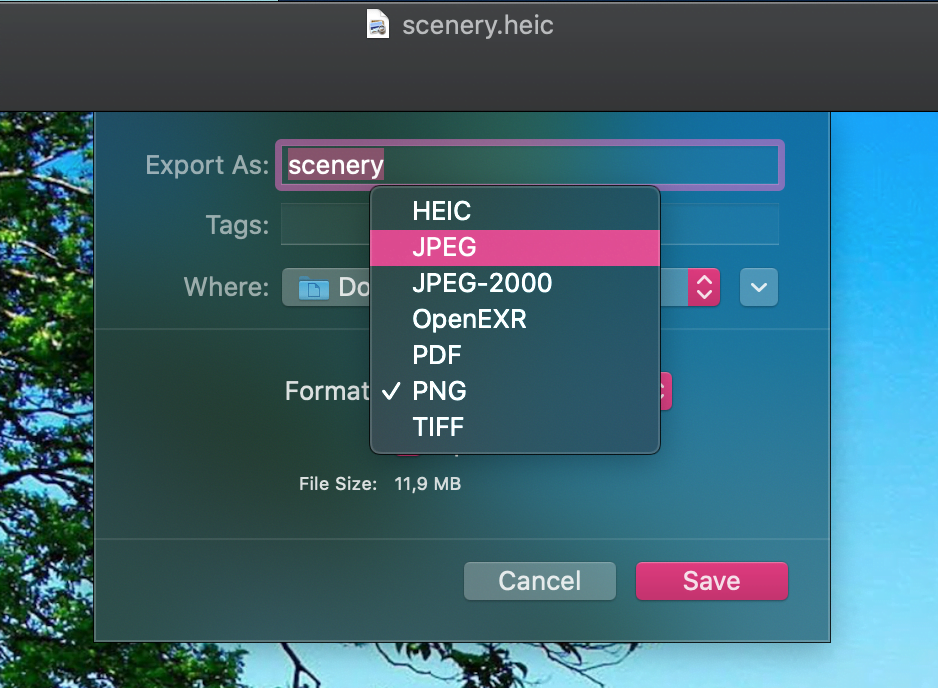
- You can also define the folder to save your image and also adjust its image quality by sliding it to left or right.
- Last, click the Save button.
From now on, you don’t have to be worry if you have to share some image files with HEIC extensions to your friends who are using devices other than Apple products. Just simply convert it first and your images are ready to share.
That’s it. Thanks a lot for visiting nimblehand.com. Share this article with your family and friends so they will not miss this insightful information. If there is any question, don’t hesitate to ask me out in the comment section below. I would be so happy to answer and help you out.
As always, stay safe, stay healthy and see you in the next article. Bye.





