It is commonly known that smartphones and computers produced by Apple are using Safari as the default browser. But it doesn’t mean that you can’t use another browser such as Chrome, Firefox, and Opera. Of course, you can use that browser, and the good news is you can also change your default browser from Safari to another one. So, you don’t need to open the browser manually when you need to open a link.
Quick-Step
Click Apple button > System Preferences > General > Default web browser
> Choose the browser you prefer
MacBook’s Default Browser: Change Safari to Another One
Too curious about How to Change Safari to Another Browser as Default Browser on MacBook? Here are the steps to do it:
1. First of all, please find Apple logo on the left corner of your screen. Click it and choose System Preferences.
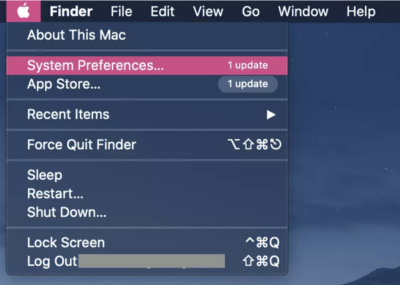
2. After the System Preferences has opened, find the General menu then click it.
3. On the General window, click Default web browser, so you will see a dropdown of the installed browsers on your MacBook.
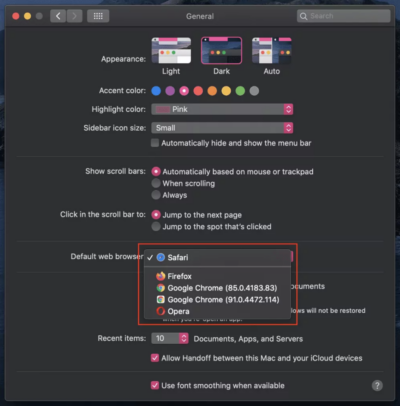
4. Now, choose one browser you want to set as the default browser of your MacBook. For example, you choose Chrome as your default browser. Then, your Safari will be replaced with Chrome as the default browser.
5. Once a browser has been chosen, close the General window and any link you need to open with a browser will be redirected to the browser you set previously.
6. If you want to try it out, you can start by opening any link you received from your email. When your setting works, the link will be redirected to Chrome, the browser that you have chosen. But if it is still redirected to Safari, please restart your MacBook and try to open the link again.
Easy right? If you have any questions or if you find some difficulties related to the MacBook usage, kindly leave them in the comment section below.




