How to Reset Passcode on iPhone — Some of us are not good at remembering passcode. It causes a problem when we must enter our passcode on the iPhone devices. As you can guess, the problem is we do not remember the passcode. So, can we actually reset the passcode of our iPhone? The answer is absolutely yes. Not to waste your time, I will explain in detail in the next paragraph.
Here are the steps of How to Reset Passcode on iPhone:
There are two ways that you can do to reset your iPhone passcode. First, use Find My iPhone. Second, using iTunes. The details of each way are explained below:
Using Find My iPhone
This is the easiest way to open the screen passcode on your iPhone. Before using this way, please note that you already activated the Find My Phone feature on your iPhone. If this feature is already active in your iPhone the steps in order to reset your passcode is below:
- First, visit https://www.icloud.com/find using your laptop browser.

- After that, log in using your Apple ID.
- Click to delete all data remotely. Do not choose the lost mode and do not turn off the iPhone that you want to reset the passcode. Please make sure that your iPhone has a sim card in it.
Using iTunes
This trick is similar to flashing your iPhone, so please do this way very carefully. If you haven’t synced your iPhone with your computer previously, or the Find My Phone feature is not activated yet, this way will suit you. The steps are:
- Connect the iPhone to your computer.
- Please make sure that you also install and run iTunes on your computer.
- After that, put your iPhone on recovery mode. The process of doing that depends on the type of iOS device that you have.
-
- iPhone 6s and the older version, iPad or iPod touch: Press and hold the home and power button at the same time. Hold the buttons a little longer until you see the recovery mode on the phone screen.
- iPhone 7 or iPhone 7 Plus: Press and hold the power button and volume down button at the same time. Hold the buttons for a while until you see the recovery mode on the phone screen.
- iPhone X, iPhone 8, or iPhone 8 Plus: Press the volume up and down buttons and release them quickly. Then, press and hold the side button until you see Recovery Mode on the screen.
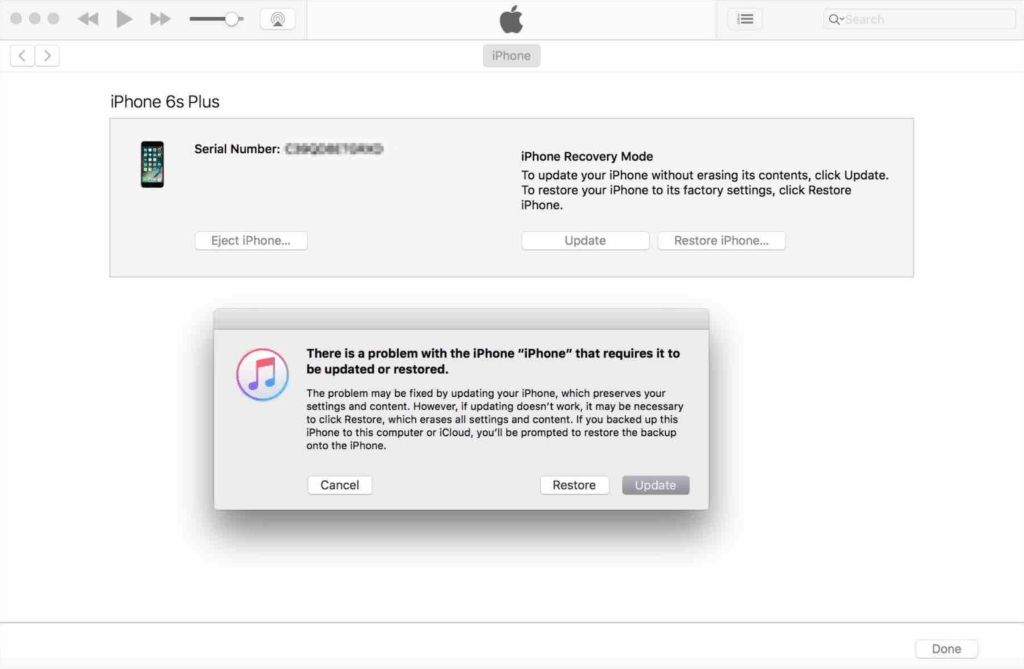
After the recovery process on your iOS device is done, iTunes on your computer will show a pop-up informing you that there is an issue or a problem with your iOS device and it must be updated or recovered. You can click Recover or Restore iPhone. iTunes will download the right iOS software and install it on your device.
Please do not unplug your device from your computer during the process. After the flashing process is done, your iOS will restart and of course, all the contents on your iPhone will be lost and your iPhone becomes a new iOS device.
That’s it. Hope you find this helpful. Thanks a lot for visiting nimblehand.com. As always, stay safe, stay healthy and see you in the next article. Bye 😀




