TikTok is a unique platform that has changed the way people consume and create content on social media. Its popularity has even prompted other social media giants like Facebook and Instagram to develop similar features, such as short portrait videos.
I’ve been using TikTok for the past 2 years, and in that time, I’ve discovered some interesting tips and tricks that can help users get the most out of the platform.
Table of Contents
- See Who Shared Your TikTok Videos
- Use Two Songs Altogether
- Insert Pictures to a TikTok Video
- Make a Photo Collage for Your Video
- Turn On Dark Mode on iPhone
- Change Your Voice Into Unique Sound
- Unblock Someone Account
See Who Shared Your TikTok Videos
No matter who you are, you can still be able to see who shared your TikTok videos from the analytics feature. Especially if you are a content creator, you need to know the number of people who shared your TikTok posts. One of the reasons is to know whether the contents you shared have a good engagement with your audiences or not.
1. First, launch the TikTok app on your smartphone.
2. Then, tap the Profile tab.
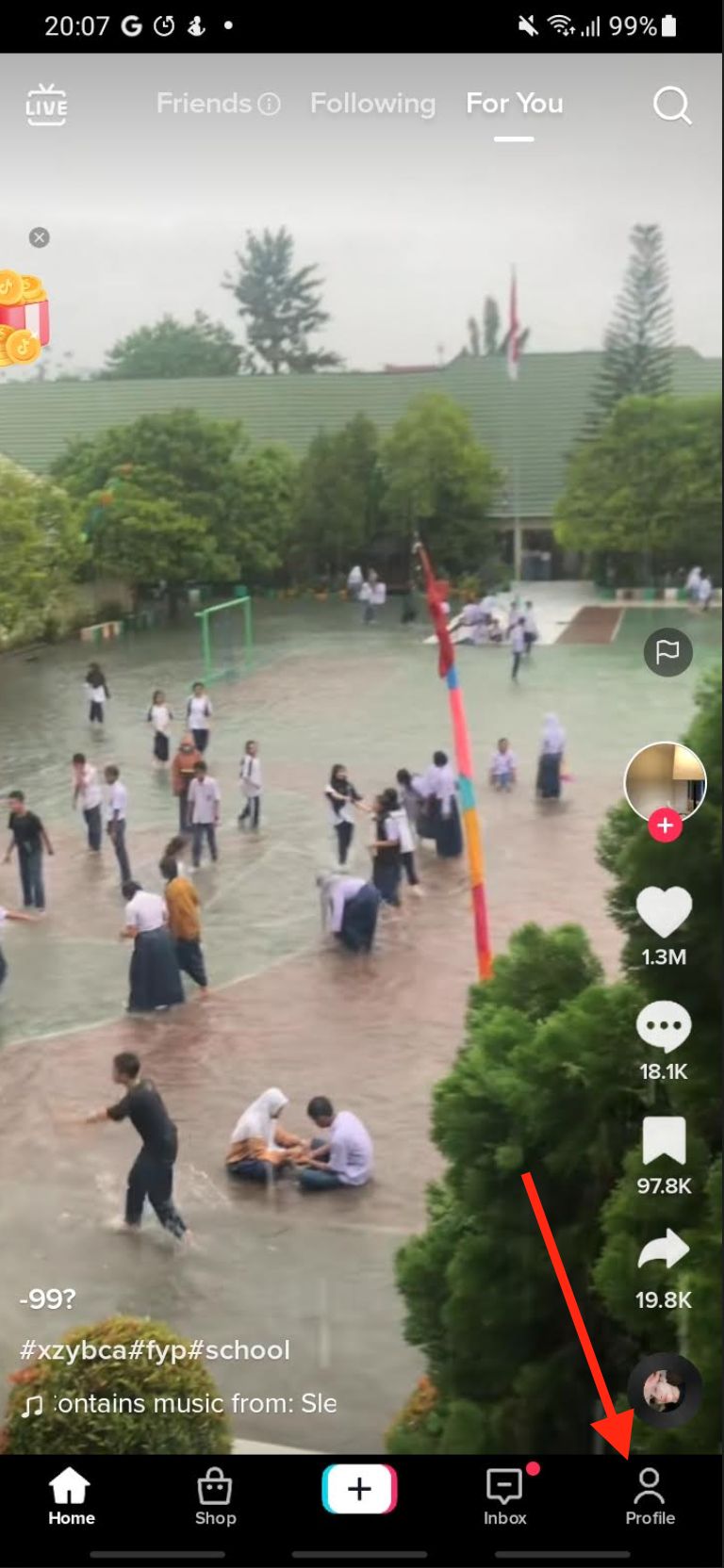
3. After that, tap the three-line button on the top-right corner of the screen.
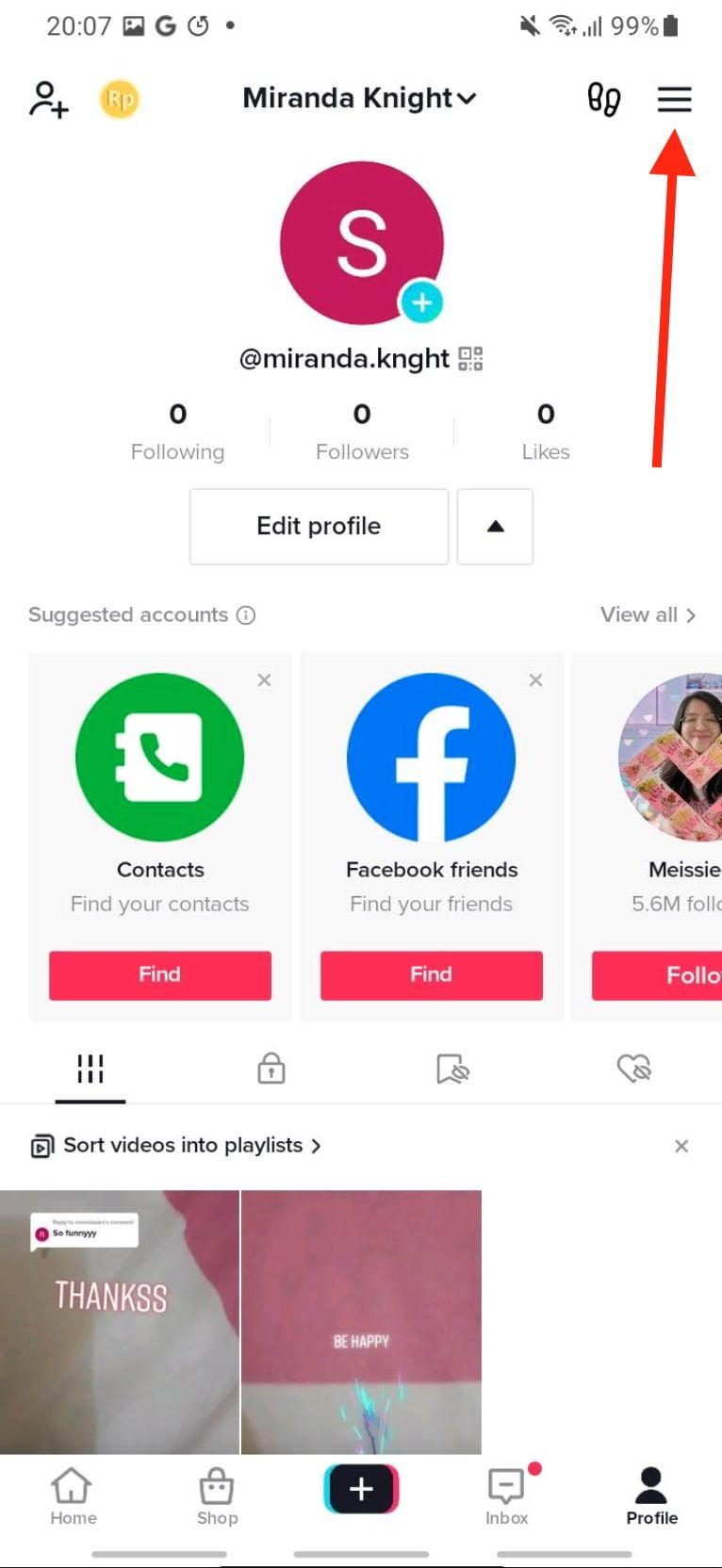
4. Select the Creator tools.
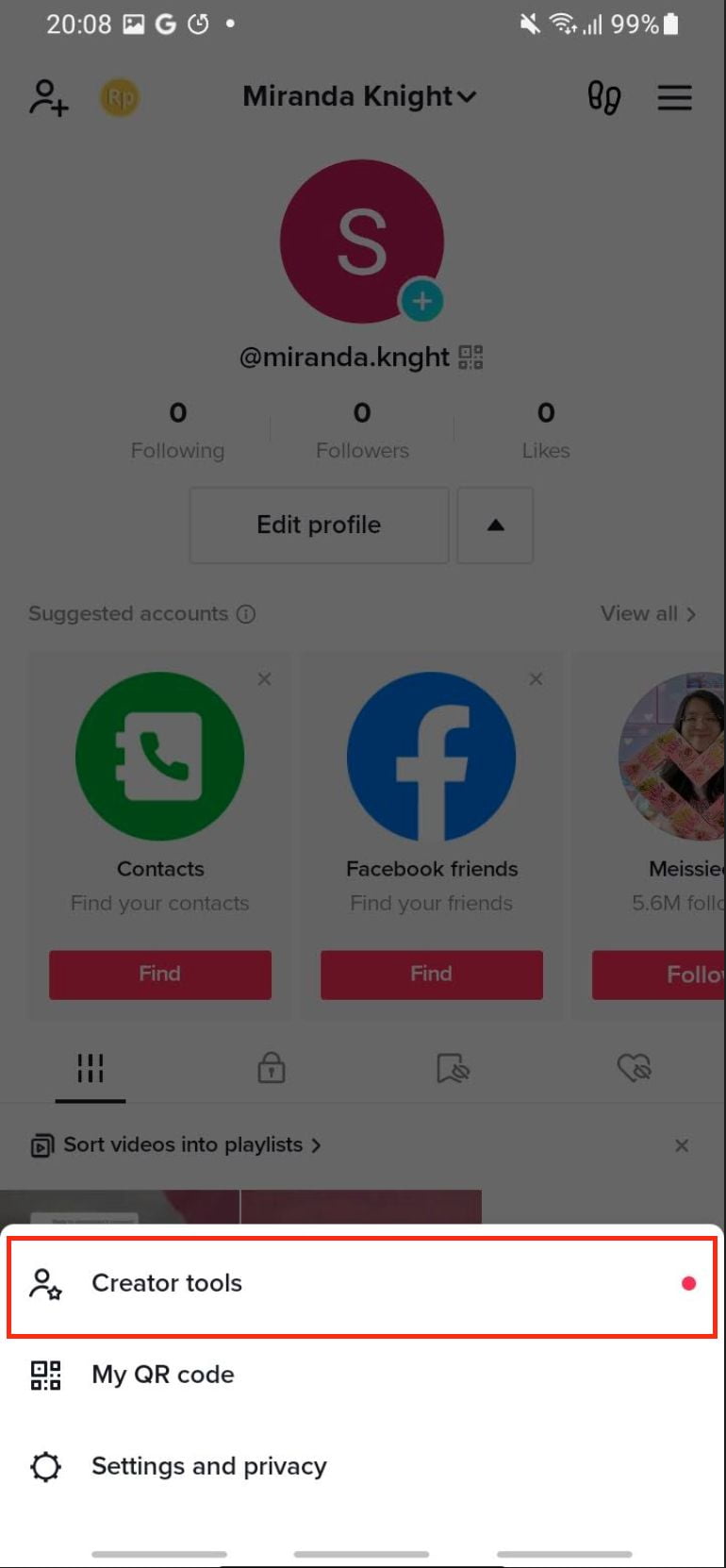
5. On the General section, select the Analytics menu.
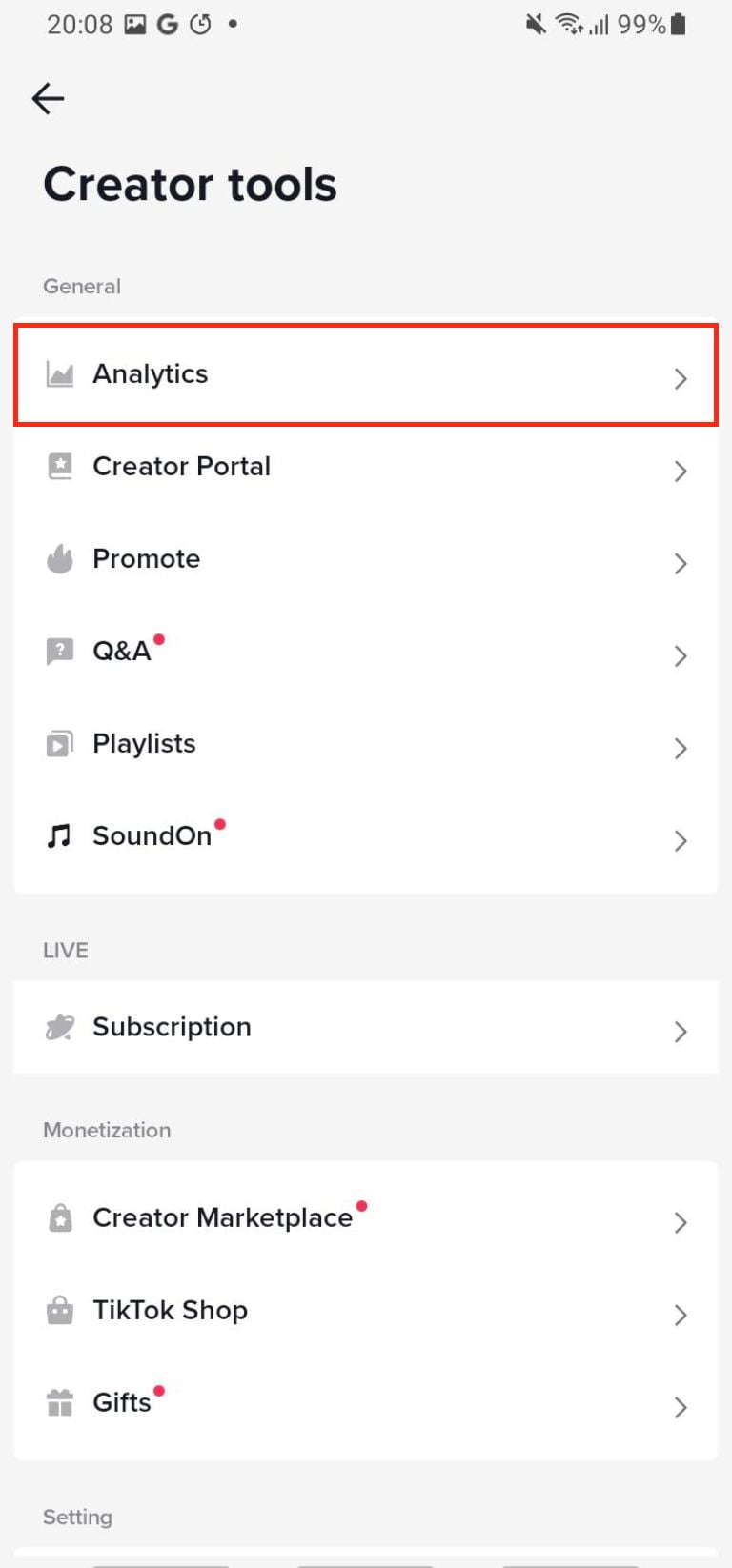
6. Next, tap the Content tab, and tap one of the uploaded contents there.
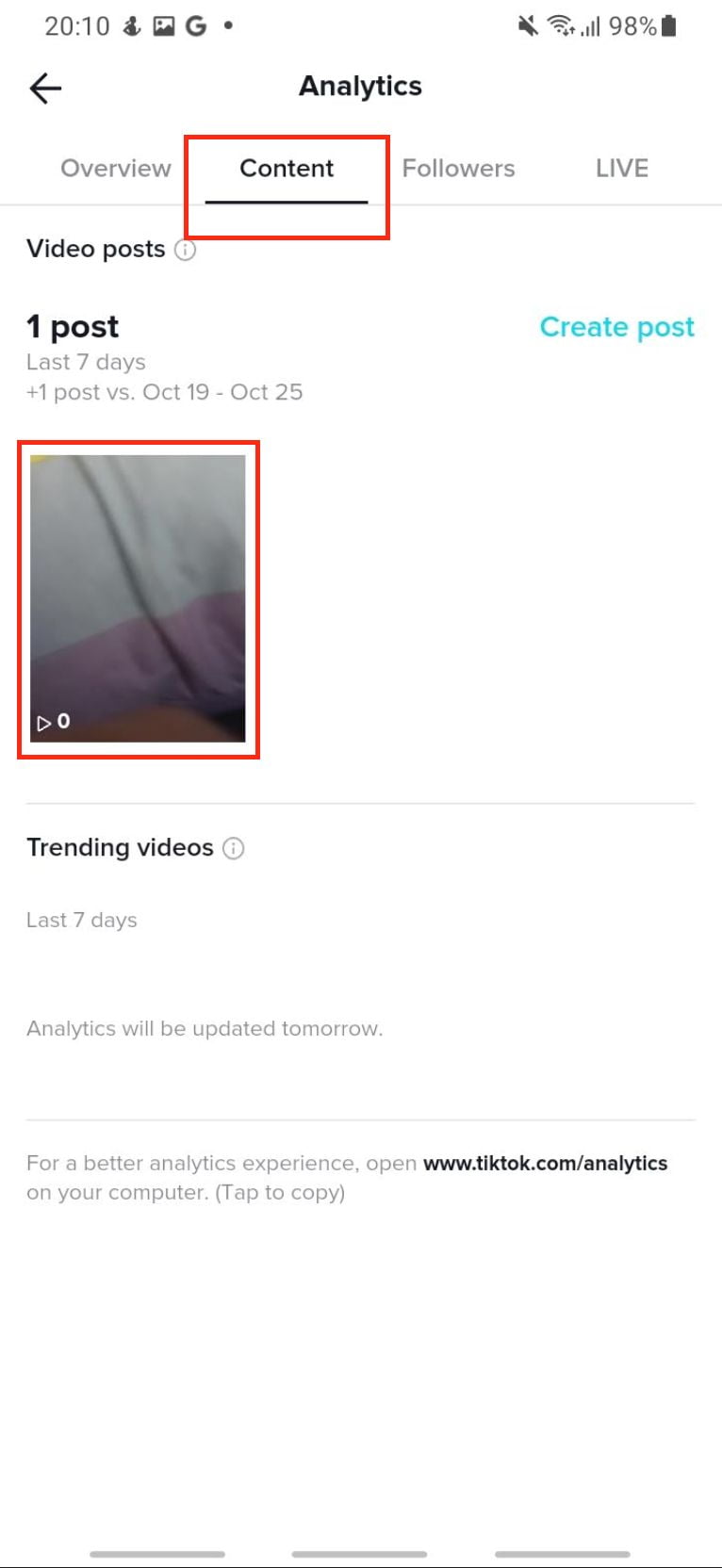
7. Now, tap the number on the share icon button there.
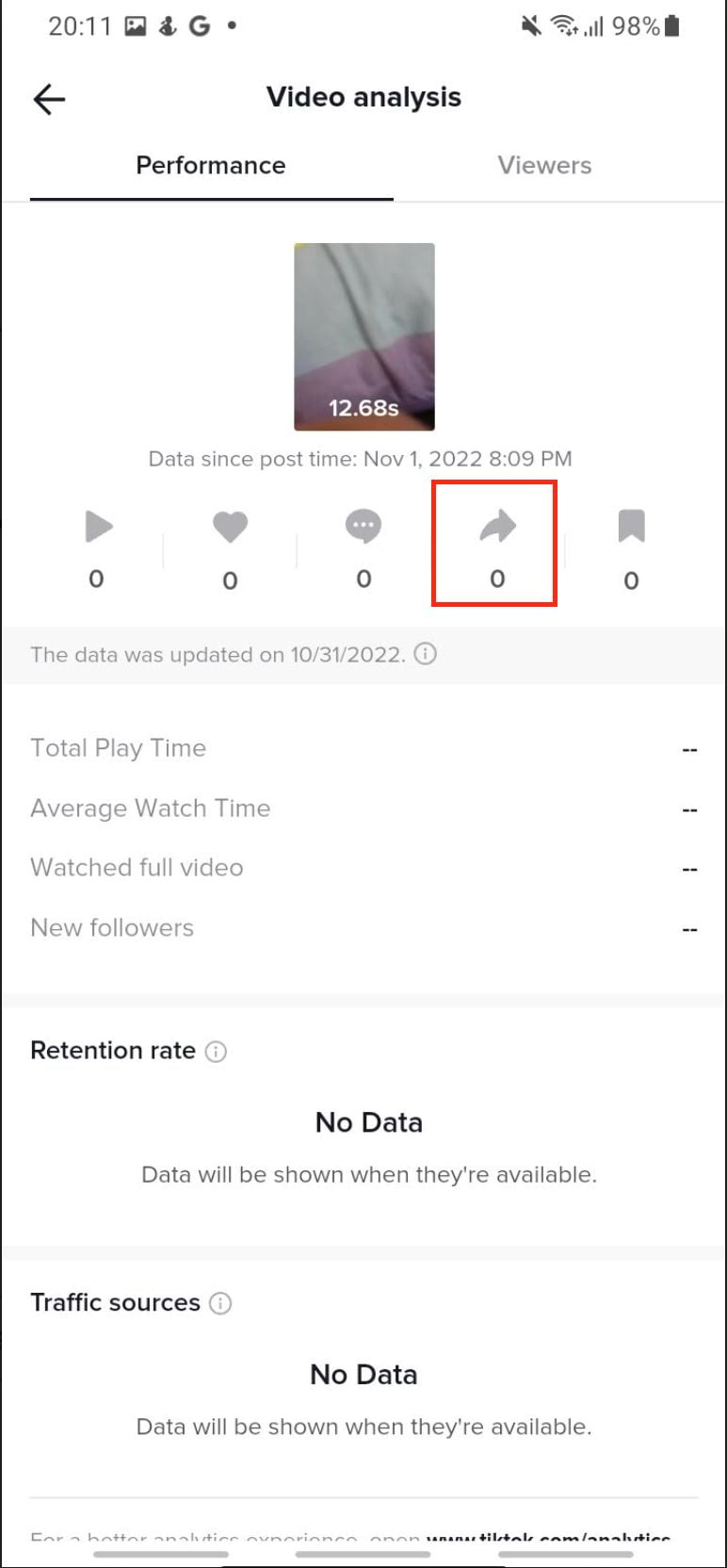
Use Two Songs Altogether
By default, you can use more than one song on the TikTok video, but actually, you can use 2 songs on a video.
1. First, launch TikTok on your smartphone.
2. Tap the + button at the bottom of the screen.
3. Record a video using the record button, or tap the Upload option to upload a video on your gallery.
4. If you decide to upload a video from your gallery, choose the video and tap the Edit button.
5. After that, tap the Sounds icon button.
6. Search for the sound that you like to add to your video.
7. Then, tap the checklist button in front of the song you choose.
8. Tap the Next button.
9. Tap on the Who can watch this video option.
10. You will see a bottom sheet, tick the Only me option.
11. Next, tap on the Post button. As you previously set the video post visible for Only me, the video won’t be visible to anybody but you. The video you post will be saved to your gallery automatically.
12. Now, tap the + button and choose Upload option.
13. Choose the video you uploaded previously.
14. Adjust the volume and add another song.
15. Once you finish, Post the video.
Check the following screenshots!
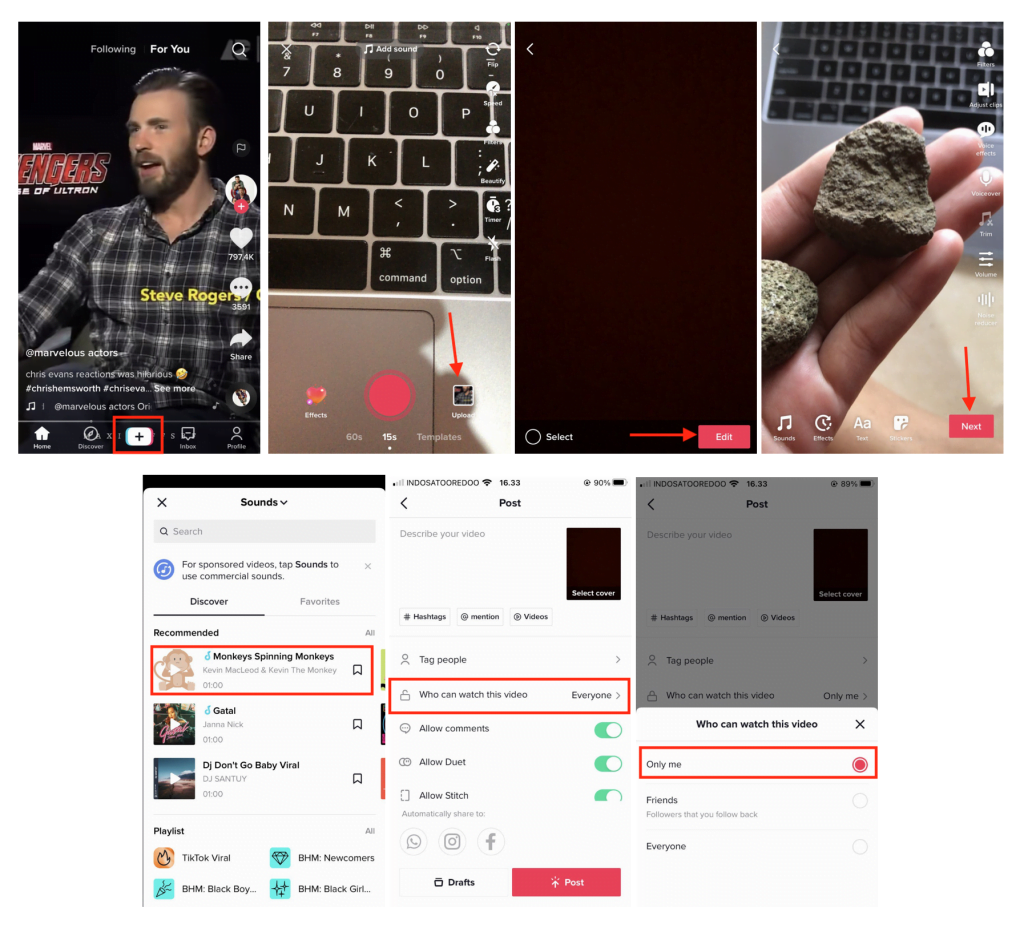
Insert Pictures to a TikTok Video
Not everybody loves to create videos. At first, those who don’t like can’t create content on TikTok. However, since TikTok released the feature everybody is able to share content on TikTok in the form of videos that are originally from compiled photos.
1. First, launch the TikTok app.
2. Tap the + button.
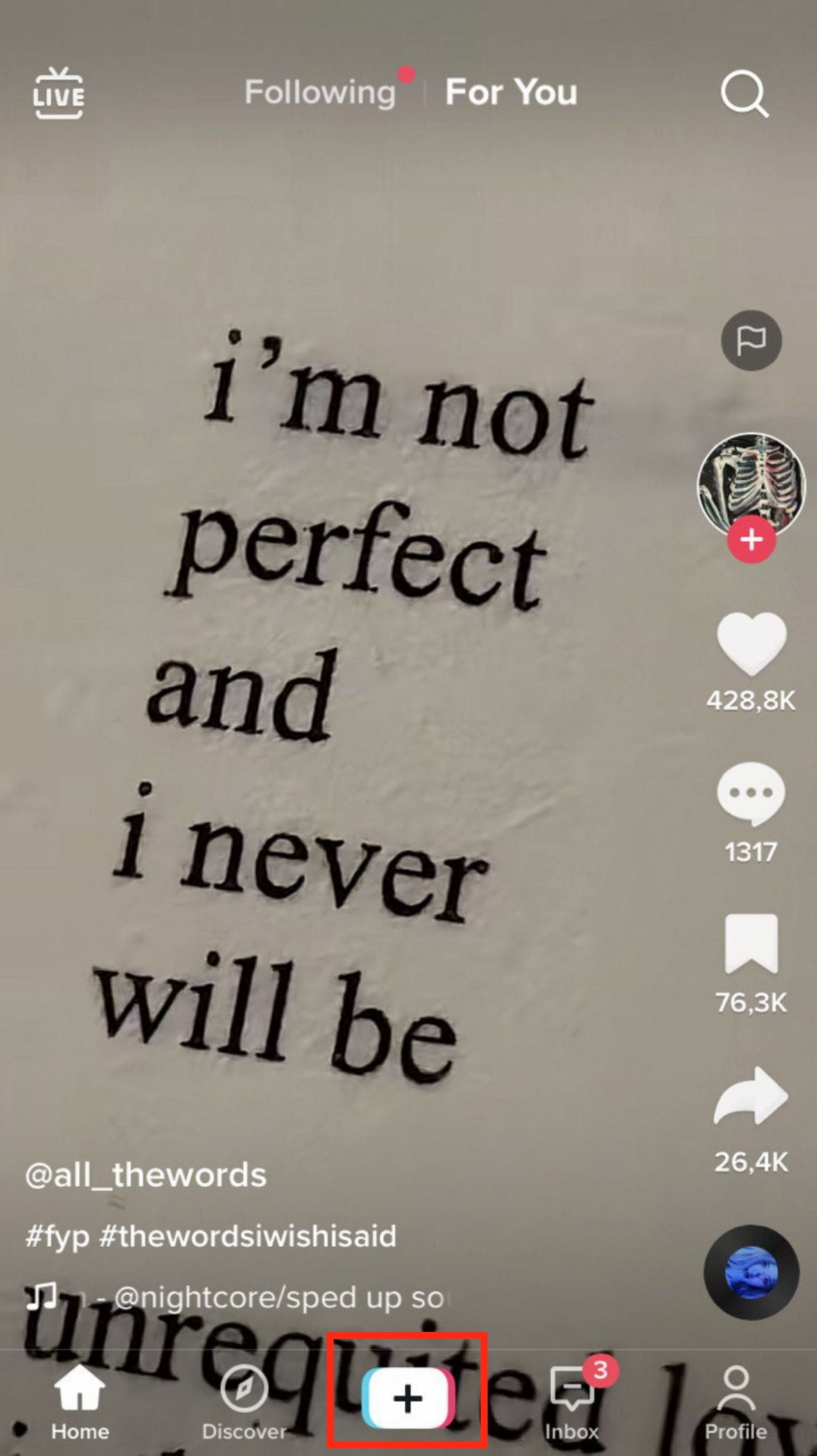
3. Select images on your storage.
4. After selecting, tap the Next button.
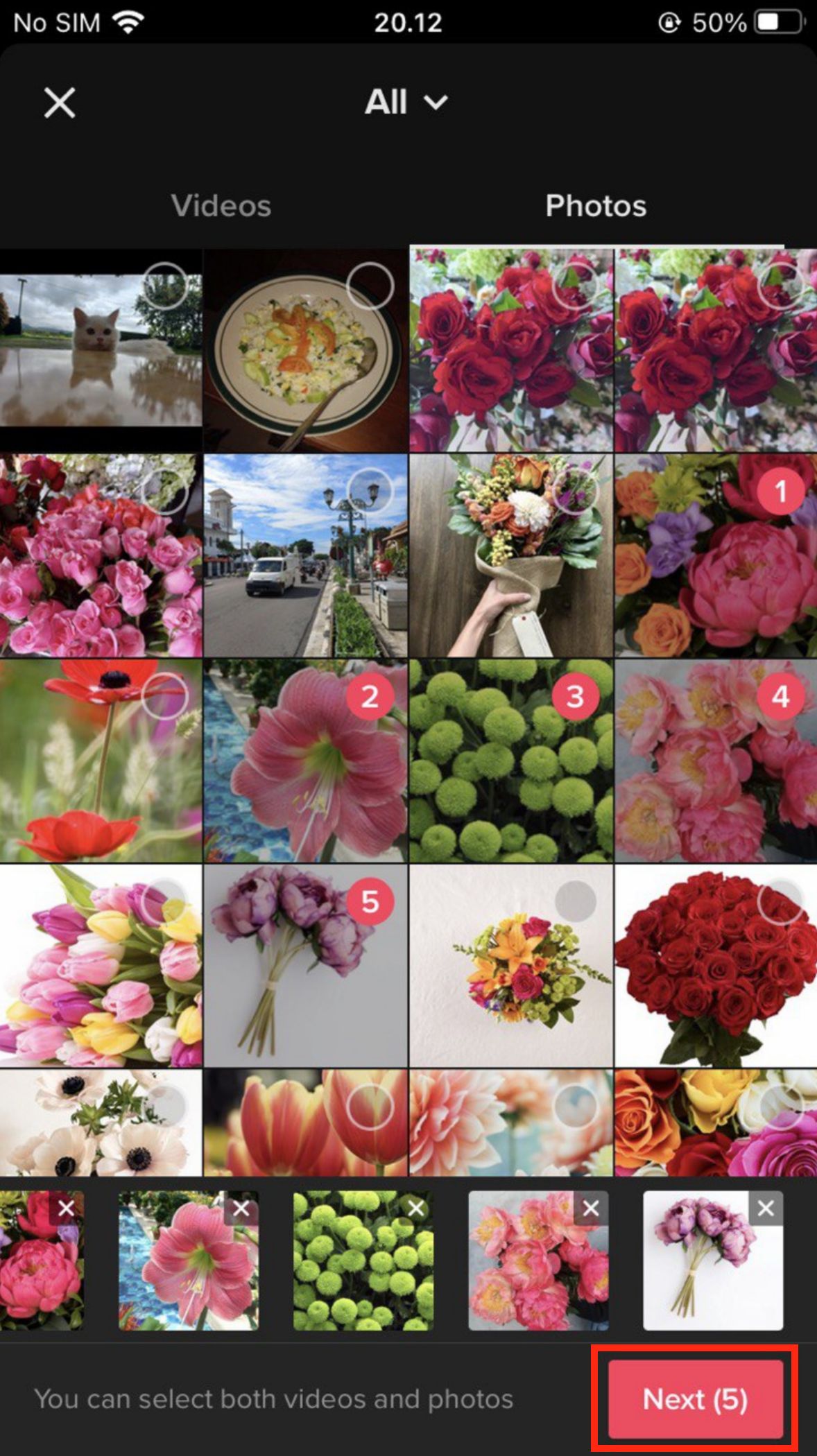
5. Next, you will see the preview, and tap the Next button.
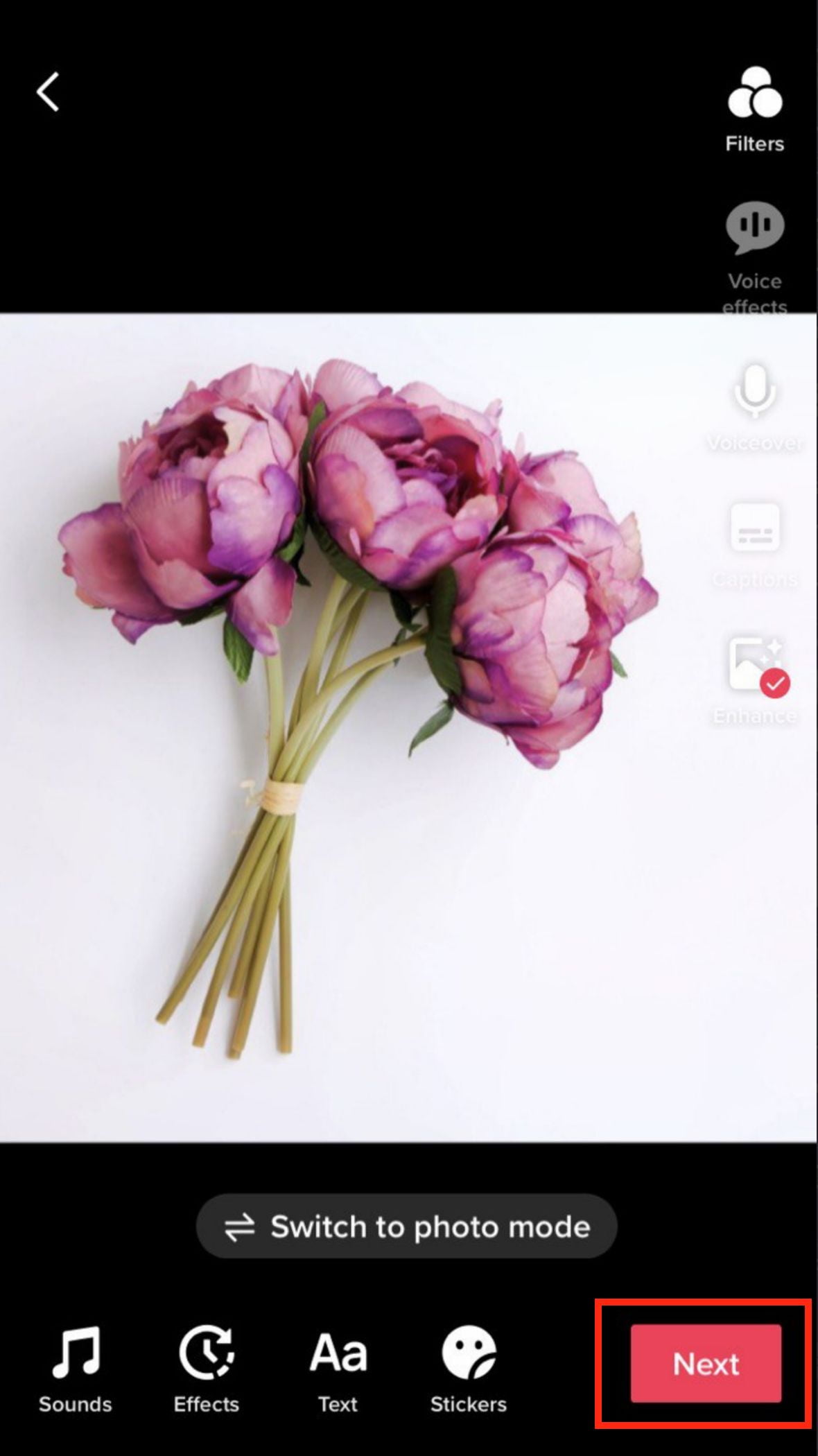
6. Now, fill in the description.
7. Last, post the Post button.
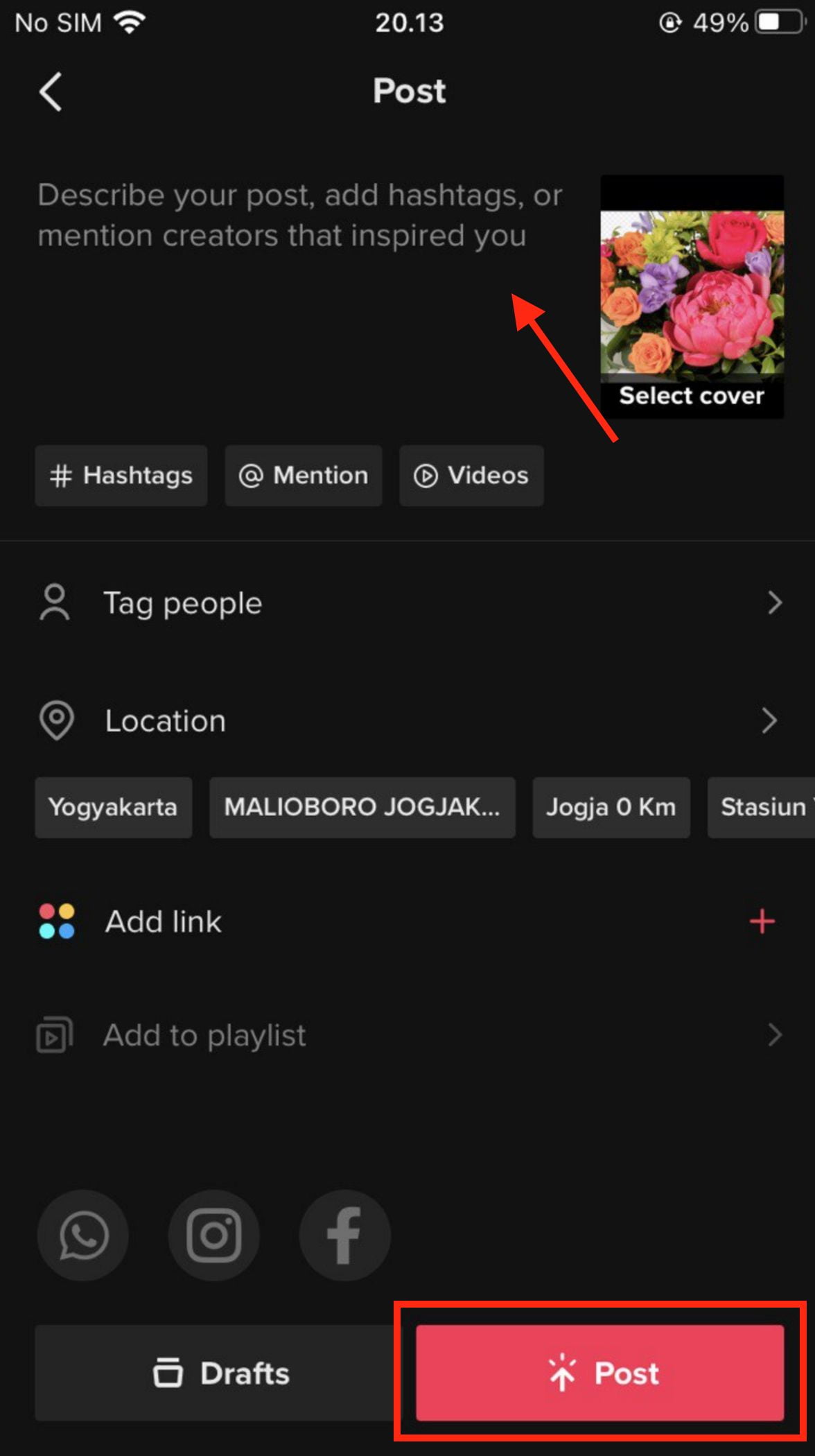
Make a Photo Collage for Your Video
Even though the name of the feature is a photo collage, still the outcome of this feature is a video. It’s a video with a photo collage layout.
1. Open your TikTok app.
2. Tap the + (plus) icon button on the middle-bottom of the screen.
3. After that, tap the Templates option.
4. Swipe left or right to choose the template you love.
5, Tap the Select photos button.
6. Select the photos that you want to collage using TikTok.
7. Once the photos have been chosen by you, tap the OK button.
8. After that, you can add a filter, trim the video, or else.
9. If you are done adjusting the video, tap the Next button.
10. When you finished, tap the Post button to share the collaged photos in the form of a video.
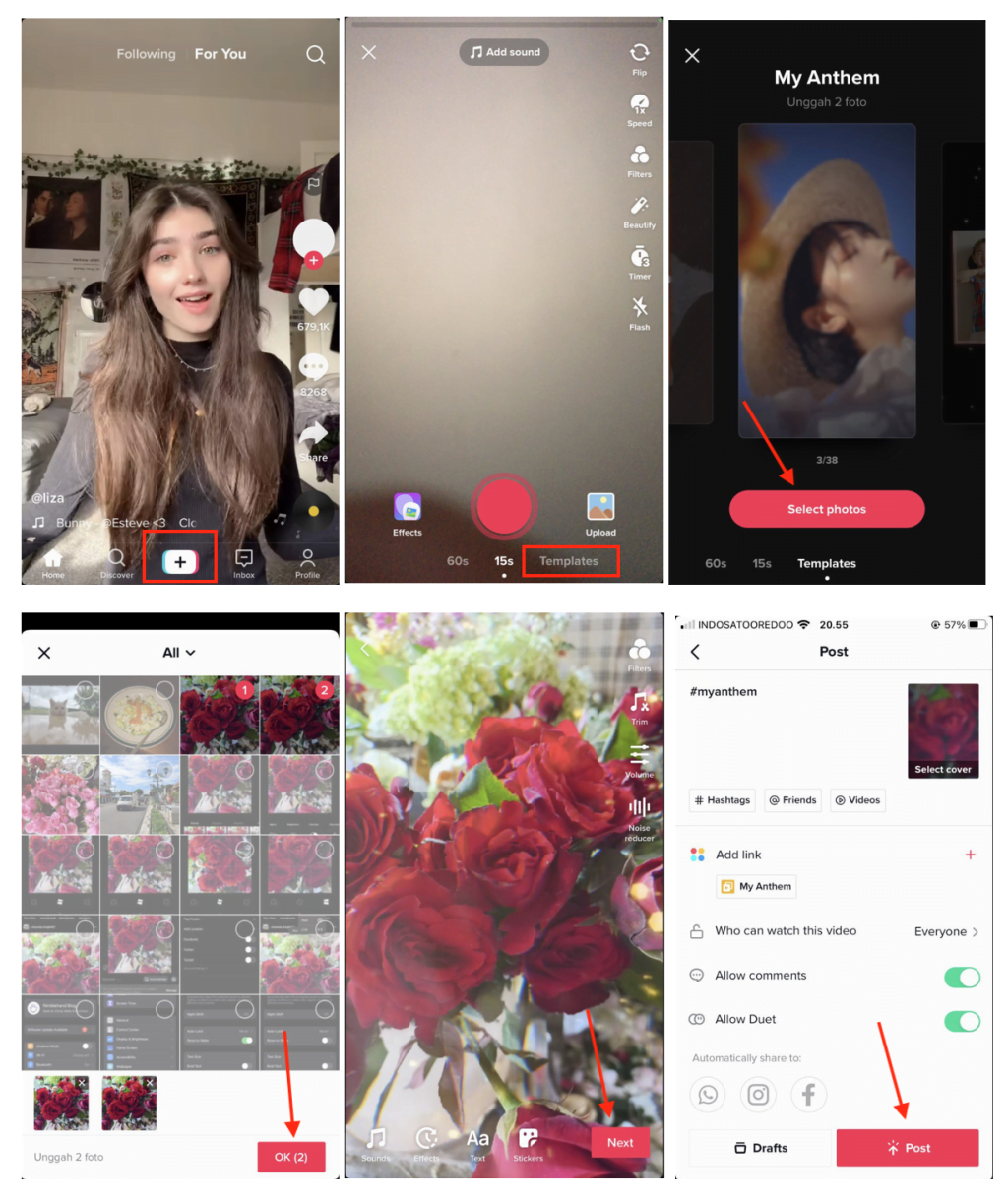
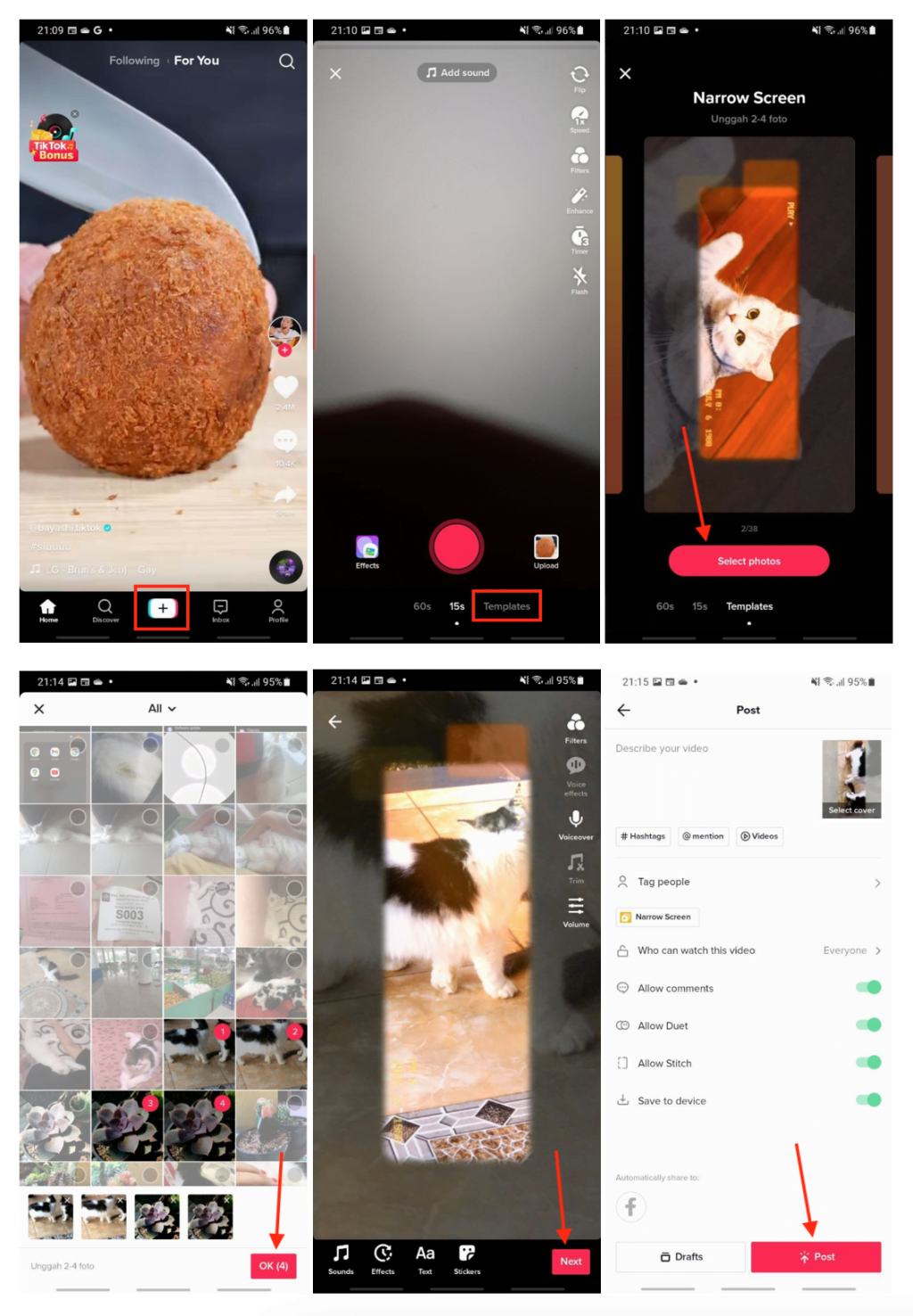
Turn On Dark Mode on iPhone
I am sure that you have experienced become drowning in the contents you enjoy for hours. Because of that, your eyes become dry and uncomfortable. To prevent this kind of uncomfortableness in your eyes, I suggest you enjoy TikTok using dark mode.
1. Launch TikTok on your iPhone.
2. Then tap the profile tab.
3. After that the three-line button on the top right corner of the screen.
4. You’ll see the bottom sheet appears. There, tap Settings and privacy.
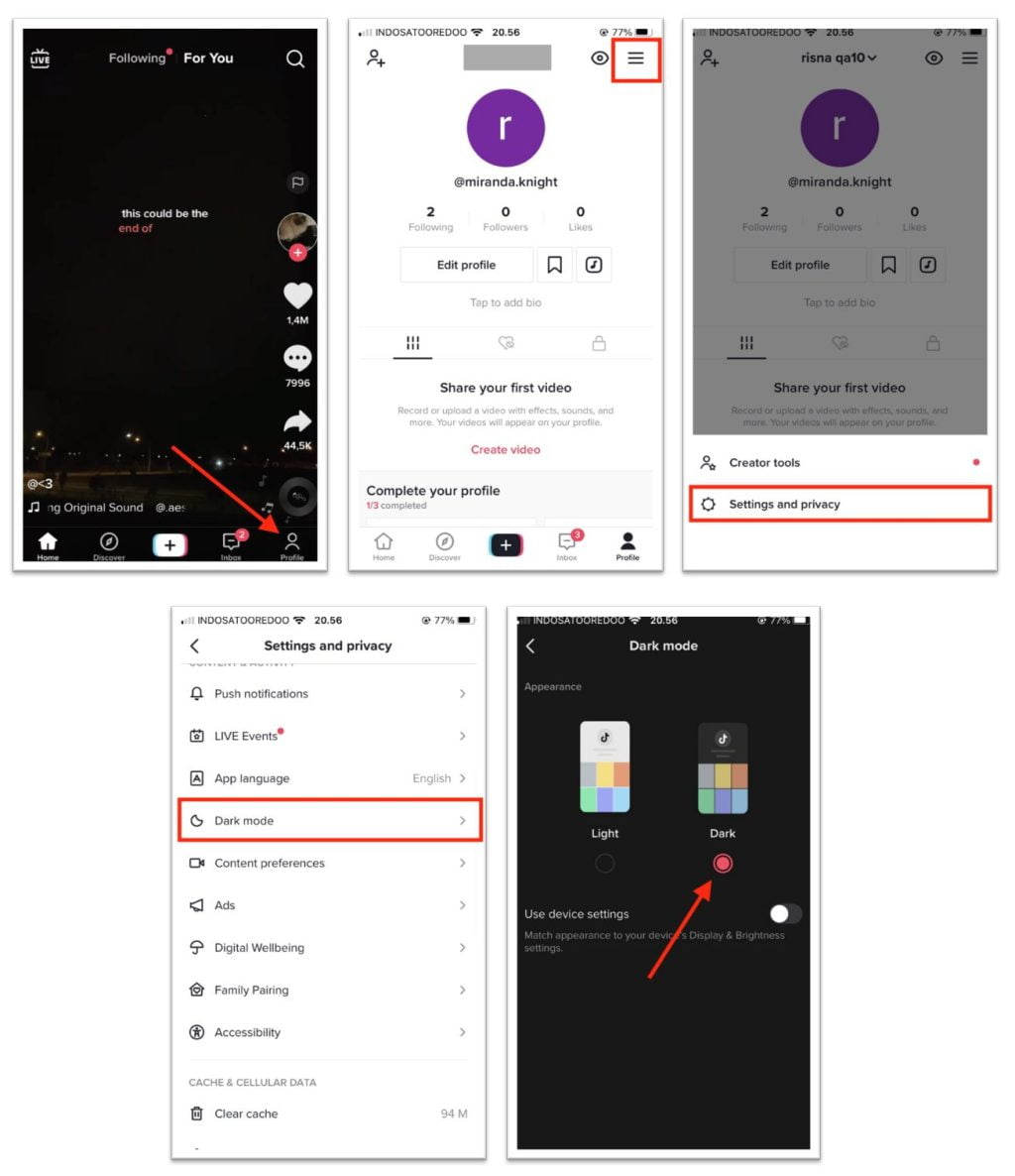
Change Your Voice Into Unique Sound
One of TikTok’s many unique features is the ability to change your voice. There are numerous reasons why changing your voice on TikTok can benefit the user, but the fun factor appears to outweigh all other advantages. You can actually twist your voice to fit the character you want to portray in your video with a good tone in the voice-changing section.
1. To begin recording your video, open TikTok and tap the + (plus sign) at the bottom.
2. Tap the Record button, record your video as usual, and then tap it again to pause or stop recording. When you’re finished recording, tap the check mark.
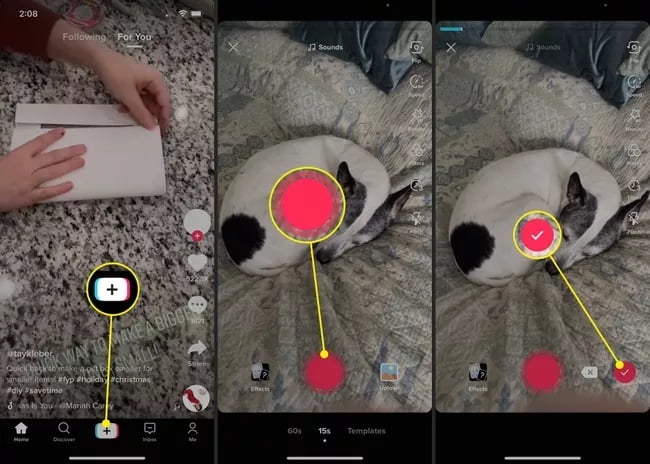
3. Tap Voice Effects from the list of options on the top right.
4. Tap to hear each of the effects when the window appears from the bottom. If you want to use one, keep it selected and move your finger away from the window. If you don’t want to use an effect, select None on the far left.
5. You can then add other effects to your video, such as text or stickers. When you’re finished, tap Next.
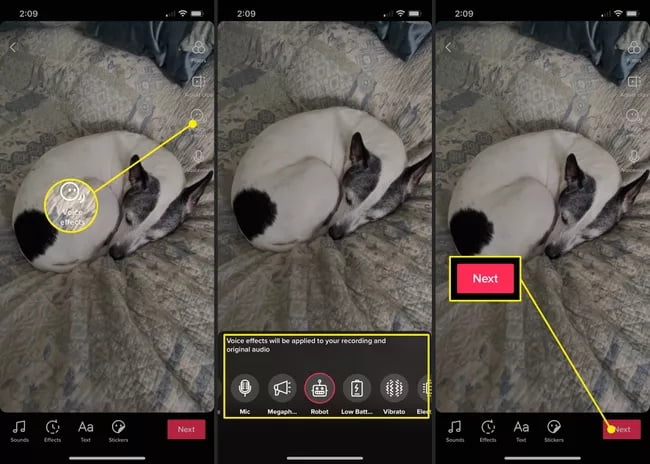
6. Continue by selecting your Post options, saving the video, or simply tapping Post as you would with any other video you create.
Unblock Someone Account
You can easily block someone from TikTok if you don’t want to interact with them or are no longer interested in following their posts. But, If you change your mind about blocking someone, we can unblock them.
1, Launch the TikTok app.
2. Once it opens, tap on the profile icon in the top-right corner of your screen.
3. Then, tap the three-line button in the top-right corner.
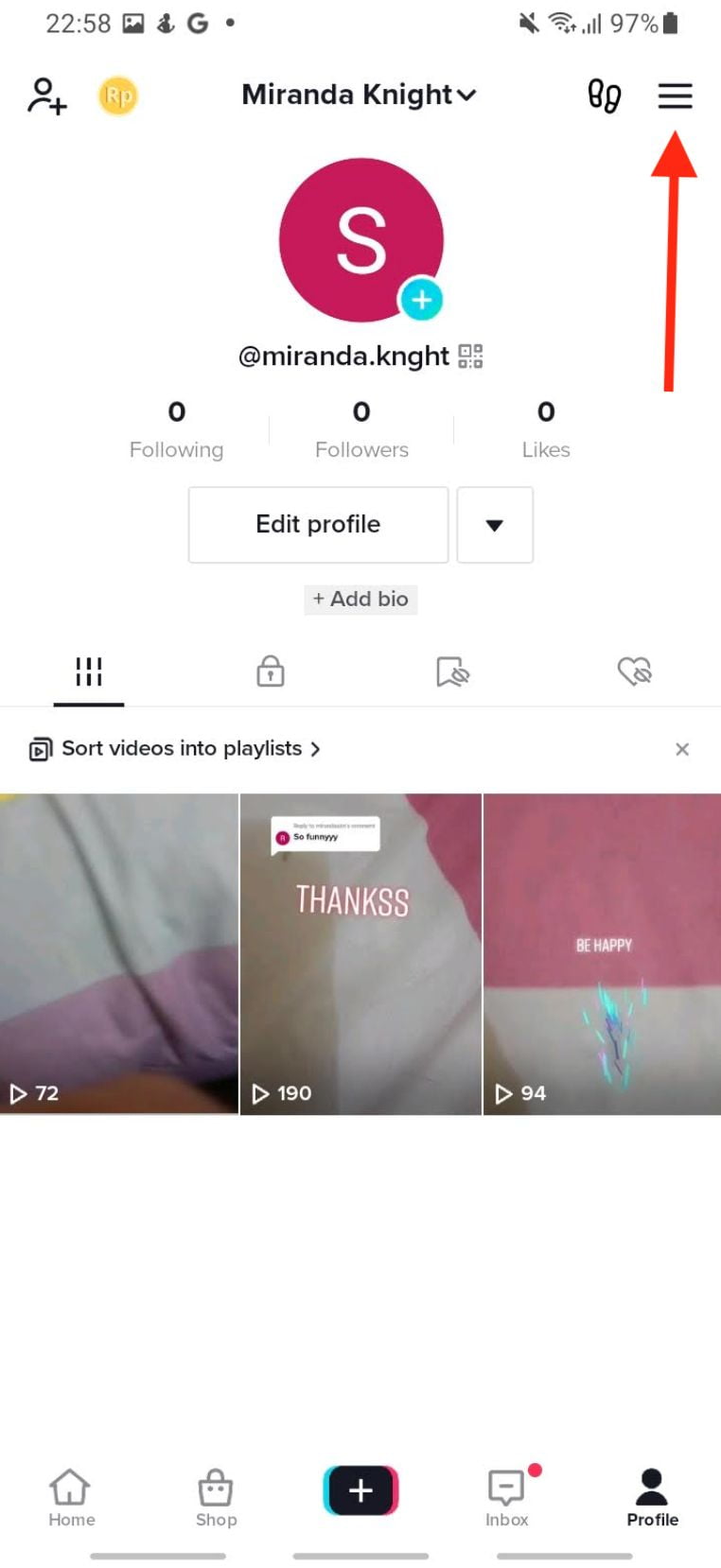
4. Next, select Settings and privacy.
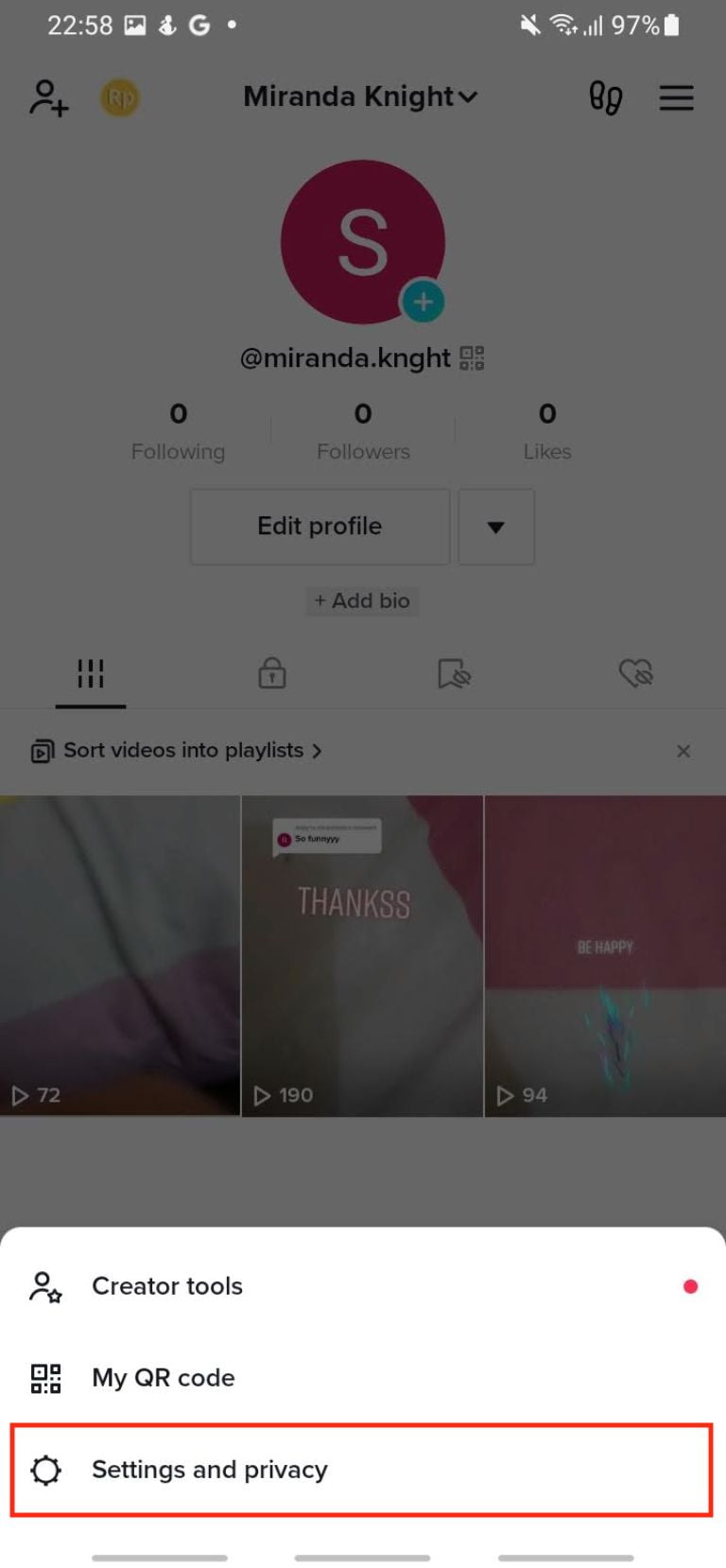
5. Tap the Privacy option.
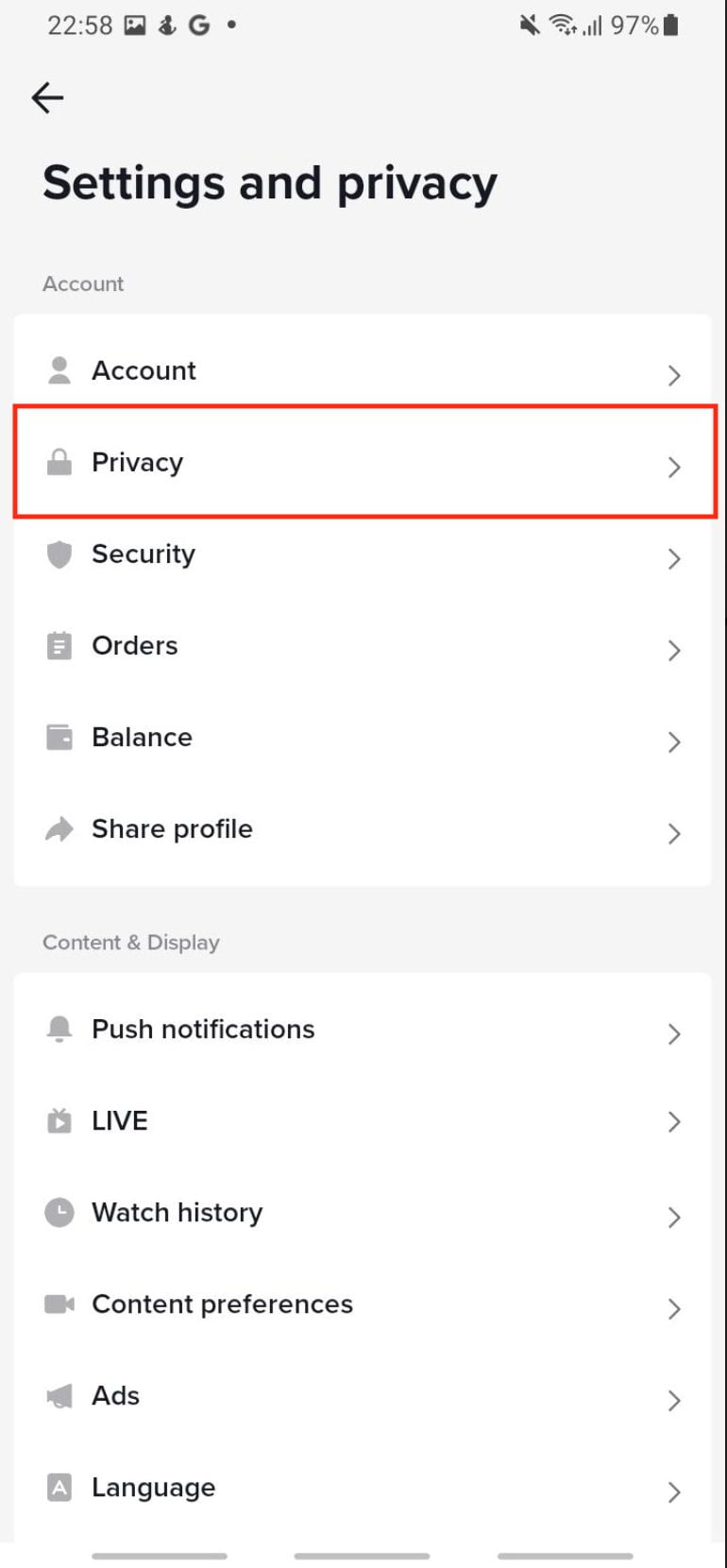
6. Scroll down, and select the Blocked accounts menu.
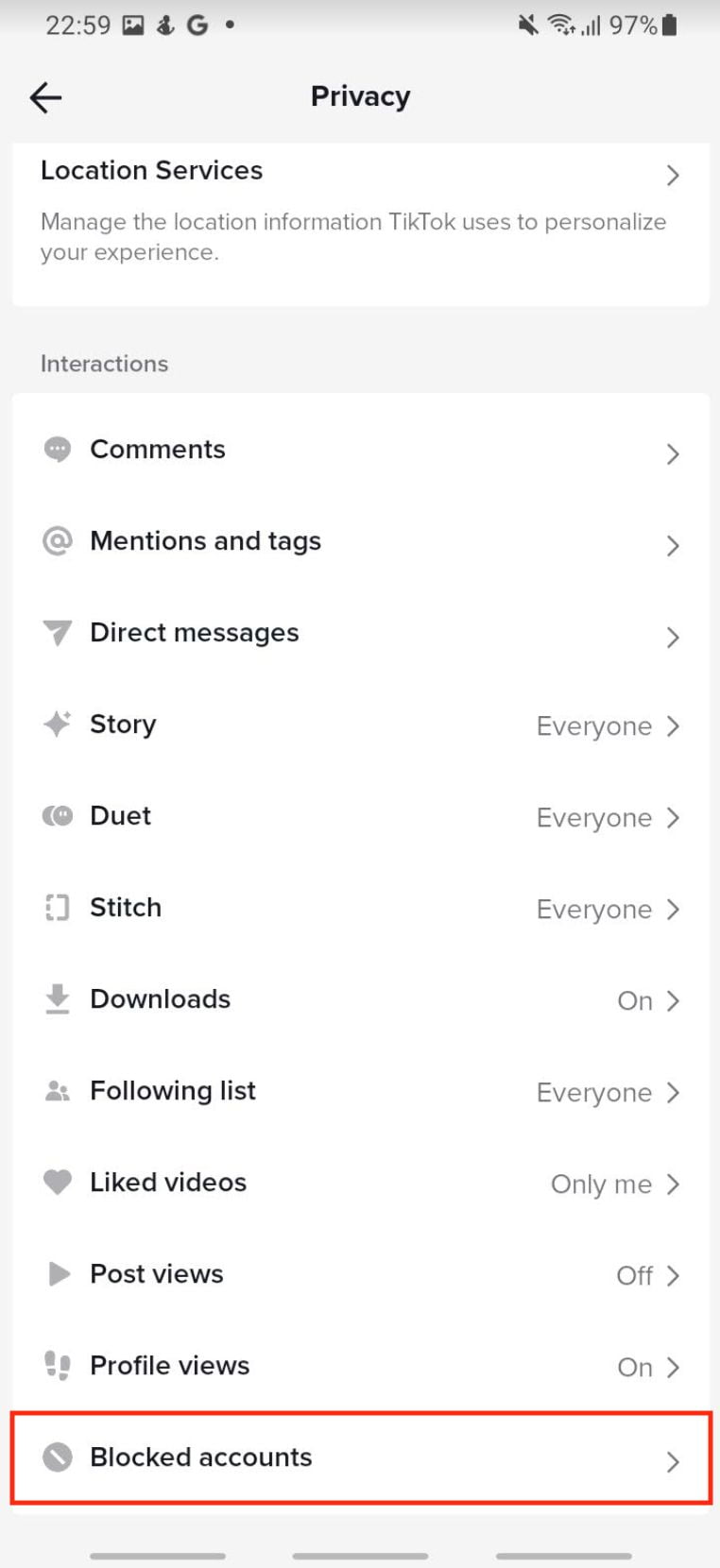
7. Now, tap the Unblock button of the account that you want to unblock.
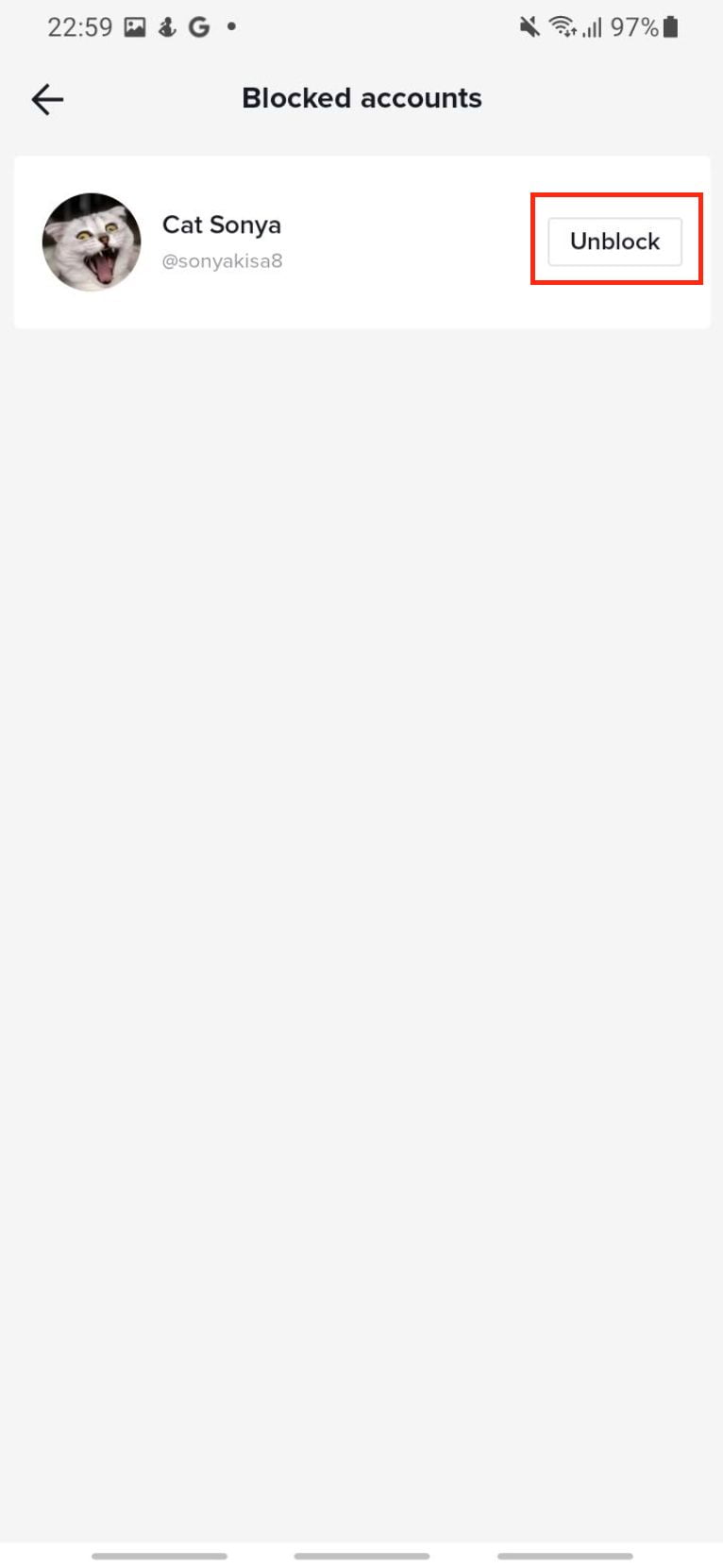
I hope you enjoy it, have a good day!




