How to Set Google as the Home Page on Safari — If some of your browsers already use Google as the home page, you may feel a bit uncomfortable seeing your Safari default homepage. Even though some of us may go to Google first manually before browsing anything, this way seems not simple to do. As the solution, you have to change the home page from the Apple start page with Google. In this case, you don’t need to worry. Changing the Safari home page with Google is very easy. to know the detailed way in doing that, let’s move to the next paragraph.
How to Set Google as the Home Page on Safari
Here are the steps of How to Set Google as the Home Page on Safari for you to read and follow. Before you start, please follow the steps carefully to avoid the wrong expected result. Once you are ready, let’s start:
- First, launch the Safari browser on your Mac or MacBook.
- Then, click the Safari option, on the left side of the Apple icon button.
- After that, click on the Preferences menu.
- Next, click on the general tab.
- See on the Homepage section, change it with http://www.google.com
- You will see a confirmation pop-up to change the Homepage. Click the Change Homepage button.
- Close the Safari and relaunch it.
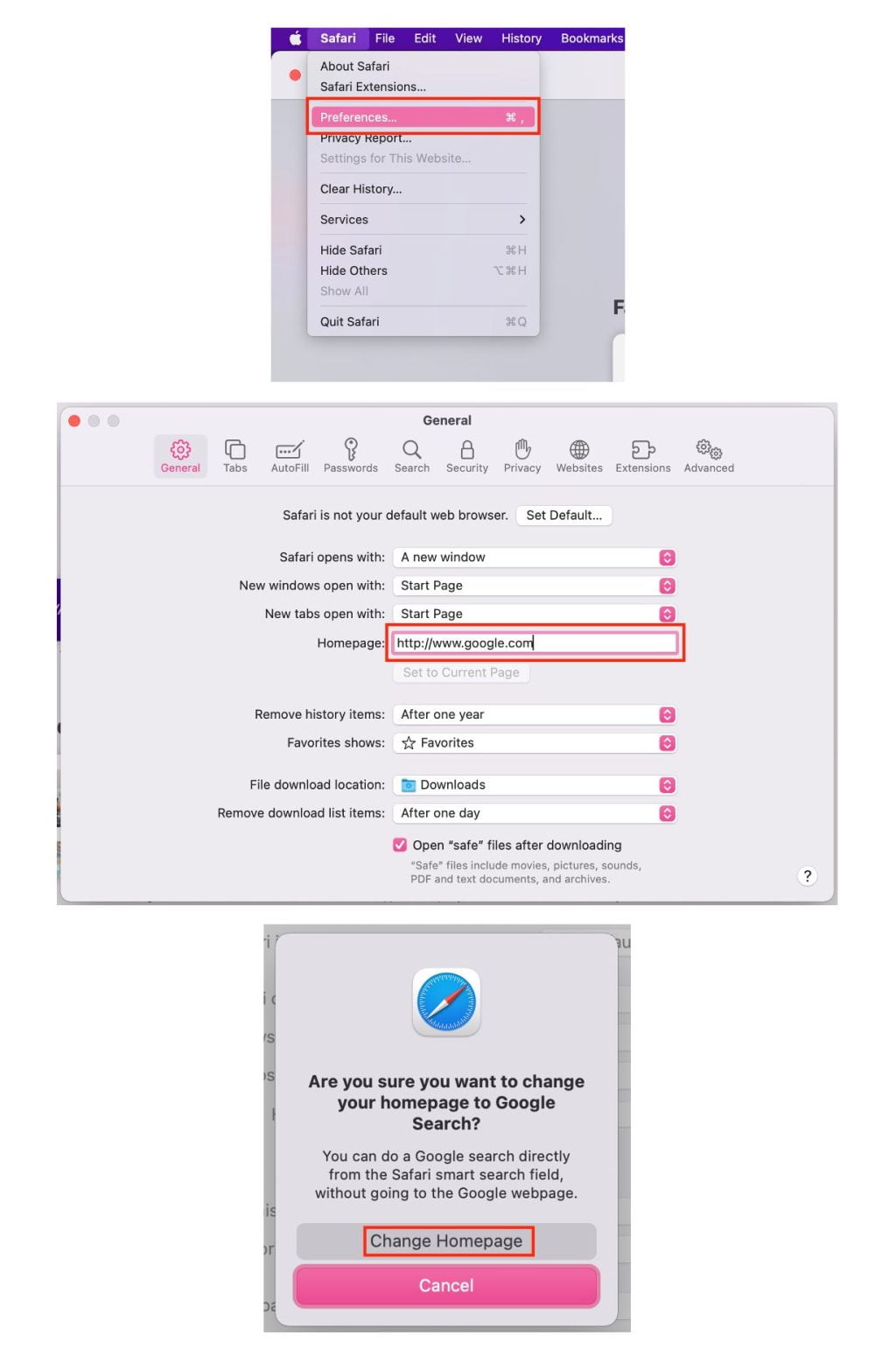
Well, this is the last section of the tutorial. I hope you find this tutorial useful. Let your buddies know about this trick. So, they can Google as the homepage on their Safari browser.
Let me know in the comment section below if you found any difficulties in following the steps, or if you have any questions that are related to the topic that is being discussed, I will be happy to answer and help you out.
Thanks a lot for visiting nimblehand.com. Have an extra-special, amazingly fun, undeniably awesome, super fantastic day, and see you in the next article. Bye 😀





