JavaScript is widely used on websites today, but many people disagree about whether or not they want it to run in their browser. As a result, you might be wondering how to turn off JavaScript in Chrome and Firefox. We’re going to show you how to turn it off.
What is JavaScript and do I need it?
JavaScript is the most popular programming language in the world, and it is commonly used to provide animations, features, and interactivity to websites. It is the only programming language that is native to your browser and is used extensively on many websites.
Why Turn Off JavaScript in the Browser
Along with HTML and CSS, JavaScript is one of the most widely used programming languages. It can be found on many web pages and is sometimes required for them to be properly viewed. But, of course, hackers use it to launch attacks and compromise security.
An attacker could use JavaScript code to collect data or insert a virus into a website. At first glance, it does not appear to be dangerous or capable of causing the browser to malfunction. However, there is a greater risk of having problems if we enter a website that uses this type of code.
It is enabled by default in both Chrome and Firefox. To avoid security risks, we may want to remove it at some point. We may have accidentally disabled it and now have problems browsing and want to reactivate it. We’ll see that it’s quite simple.
How to Turn Off JavaScript in Google Chrome
Normally, you have to navigate through a slew of sub-menus to disable or enable JavaScript in Chrome, but we’ll show you a workaround. JavaScript should be enabled by default, but it may have been disabled previously by your administrator, an extension, or you.
The quickest method is to copy and paste the JavaScript settings URL into your browser’s address bar.
To turn off JavaScript in Chrome, simply copy and paste the direct link to the settings page into your address bar. Here’s what it is:
chrome://settings/content/javascript
On the page, you’ll see two options:
- Sites can use Javascript
- Don’t allow sites to use Javascript
To turn off Javascript in Chrome, select the second option in Chrome.
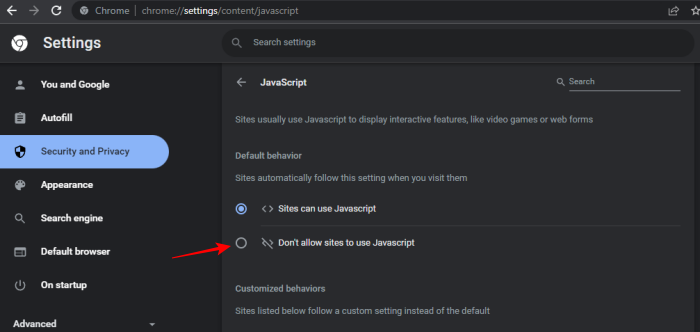
How to Turn Off JavaScript in Mozila Firefox
Because Firefox is one of the few browsers that does not use chromium, the process for enabling or disabling JavaScript is a little different. Here’s how you can go about it:
Step 1 – Type “about:config” into your browser’s address bar and click “Accept the risk.”
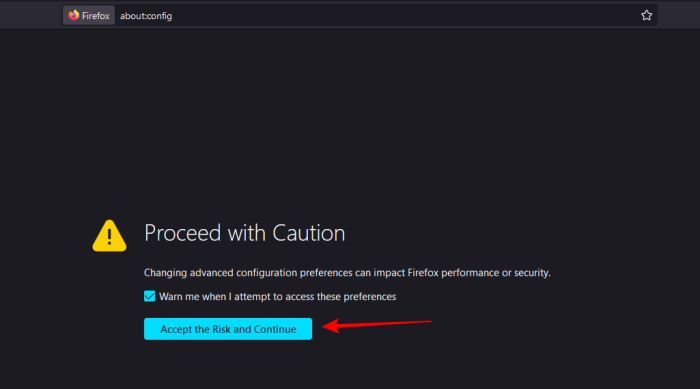
Step 2 – Look for “javascript.enabled” and use the arrows to toggle it between to false.
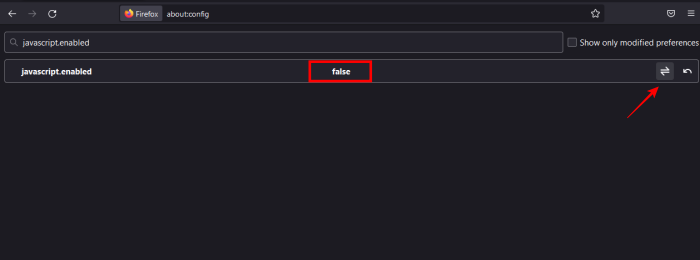
Now, Javascript in your Firefox has been disabled.
Tips for Safe Navigation
We’ve seen a specific example of how to enable or disable JavaScript in the browser. However, there are numerous security risks that we can expose ourselves to simply by accessing a web page. As a result, we’d like to share some helpful hints for avoiding problems and navigating safely.
- Browser update
- Utilize security software.
- Use only official apps.
- Maintain your awareness.
JavaScript may need to be disabled for performance reasons or as part of a troubleshooting guide. Because JavaScript can be a security risk, disabling it reduces your chances of downloading malware.
On occasion, JavaScript on a website fails, preventing the page from loading. The browser may also crash as a result of this. By disabling JavaScript, you may be able to view a simplified version of a page that isn’t loading properly.
You’ll need to know how to disable JavaScript in Firefox for troubleshooting purposes when developing your website. For instance, if you have a plugin that uses JavaScript, you may need to disable it to resolve a problem.



