Sticky notes are extremely useful on your desktop or tablet. They allow you to quickly add information such as an idea, and they’re just like the sticky notes you’d use around your home. Sticky notes make it easy to jot down something when it comes to your mind and save it for later – they’re ideal for getting things done easily.
Widgets were introduced with iOS 14, and they bring some exciting features that you’re going to love. One of them is a sticky notes widget on the iPhone home screen. This means you can access your important notes whenever and wherever you need them.
Quick-Step
Launch AppStore > Search for Sticky Notes > Install it > Once it is installed, press & hold the app on the home screen > Tap the “+” icon on the top left corner
The Way to Get Sticky Notes to iPhone Home Screen
1. Open App Store on your iPhone and install the Sticky Widgets app.
2. After installing the Sticky Widgets app, long-press on the home screen.
3. Tap the “+” icon on the top left corner.
4. In the Widget Library screen, tap Sticky Widgets (you may also type Sticky Widgets in the search column to add it).
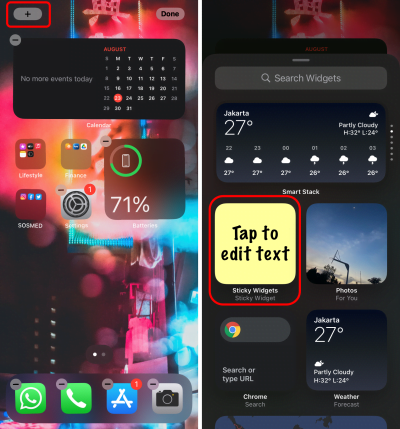
5. Choose the widget size based on your need by swipe on left or right.
6. Tap the “Add Widget” button at the bottom.
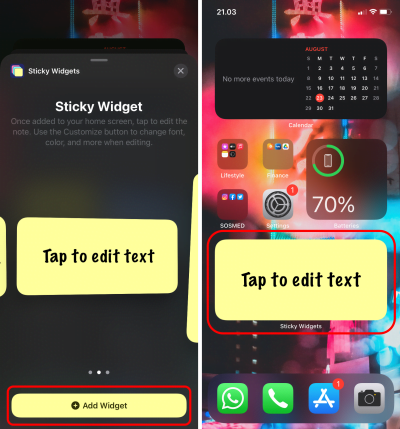
7. On your iPhone’s home screen, tap the newly inserted widget.
8. Enter the text you want and tap the Save button.
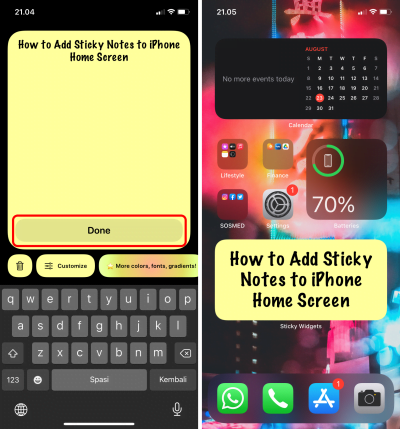
Any text can be added or removed from the sticky widgets. You can add as many widgets as you want, but you can only have one sticky note at a time. As a result, the text in all sticky note widgets will be the same.
You can also change the color of the sticky note’s backdrop and the typography. To make those adjustments, tap and hold the Sticky Widget, then select the “Edit Widget” option from the context menu. You’ll now be able to modify the font as well as the color. You can edit and add more widgets to the home screen.
Now is your turn to do it and have your own sticky notes on your iPhone. Have a nice day!





