How to Turn On or Off Android Apps Update on PlayStore Automatically — In a certain period of time the apps we installed on our Android smartphone will always release a new version. Along with that, of course, we are being asked to update the current app to the new one. If the installed apps on our smartphone are few it will be easy to update manually one by one. But, if the installed apps are a lot there will be a lot of effort to update the apps manually. So, it is better to update the apps automatically. We can also disable the automatic update apps too when we don’t need the auto-update feature anymore.
Here are the steps of How to Turn On or Off Android Apps Update on PlayStore Automatically for you to follow:
Turning On Automatic Update
- First, take your Android smartphone.
- Then, launch the PlayStore app
.
- At the top right, tap the profile icon.
- After that, tap the Settings option on the near bottom of the popup.
- Next, choose the Network preferences drop-down.
- Now, tap the Auto-update apps option.
- You will see a popup containning 3 options. Those are:
- Over any network
- Over Wi-Fi only
- Don’t auto update apps
To turn on the auto-update apps, you can select the first or the second option.
- Once you chose the first or second option, the apps on your Android smartphone will be updated automatically.
Turning Off Automatic Update
- Launch the PlayStore on your Android smartphone.
- Tap your photo profile on the top right corner of the screen.
- Then, select Settings.
- After that, tap Network preferences drop-down.
- Tap the Auto-update apps option.
- Now, on the popup, select the Don’t auto update apps.
- Finish. Now all of the apps on your Android smartphone will not be updated automatically.
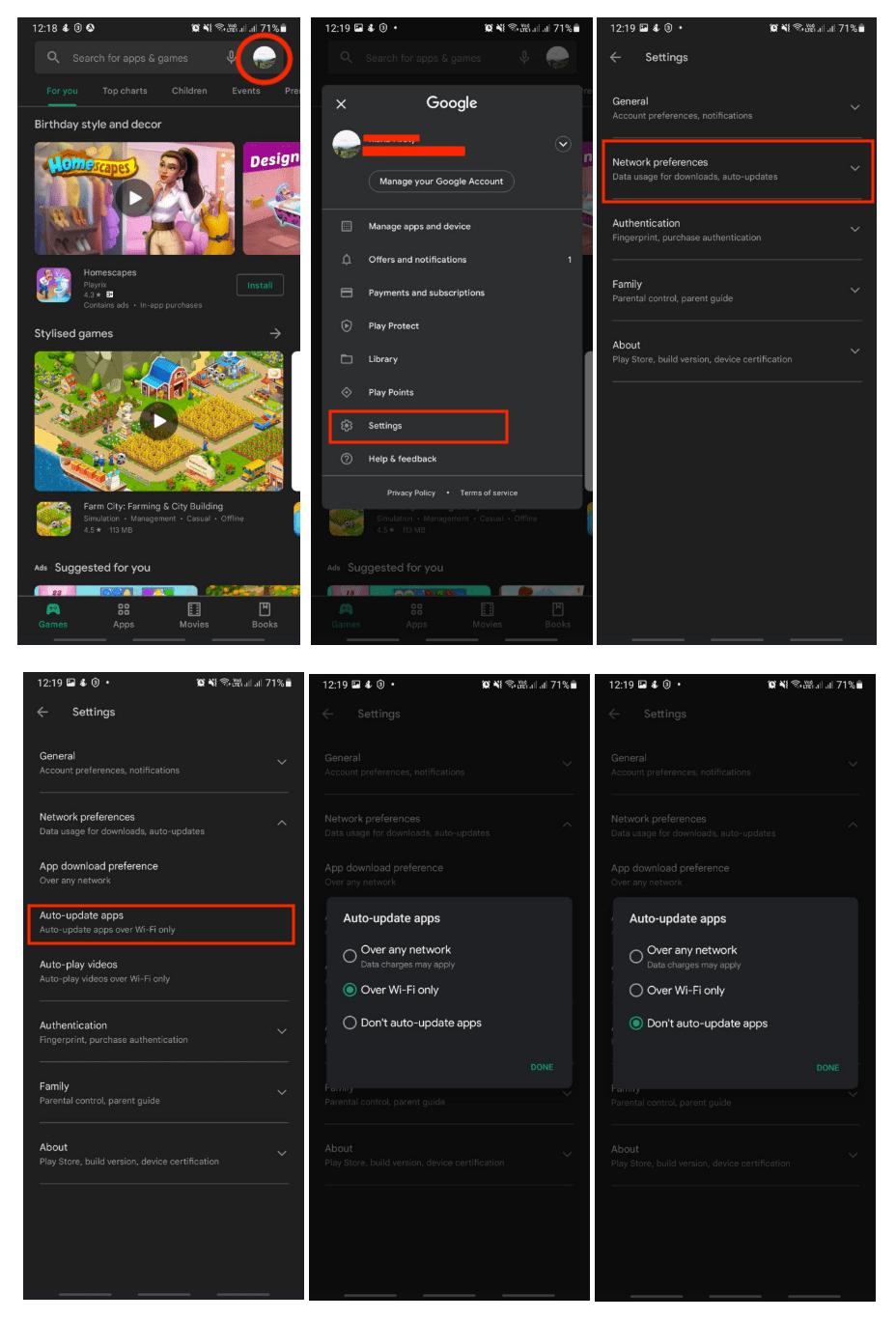
Well, this is the last section of the tutorial. I hope you find this tutorial useful. Let your family and friends know about this article. So, they will know how to turn on and off the auto-update apps on Android smartphones.
Let me know in the comment section below if you found any difficulties in following the steps, or if you have any questions that are related to the topic that is being discussed, I will be happy to answer and help you out.
Thanks a lot for visiting nimblehand.com. As the pandemic hasn’t ended yet, please keep yourself safe and healthy. See you in the next article. Bye 😀




