How to Import WhatsApp Chat History Into Telegram—If you’re planning to ditch WhatsApp to fully move to Telegram, then you might want to know how to import WhatsApp chats to the new platform. Although WhatsApp’s backup function is rather limited for the job, Telegram has a built-in chat import feature that can make transferring data between two apps possible. However, you can only do this per individual chat. Here’s how to do so on both Android and iOS:
How to Import WhatsApp Chat History Into Telegram
- Go to WhatsApp, open the chat you want to back up.
- Once the chat screen opens, click the three-dot symbol in the top right corner.
- Select More > Export Chat.
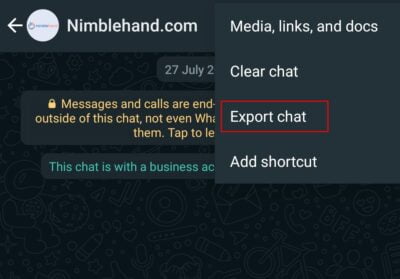
- There will be a prompt asking whether you want to export the chat with its media. This can take a lot of time depending on the size. If you want a faster process, choose Without Media.
- From the share screen. hit Telegram.

- Once you open Telegram, you should see the imported chat. Open it and choose Import when prompted.

The method to do this on iOS is the same. However, instead of selecting the three-dot symbol in the second step, you just have to tap on the chat’s recipient name to open the More feature. Thanks for reading and best of luck.





