The Portable Document Format has the look and feel of a plastic laminated piece of paper. A PDF can be viewed but not extracted from it. For example, if you wanted to place an embedded chart or graphic in your slide, you would use a PDF.
The Portable Document Format is a file format that preserves layout, formatting, and styling in the way you see it on the screen. You can see what’s inside, but you can’t extract or interact with any embedded images. For example, if you found a nice graphic or chart embedded in a PDF report, you would not be able to change it using this format.
Adobe Systems was the one to create the Portable Document Format (PDF) in the late 1990s. It took a little longer than expected, until 1993 when it was finally introduced at the Windows and OS|2 conference. The ISO standard for PDF wasn’t released until 2008, which means Adobe still had some control over this format for quite a while.
PDF was created to allow the exchange of documents, including formatting and images. First released in 1993, PDF was an alternative to the other document formats on the market such as DjVu, Envoy, Common Ground Digital Paper, and Adobe’s own PostScript. Prior to the introduction of HTML and webpages, PDF took center stage in desktop publishing.
It should be noted that the default setting for many PDF files is “Read Only.” As a result, not all options may be suitable for you. However, using an online PDF editor is a great option because they can usually unlock files that were previously uneditable.
Using an online tool to add pictures to a PDF is one of the most popular options. This option is popular because it simplifies the process. TinyWow PDF editor is one such tool.
The good news is that it is extremely simple to use and completely free. Another reason for its popularity is that the website guides you through the entire process. Furthermore, there are no restrictions on how frequently or how many PDF files you can upload and edit.
How To Add Photos To A PDF Using Web Browser:
- Visit the TinyWow PDF Editor.
- Select the “PDF” option from the menu at the top of the page.
- Select “Edit PDF” from the dropdown menu.
- You will then be able to “Upload from PC or Mobile” or drag the PDF file you want to edit onto the screen. Either method will upload the file to the TinyWow website, where you can edit it directly.
- Move your mouse cursor to the section of your PDF where you want to place your image.
- Follow the uploading instructions after clicking the “Image” icon at the top of the screen.
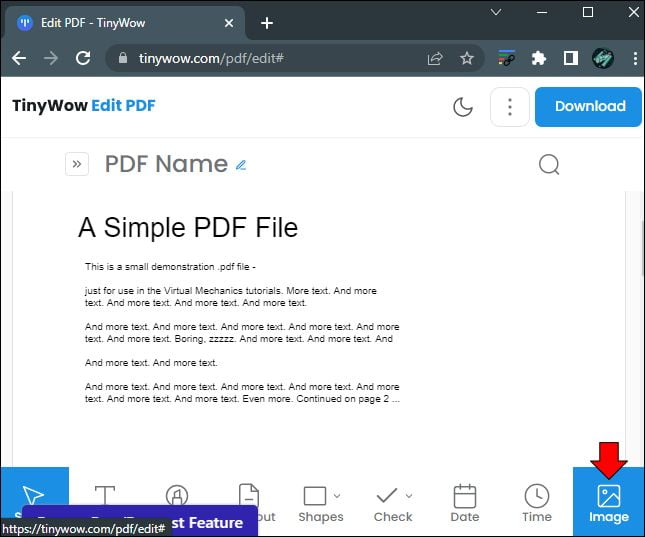
- You can move and resize the image with your mouse.
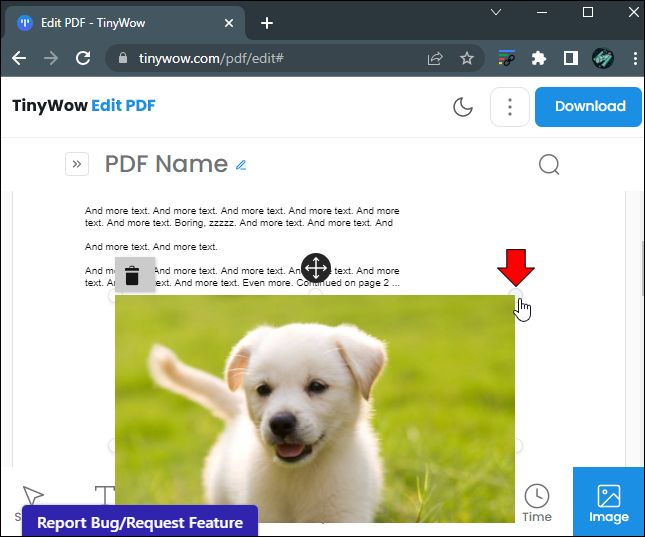
- Once you’ve finished editing, click the “Download” button in the upper right-hand corner of the screen. This will save and download the PDF with your changes back to your device.
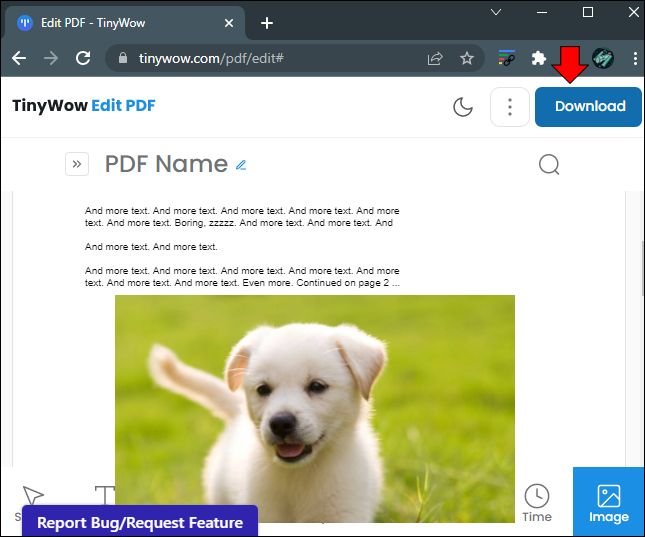
If you frequently work with PDFs, you should seriously consider looking into online tools that can easily handle editing these files. Remember that many PDF files are set to “Read Only,” and many of these online tools and apps will allow you to bypass this function so that you can easily insert images into your selected documents and do a variety of other things.




