How to Backup WhatsApp to Google Drive on iOS & Android Smartphones — If you want to prevent your WhatsApp chats and data are lost from your smartphones, it is better to back up it to Google Drive. Basically, this way can be done both on iOS and also Android. In Android, you can easily link WhatsApp to Google Drive automatically. But if you are an iOS user, you have to install the additional app on your laptop to back up WhatsApp on their iPhone.
To know the details about How to Backup WhatsApp to Google Drive on iOS & Android Smartphones, please read the steps below to follow:
How to Backup WhatsApp to Google Drive on iOS & Android Smartphones
In iOS
- Download Mobile Trans and install it on your laptop.
- Once it’s installed, choose WhatsApp transfer.
- Then, choose Backup WhatsApp messages on the left panel. Make sure you already installed and used WhatsApp on your laptop.
- After that, Mobile Trans will detect WhatsApp on your laptop. Click the Start button at the right bottom.
- Wait for a moment until the back up process is done.
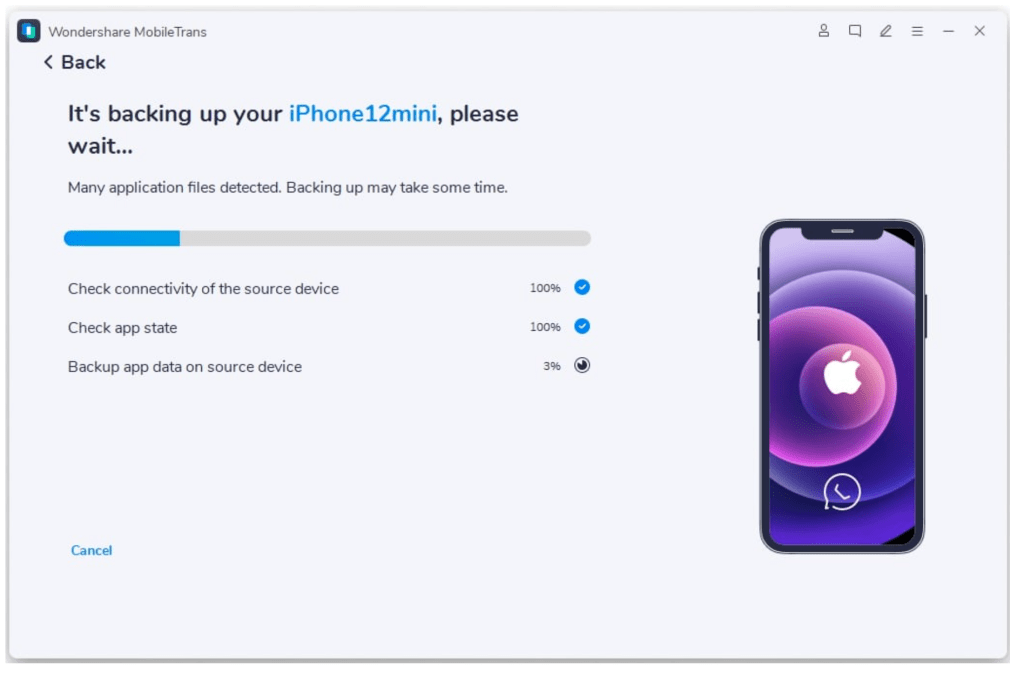
In Android
- Make sure you already installed Google Drive on your device and already logged in with your account.
- Next, launch WhatsApp.
- Tap the three-dot button on top right corner of your screen.
- Then, choose the Settings menu.
- After that, tap Chats.
- Now, see to the bottom of the menu list. Choose Chat backup.
- Last, tap the BACK UP button and wait untill the backing up process is done.
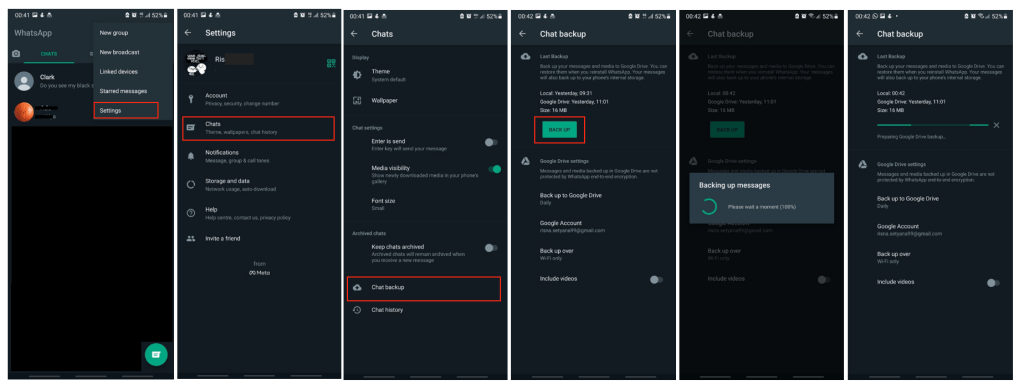
That’s it. Now you know How to Backup WhatsApp to Google Drive on iOS & Android Smartphones. Hope you find no difficulties in following the provided steps. Let me know in the comment section below If you have any problems, difficulties, or questions that are related to the topic we discussed.
Thanks a lot for visiting nimblehand.com. As always, stay safe, stay healthy and see you in the next article. Bye 😀




