How to Hide Email Address on iOS 15 — Along with the release of the iOS 15, Apple is also releasing the new paid service on their cloud called iCloud+. This service offers better privacy security to the users. Besides, it is also the bundle part of a standard iCloud subscription. This service allows us to hide our AppleID email address. Basically, the steps are not as complicated as you think, because we just need to use the Hide My Email option on the iCloud menu on our iPhone Settings. You can also use the email suggestions from iCloud or use your own if you don’t like the suggestion.
Well, to know the detailed explanations of How to Hide Email Address on iOS 15, please read and follow the steps below:
- First, make sure that you have updated the OS on your iPhone. If you haven’t please update it through Settings > General > Software Update.
- Now, open Settings on your iPhone.
- Tap the name of your Apple account.
- Then, choose the iCloud option.
- Find the Hide My Email option and tap it.
- Now, tap create New Address.
- After that the alias email options will appear. You can also add a different email address if you don’t like to use the alias email options,
- Once you’ve done, tap Next.
- Now, tap the Done button to finish the process.
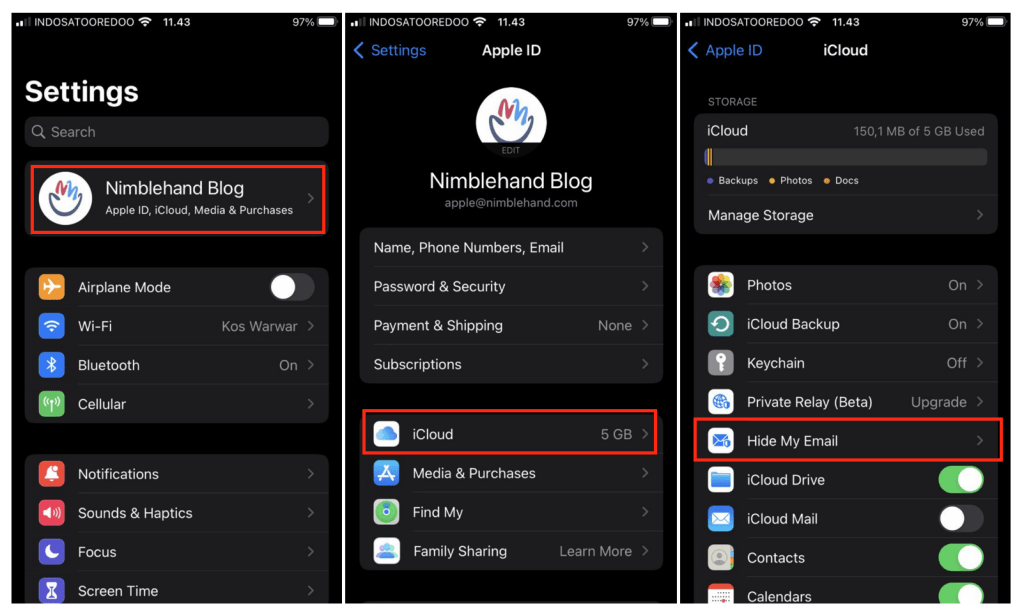
Finish. I hope this article is helpful and hope the explanation of How to Hide Email Address on iOS 15 is easy for you to understand. Share it with your family and friends so they will not miss this trick and let them do it to their Apple account. Let me know in the comment section below if you have any questions related to the topic that is being discussed.
Thanks a lot for visiting nimblehand.com. As this pandemic is not over yet, please keep yourself safe, stay healthy and see you in the next article. Bye 😀




