How to Delete or Disable Startup Apps on Mac or MacBook — It will make our day to day tasks easier by enabling some apps as startup apps on our Mac or MacBook. But for some reasons we have to disable those startup apps. One of them is your Mac or MacBook becomes so slowly when it is booting. The solution of the problem is by reducing the startup apps on your Mac or MacBook.
Here are the steps of How to Delete or Disable Startup Apps on Mac or MacBook for you to read and follow:
- First, open the System Preferences on your Mac or MacBook. If you can’t open system preferences, press the Command + Space keys and type system preferences. Once it’s appeared, click it.
- Then, choose Users & Groups.
- After that, click the Login Items tab.
- Now, see all the list on the Login items there.
- Click the ( – ) button to remove the item from startup apps list.
- Once you remove the items, those apps will be disabled.
- Or, you can also disable the startup apps from your Mac or MacBook dock. Do the right click, choose the Options, and uncheck the Open at Login.
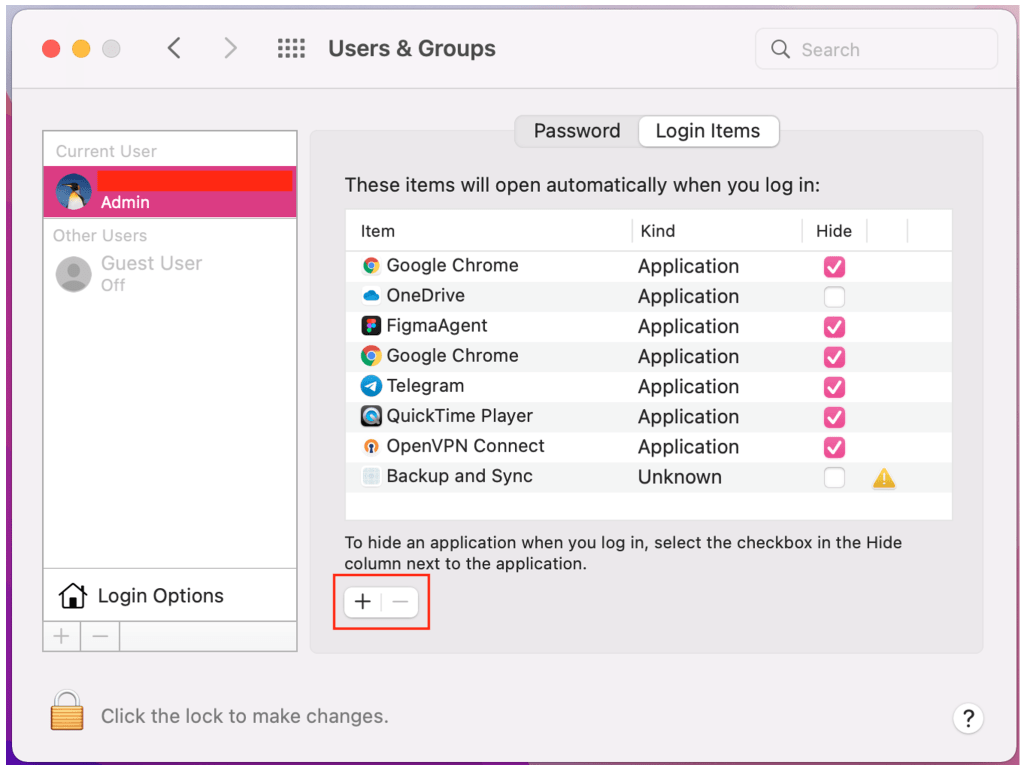
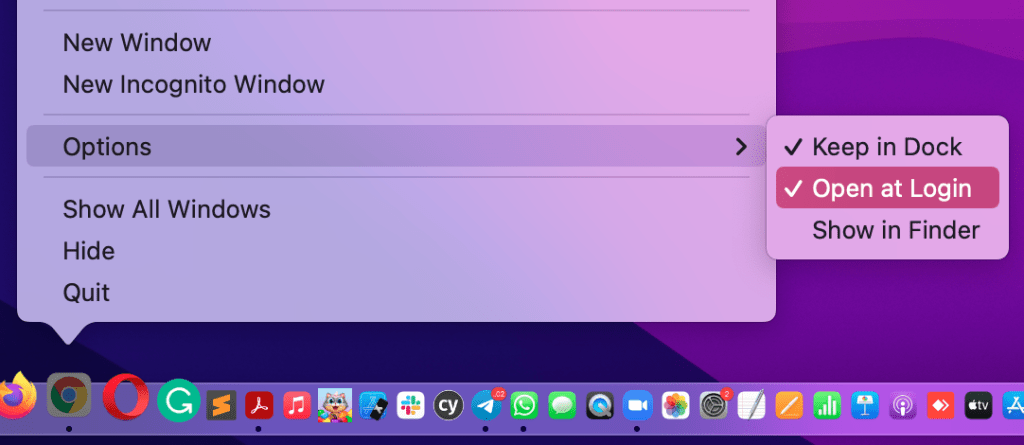
Well, this is the last section of the tutorial. I hope you find this tutorial useful. Let your family and friends know about this article. So they can disable the startup apps on their Mac or MacBook when they need it.
Let me know in the comment section below if you found any difficulties in following the steps, or if you have any questions that are related to the topic that is being discussed, I will be happy to answer and help you out.
Thanks a lot for visiting nimblehand.com. As the pandemic hasn’t ended yet, please keep yourself safe and healthy. See you in the next article. Bye 😀




