How to Change a Playlist Thumbnail In Spotify on Android and iOS — Everybody has their own favorite songs no matter what the genres are. When we use Spotify to be able to listen to songs that we love, we usually create a playlist. On a playlist, we can add only a few songs or a hundred songs. Every playlist of course has a thumbnail. The thumbnail is usually the combination of picture covers of the songs we added. Besides, there is an interesting thing that we can do related to the playlist thumbnail. We can change the thumbnail with any picture we like. So, how can we do it? Let’s move to the next paragraph to get the answer.
How to Change a Playlist Thumbnail In Spotify on Android and iOS
Here are the steps of How to Change a Playlist Thumbnail In Spotify on Android and iOS for you to read and follow:
- Launch Spotify on your smartphone devices.
- Tap the Your Library tab.
- After that, tap one of your playlists.
- Then, tap the three-dot button.
- There, select the Edit playlist button.
- Now, tap the Change Image button.
- Take a photo or select a picture on your local storage.
- After you get a picture, tap the Use photo button.
- Last, tap Save.
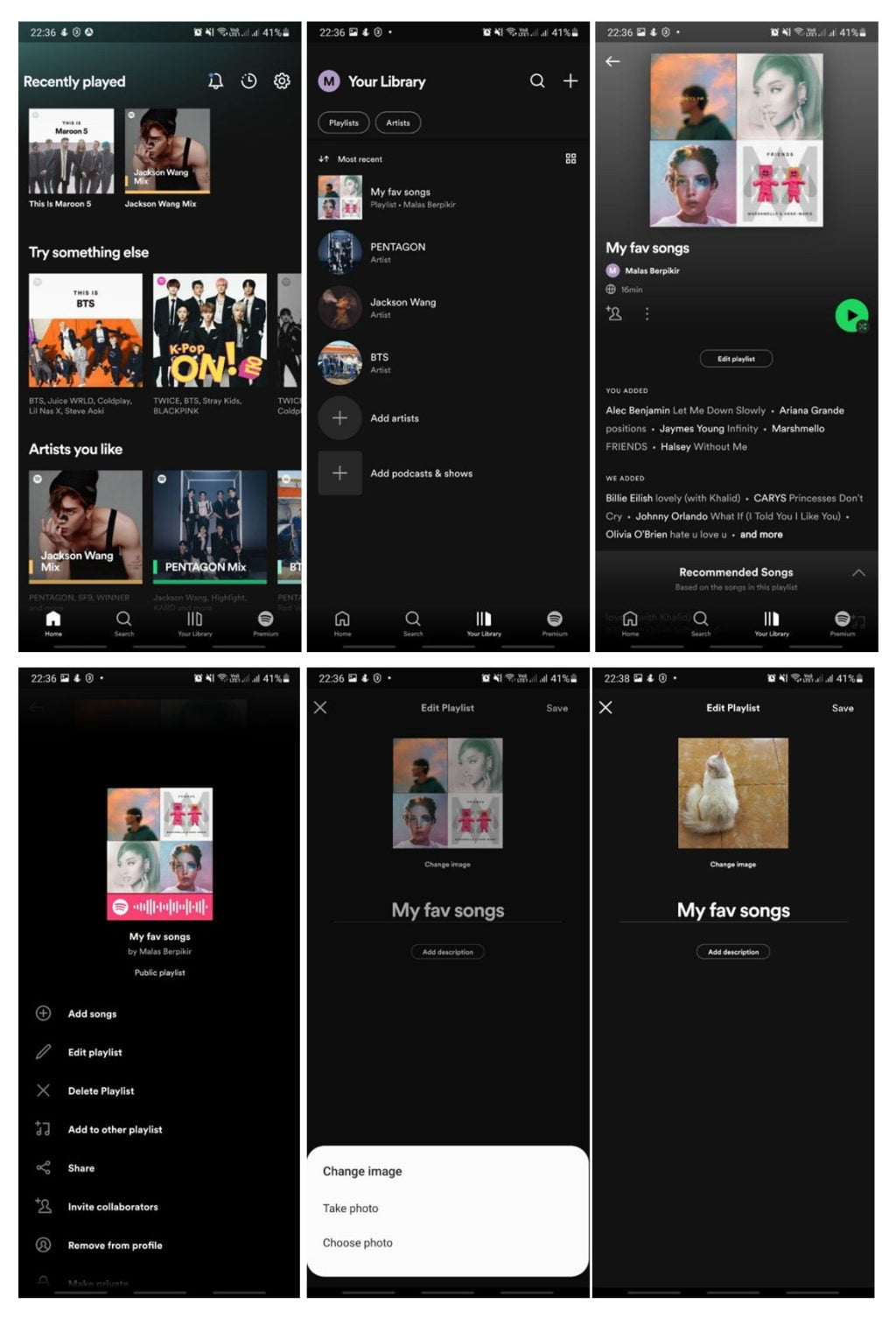
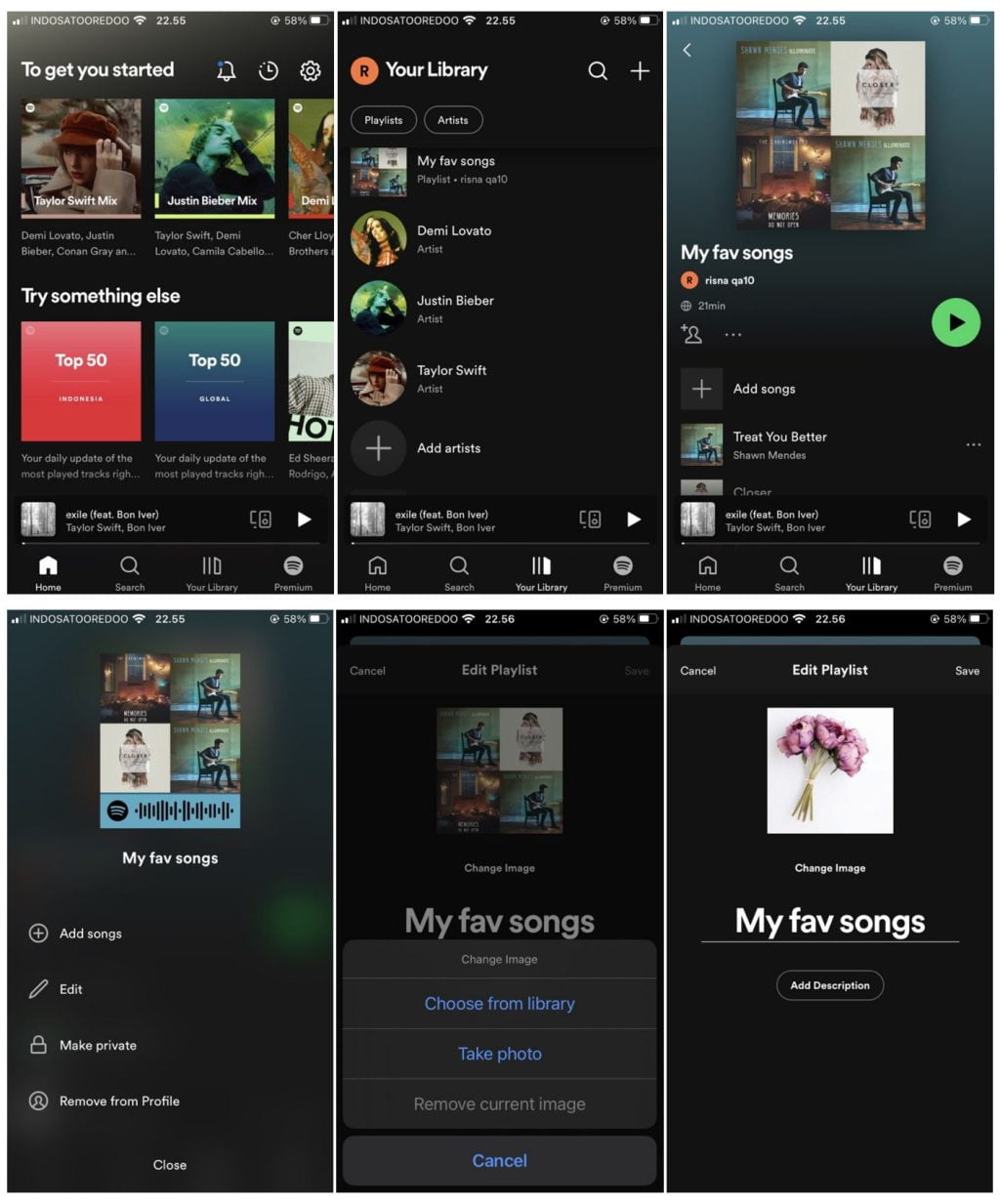
Well, this is the last section of the tutorial. I hope you find this tutorial useful. Let your family and friends know about this article. So they can change their Spotify playlist Thumbnail on their smartphones.
Let me know in the comment section below if you found any difficulties in following the steps, or if you have any questions that are related to the topic that is being discussed, I will be happy to answer and help you out.
Thanks a lot for visiting nimblehand.com. Have an extra-special, amazingly fun, undeniably awesome, super fantastic day, and see you in the next article. Bye 😀





How to sort a non-English playlist on Spotify?