When using a computer, you may need to leave it alone to complete a task before shutting it down or putting it to sleep. A lot of modern software that performs time-consuming tasks like downloading or encoding includes an option to shut down or sleep the computer once it’s finished. Many tools, however, do not provide this option, and the computer must be left on until you return to it.
To log off, shut down, restart, or set a shutdown timeout of xx seconds in Windows, use the built-in tool shutdown.exe from the command prompt or a batch script. However, many users are apprehensive about using the command prompt. Another option is to use Windows Task Scheduler, which, while not difficult to set up, isn’t exactly a quick and efficient way to go for the average user.
It can be inconvenient to learn to schedule tasks and use the shutdown tool if you only need to perform a simple shutdown now and then or if you require some extra features. We have alternative free tools that can perform simple shut down, reboot, or sleep operations, as well as those that are a little more advanced if needed.
Wise Auto Shutdown
Wise Auto Shutdown is a free and professional utility for automatically shutting down your computer. With its assistance, you can easily schedule your computer to shut down, log-off, restart, sleep, and turn off at any time. Furthermore, Wise Auto Shutdown will remind you of your selection five minutes before it performs the automatic task.
Wise Auto Shutdown Features
- Simple to use: It has a single main interface that contains all of its features.
- Capable of completing a variety of tasks: It can perform a variety of tasks such as shutdown, restart, logoff, sleep, and power off.
- There are several ways to specify a time: You can set the time to execute your task in a variety of ways, such as daily, at a specific time, or later.
- A friendly and timely reminder: It will notify you five minutes before completing your task.
- Silent mode of operation: It will run in the background quietly. If you want to see the main screen, you must double-click the icon in the tray.
How to Use Wise Auto Shutdown
Step 1: When you launch Wise Auto Shutdown, you will notice that the task and time are listed in two parts.
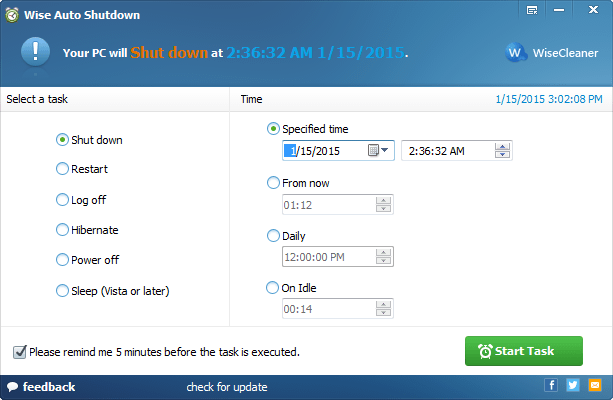
Step 2: Please choose a task type and set a time frame for completion.
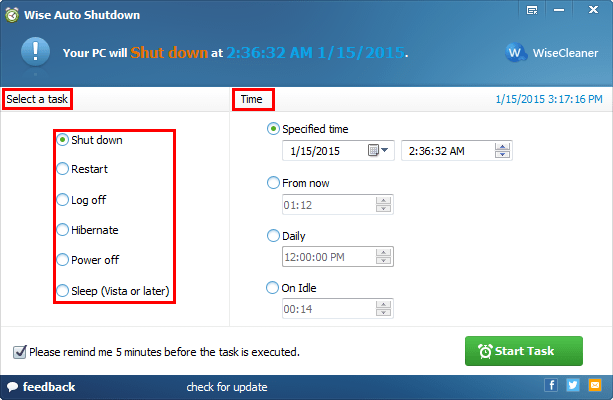
Step 3: Please click “Start Task” once the configuration is complete.
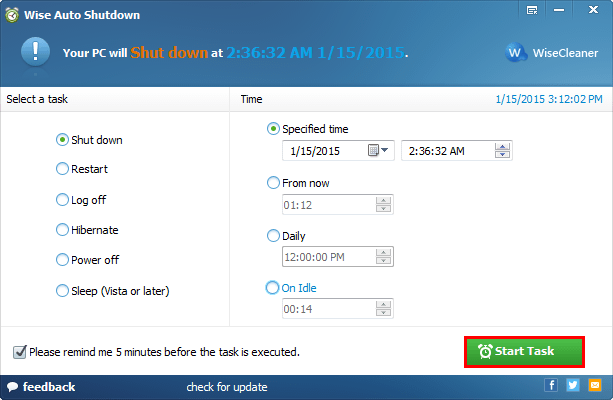
Notes: Wise Auto Shutdown notifies you 5 minutes before the task is scheduled to be executed that you still have the option to cancel or delay the task to ensure that you have enough time to complete the current work.
It is a completely free application that requires very little CPU and system memory. It supports both 64-bit and 32-bit architectures on all Windows platforms. You can get the most recent version of the Wise Auto Shutdown is a free and professional utility for automatically shutting down your computer. With its assistance, you can easily schedule your computer to shut down, log-off, restart, sleep, and turn off at any time. Furthermore, Wise Auto Shutdown will remind you of your selection five minutes before it performs the automatic task. by clicking here. Have a nice day.





