Windows 11 has been announced by Microsoft and will be released globally at the end of 2021. But, before the stable version was released, Microsoft allowed us to try it through the Dev Channel in the Windows Insider Program.
The successor of Windows 10 is prepared by Microsoft to be an operating system for PCs, laptops, and tablets.
Some new features of Windows 11
– The Fluent design system and WinUI
– More compatible with tablets
– Windows Store becomes Microsoft Store
– It runs an Android app
– Auto HDR for gaming
Quick-Step
Go to Settings > Update & Security > Choose Windows Insider Program > Log in with your Microsoft account > Choose the Dev Channel > Restart Windows > After finishing go to Settings > Update & Security again > Check for update
Downloading Windows 11 Dev Channel Via Windows Insider Program
Warning: Do this at your own risk. Dev Channel version is not a stable operating system and may still have a lot of bugs. Read more about Windows 11 Dev Channel.
Note: Before you start, please check your PC compatibility for running Windows 11 here.
1. Go to Settings -> Update & Security, and choose Windows Insider Program.
2. You will be asked to login with a Microsoft account.
3. After that you can choose the Dev Channel so you can try Windows 11 right now.
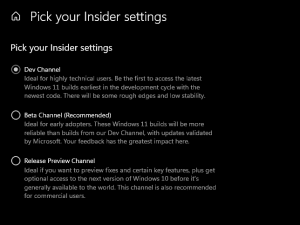
4. Restart Windows, when finished go to Settings -> Update & Security again.
5. Check for updates, a new update should appear. It could be that the first one that appears is still Windows 10, do an update. After that, the Windows 11 update will appear.
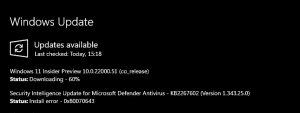
Good luck!
More resources:
– Windows Insider
– Windows 11 Specifications




