How to Cancel Subscription on Google Play on Android Smartphones — Subscribing a certain service from an app is a common thing we do when we need the premium feature from the app. Usually, we can always unsubscribe from the app when we no longer need the service to help us in making something easier. Then, the question is how to cancel our subscription? Well, you are in the right place. I will tell you in detail about the in the next paragraph.
Here are the steps of How to Cancel Subscription on Google Play on Android Smartphones that you can follow:
- First, grab your Android smartphone and then launch the Play Store.
- Open your account by tapping the avatar of your acoount on the right-top corner, aligned with the search bar.
- Then, tap the Payment and subscription menu.
- After that, tap the Subscriptions menu.
- Locate the subscription that you want to cancel.
- Now, please highlight it.
- Tap the Cancel subscription button on the bottom of your screen.
- If there is required, you have to choose the reason of your cancellation.
- Find the Continue button and tap it.
- You will see a confirmation pop-up, then tap Cancel Subscription.
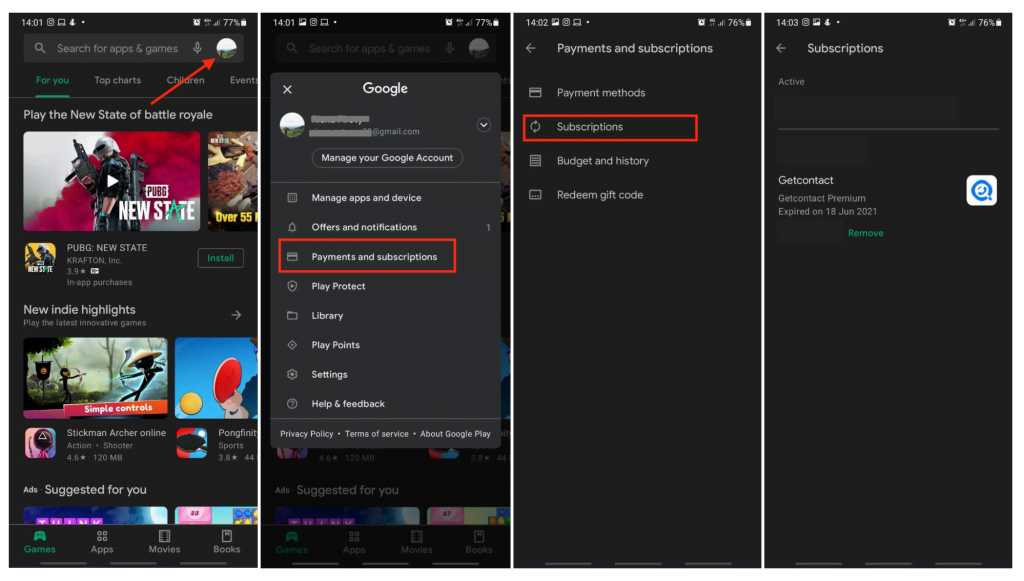
That’s it. Hope this article is helpful for you. Don’t forget to share this with your family and friends so they will know how to solve the same problem. Let me know in the comment section below if you have any difficulties in following the steps. Please also do so if you have any questions that are related to the topic. I will be so happy to answer and help you out.
Thanks a lot for visiting nimblehand.com. Make sure you come every day to enjoy our insightful articles as we always release a new one daily, so you will not miss any single of them.
Last, as always, stay safe, stay healthy and see you in the next article. Bye 😀




