In today’s telecommuting era, connecting to public WiFi networks while working remotely has become commonplace. If you’re among the many who frequently use a Mac for such purposes, setting up a VPN (Virtual Private Network) is a crucial step towards safeguarding your online privacy and data. This comprehensive guide aims to walk you through the essence of VPNs, their typical users, the importance of utilizing one on your MacOS, and a step-by-step setup guide. Take your time to peruse through and fortify your online security.
Understanding VPN
A Virtual Private Network (VPN) essentially extends a private network across a public one, allowing users to transmit data across shared or public networks as though their devices were directly connected to the private network. The perks of VPNs encompass enhanced functionality, security, and private network management. They avail access to resources otherwise unreachable on the public network, making them indispensable for remote workforces. While not a standard feature, encryption is often employed in VPN connections to bolster security.
Typical VPN Users
Individuals inclined towards extensive internet use, especially over public WiFi networks, form the primary user base for VPNs. By obfuscating your device’s IP address, VPNs help curb the tracking of your online activities by applications and websites. This feature also restricts these entities from accessing your location history and other sensitive data, rendering VPNs a vital tool for privacy-conscious users.
The Significance of VPN on MacOS
Employing a VPN on your MacOS device conceals your IP address, encrypts your data, and directs it through secure networks, eventually reaching servers potentially located overseas. This mechanism significantly mitigates the risk of data breaches, a looming threat in the digital realm. By channeling your connection through a VPN, you bolster your defense against myriad online threats.
Setting Up a VPN on MacOS: A Step-by-Step Guide
Here’s a simplified walkthrough on configuring a VPN on your MacOS device:
- Navigate to the top-left corner of your MacBook screen and click on the Apple logo.
- Opt for System Preferences.
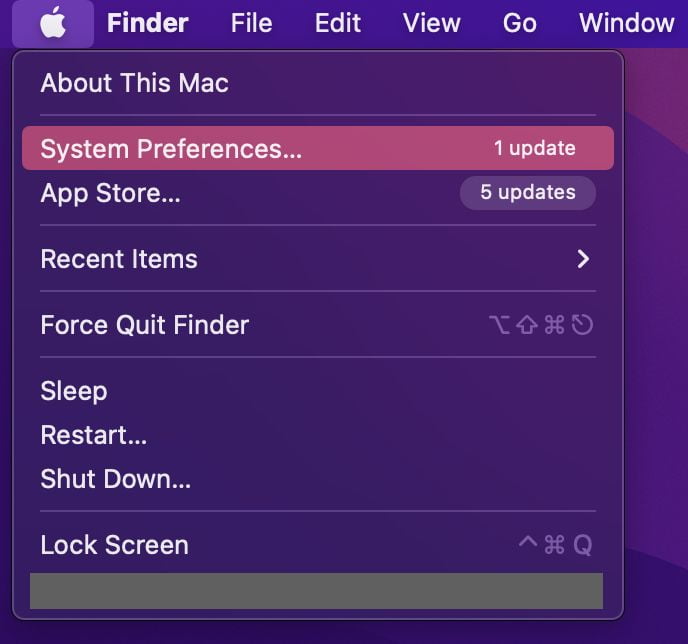
- Proceed to the Network menu.
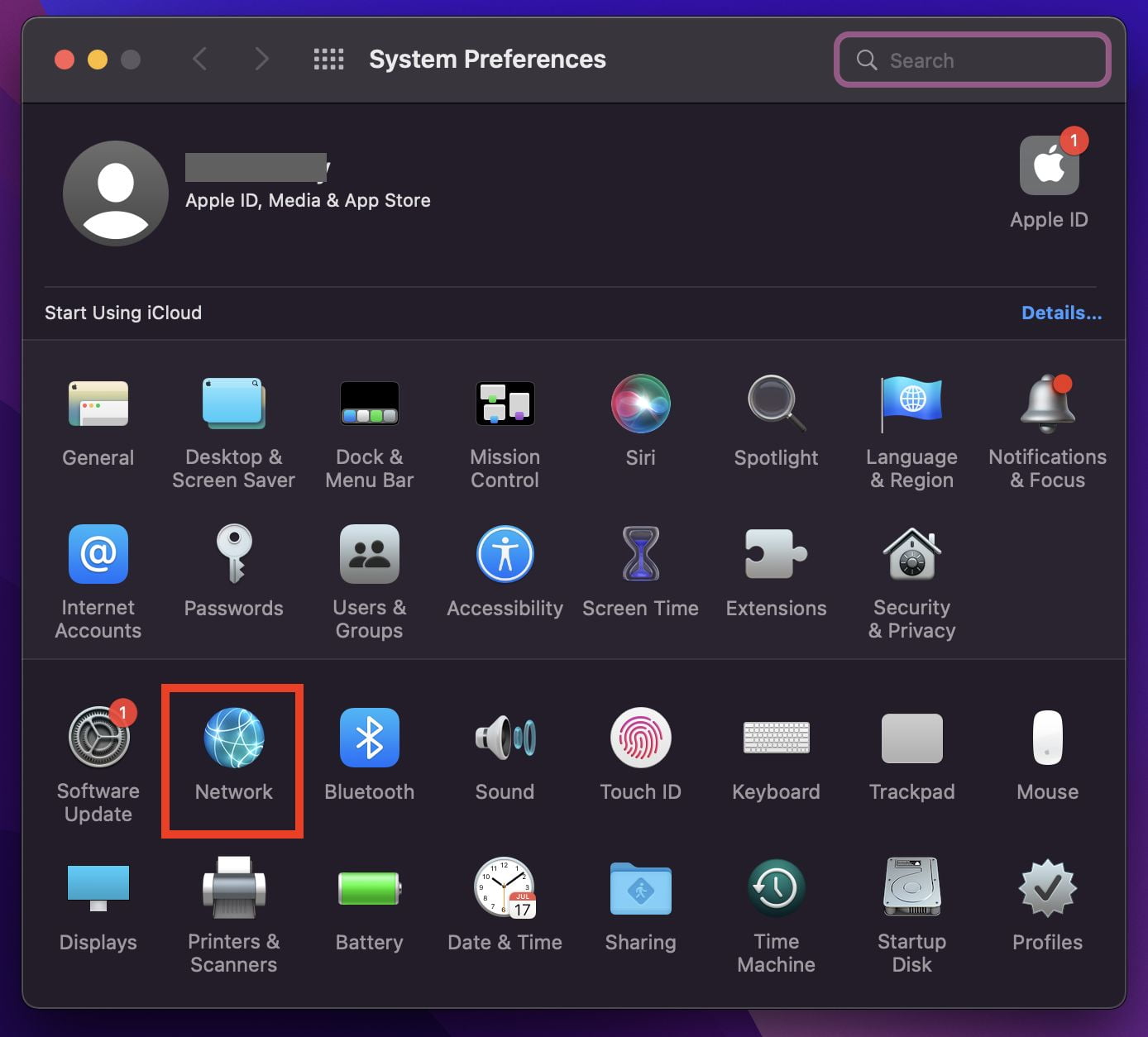
- Click the + (plus) icon located at the bottom-left corner of the window.
- In the ensuing Interface dropdown, select VPN, followed by clicking Create.
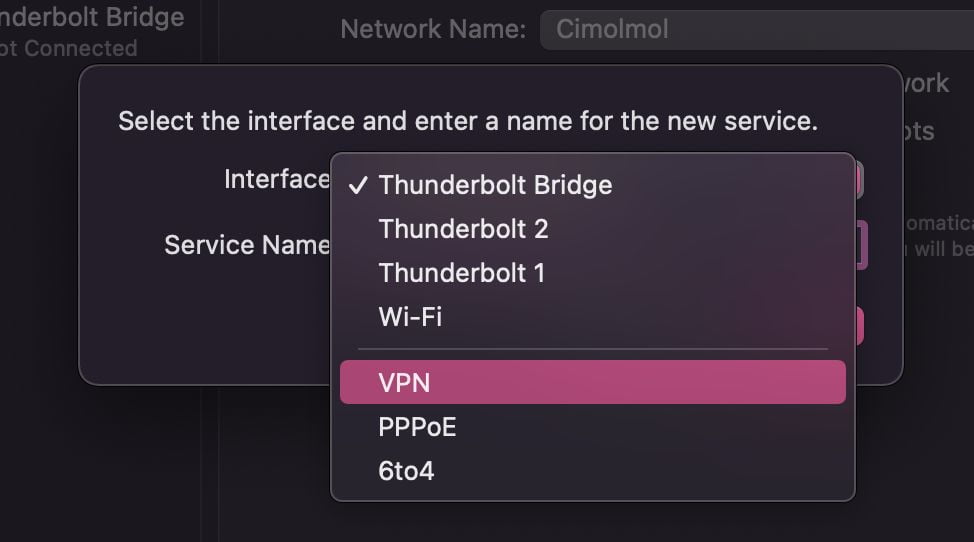
- Input the requisite details for Server Address, Remote ID, and Local ID.
- Lastly, click the Connect button to activate your VPN.
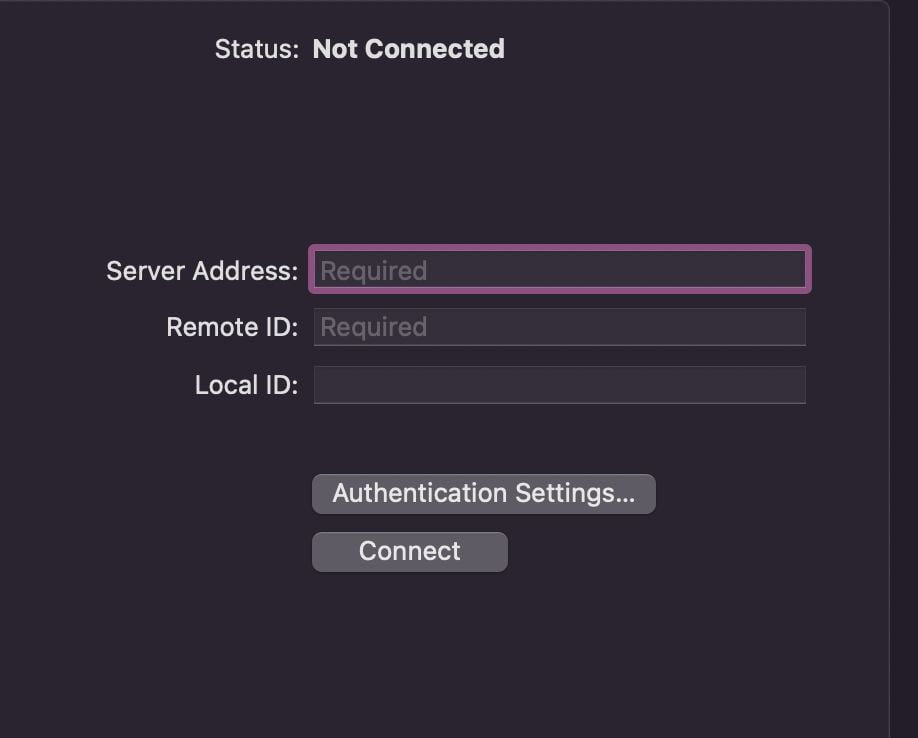
That marks the conclusion of this tutorial. Share this knowledge with your acquaintances to help them elevate their online security on MacOS as well. Should you encounter any hurdles or have queries regarding the steps delineated, feel free to express them in the comment section below. Your feedback is invaluable, and I’m here to assist.
Thank you for stopping by nimblehand.com. I am confident that this guide will greatly benefit you as you embark on your remote working journey. Stay tuned for more insightful articles. Cheers to an exceptional and safe journey in the digital world. Until next time, take care!





