Any PC user knows that there is no guarantee that their data are one hundred percent secure. Data insecurity implies hackers and viruses, and other reasons that can lead to files corrupted on your PC. In addition, the files in the Office suite of Microsoft face this challenge too. Microsoft Excel data corruption often turns into a major inconvenience for any Office user. Most Excel files contain essential data and, when damaged, the spreadsheet might either not open or display the data incorrectly. So taking all this into consideration, today we are going to show how to recover the corrupted MS Excel files.

If while opening the spreadsheet Microsoft Excel detects data corruption, it automatically activates file recovery mode to repair it. Sometimes this mode may not start immediately or not be able to fix the file, leaving the user to do so manually. In the article below, you’ll see three simple ways to recover corrupted files in an easy way.

Recover corrupted Excel files by Recovery Toolbox for Excel
There are many services designated to recover or repair a damaged Excel file. One of the most efficient and time-tested among those available on the market is the Recovery Toolbox. The app is simple, intuitive, and allows you to recover damaged Excel files in just 5 easy steps. Check out the tutorial below:
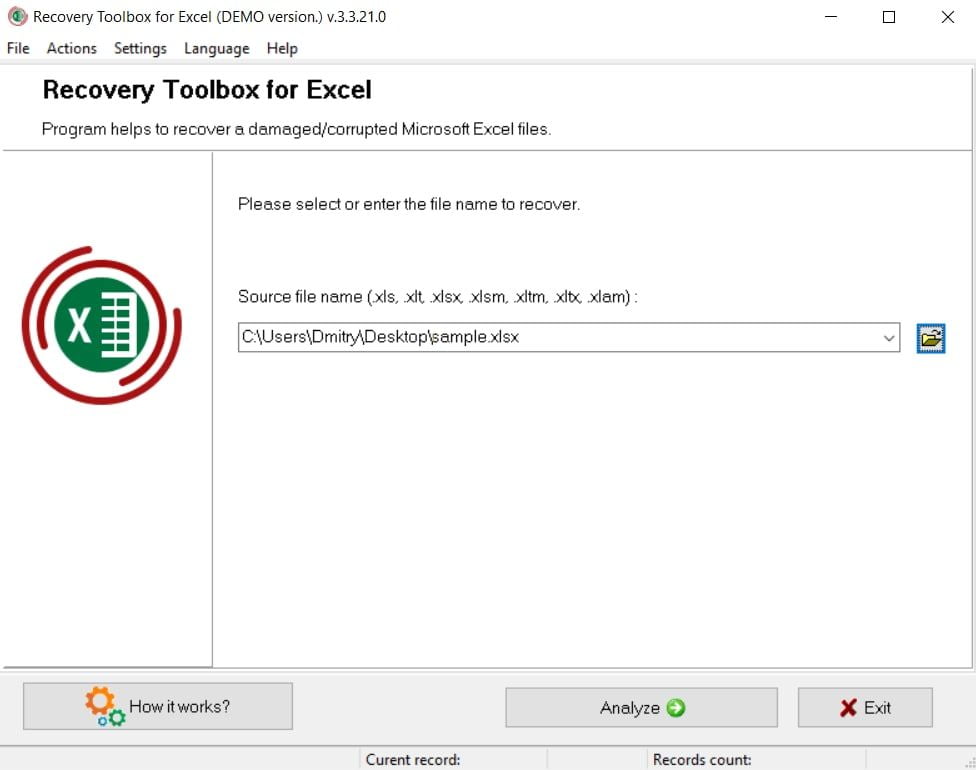
- First, download the Recovery Toolbox for Excel by clicking on this link. Then install the program on your PC;
- Now start the Recovery Toolbox for Excel and select the Excel file that got damaged (supported file types: *.xls, *.xlt, *.xlsx, *.xlsm, *.xltm, *.xltx, and *.xlam) on the main page of the program;
- Click “Analyze”;
- Preview the contents of the lists and cells of the repaired Excel file;
- Finally, click the “Start Recovery” button and save the content recovered (available only in the full version of Recovery Toolbox for Excel) by selecting:
- Export to Excel: if you want to export data to the new Excel workbook;
- Save to file: if you want to save the data as a new file *.xlsx.
Repair damaged Excel file online
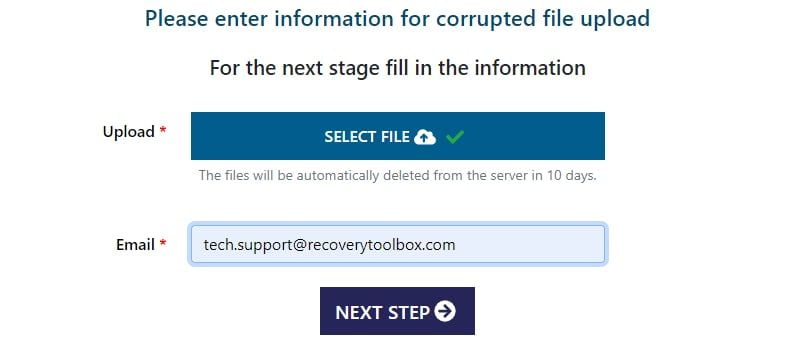
A novelty that Recovery Toolbox brings to the table is the online repair service. With its help, the recovery of Excel tables of any size and version becomes possible on any device as well as any operating system; you only need a browser and internet connection. Check out the tutorial below to recover the files corrupted Excel online:
- First, select a corrupted Excel file with one of the aforementioned extensions (XLS, XLT, XLSX, XLSM, XLTM, XLTX, or XLAM), by clicking the button “Select a file”;
- Then enter your email address;
- Click “Next”;
- Wait for the Microsoft Excel file to be recovered;
- Download the recovered Excel spreadsheet.
Finally, it is worth remembering that the service saves the data retrieved from damaged Excel files in files with the XLSX extension, the format used by Microsoft Excel 2007 and later.
Retrieve and repair corrupted files using the “Open and Repair” function in Excel
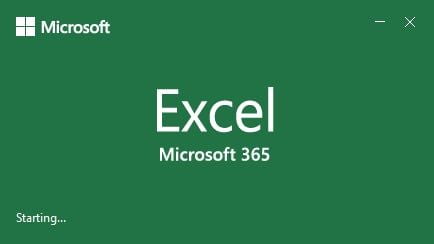
- Firstly, start the Microsoft Excel program on your PC;
- Then in the opened Excel workbook, go to the “File” in the menu bar and click the “Open” button to display a dialog box;
- Now click “Search” in the “Open” dialog box, and you’ll see many of your workbooks and documents. Like this scroll through the different files and select the corrupted file;
- Once selected, click the drop-down arrow next to the “Open”;
- Then choose the “Open and Repair” option;
- Finally, you will receive the following pop-up. Here, select the option of your preference, and Excel will run it. Also, save your file after you finish.
Conclusion: Recovery Toolbox for Excel is the ultimate solution
If you have a damaged document, but the data is confidential, and under no circumstances can they be passed on to people outside. So we recommend taking a look at the Recovery Toolbox for Excel.
The tool is both powerful and easy to use for repairing Excel files. The program has already been present in the market for more than 15 years. As a result, it is developing along with the Microsoft products. More importantly, there is a trial version, so that you don’t have to buy without guarantees.
Be sure to test Recovery Toolbox for Excel before buying. If there are no problems during processing, you just need to buy the license. After that, you can load and save documents in any quantity. In addition, you will also have access to support and regular updates. Finally, always remember to back up important files.





