How to Set a Custom Safari Background on iPhone or iPad — Some of us may already know that we can change or custom Safari background on our Mac or MacBook, but we can also do the same thing to Safari on iPhone or iPad too. Generally, the way in doing that is similar to customing Safari background on Mac or MacBook. We just need to switch on the background image feature and apply the image. For the detailed explanation, you can move to the next section.
Here are the steps of How to Set a Custom Safari Background on iPhone or iPad for you to read and follow:
- First, launch the Safari browser on your iPhone or iPad.
- Then, scroll down and find the Edit button.
- Tap the Edit button.
- See to the bottom, there is a Background image option. Switch on the toggle.
- Then, scroll down and choose the background image that you want to apply on Safari.
- If you don’t like the available background image, you can customize it by tapping the + handle.
- Then, search for the image on the local storage of your iPhone or iPad.
- Now, add the image to become the background image.
- After that, apply the image as the background of your Safari browser
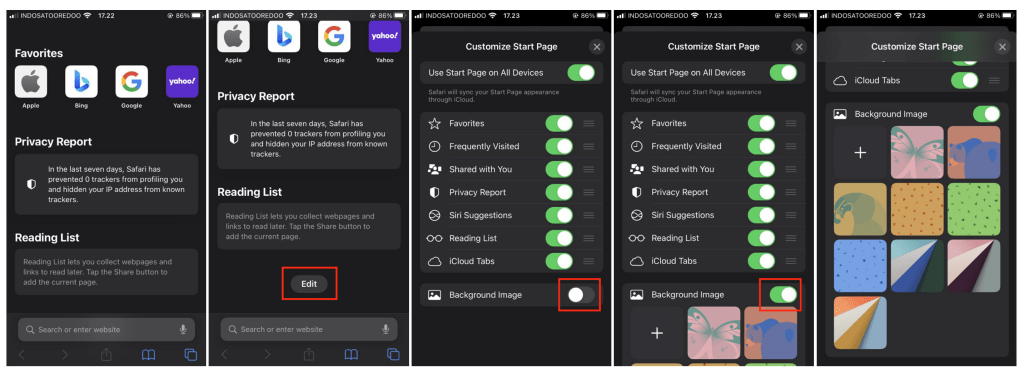
Well, this is the last section of the tutorial. I hope you find this tutorial useful. Let your family and friends know about this article. So they can set their own Safari browser on iPhone or iPad when it is necessary.
Let me know in the comment section below if you found any difficulties in following the steps, or if you have any questions that are related to the topic that is being discussed, I will be happy to answer and help you out.
Thanks a lot for visiting nimblehand.com. As the pandemic hasn’t ended yet, please keep yourself safe and healthy. See you in the next article. Bye 😀





