Instagram Story Highlights is a neat feature you can utilize to pin important information on your Instagram profile. The best part is, you can also customize its cover so it looks more appealing and orderly. You’ll find out how to do just that in this article.
Quick-Step
Tap Instagram highlight > Select three-dot button > Tap Edit Cover >
Select the image to set as the cover
Changing Instagram Cover Story Highlights in Three Quick Steps
1. Tap your Instagram highlight, and select the three dots on the corner of the screen.
2. Tap Edit Cover and select the image you want to use as the cover from the stories.
3. Alternatively, you can also choose the image icon to select another photo from your device.
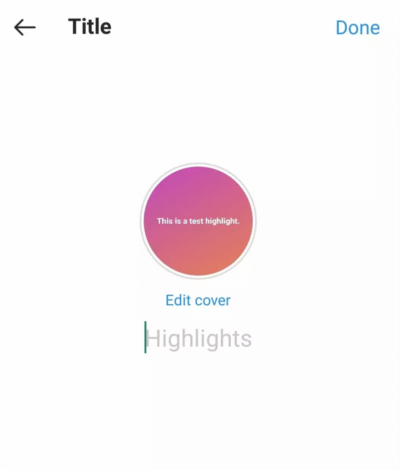
Unfortunately, there is only one minor inconvenience. As of writing, there are apparently reports of the Edit Cover feature missing from the latest update. This could be a bug or Instagram is testing a new function.
As a workaround, you can delete your current highlight by unselecting all stories, and then recreate it so you can access the Edit Cover feature. Good luck! Let us know if you have faster tips as an alternative to this tutorial!




