How to Set Google Chrome as Your iPhone or iPad Default Browser — For those iPhone or iPad users who are already comfortable using Google Chrome might feel a bit weird or uncomfortable. You can manually open the Chrome browser to search, browse or open any website you need. But, if Chrome browser is not the default of your iPhone or iPad, Safari browser will be in charge to open any link you receive from any messaging app. So, can we change the default browser on your iPhone or iPad? The answer is yes. To know more about this, you can move to the next paragraph.
How to Set Google Chrome as Your iPhone or iPad Default Browser
Here are the steps of How to Set Google Chrome as Your iPhone or iPad Default Browser that you can read and follow:
- First, please download and install the latest chrome version from the App Store.
- Then, open your iPhone or iPad settings.
- After that, scroll down, find the Chrome browser app and tap it.
- Tap the Default Browser App menu.
- Now change the default by tapping the Chrome browser.
- Once you see the checklist in front of Chrome browser, it means that you already changed your default iPhone or iPad browser to Chrome.
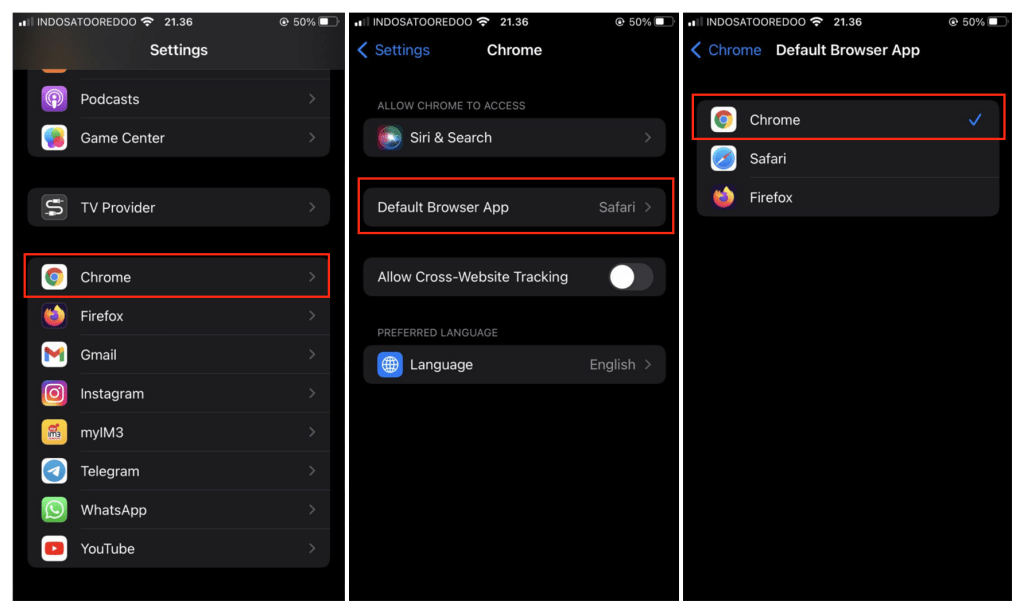
Well, this is the last section of the tutorial. I hope you find this tutorial useful. Let your family and friends know about this article. So they will know how to do the same thing.
Let me know in the comment section below if you found any difficulties in following the steps, or if you have any questions that are related to the topic that is being discussed, I will be happy to answer and help you out.
Thanks a lot for visiting nimblehand.com. As the pandemic hasn’t ended yet, please keep yourself safe and healthy. See you in the next article. Bye 😀




