Technology now grows fast, following people’s need to work effectively and efficiently. This also includes the need to transfer their files from one device to another device, especially from android to any device.
Android is a famous mobile operating system. It is designed for touchscreen mobile devices such as tablets and smartphones based on a modified version of the Linux kernel and other open-source software.
Developed by Open Handset Alliance and sponsored by Google commercially, Android has been the best-selling OS worldwide on tablets since 2013 and on smartphones since 2011 with over 2 billion monthly active users. In 2019, there are 2.5 billion active users of Android, more than 3 billion in 2020, and it still grows in 2021.
Usually, people will find some difficulties when they try to transfer their files. There are many factors that cause these difficulties. For example when you try to transfer files from Android to your PC but you forget to bring a USB cable or a card reader. Same as when you use a Bluetooth connection when you want to transfer files but the Bluetooth connection on your PC can not be detected by your Android.
If you have the same difficulties as above, here are some best ways to transfer files from Android to any device. These ways also can be used to transfer files from any device to Android.
Quick-Peek
(1)USB OTG, (2)SHAREit, (3)Telegram, (4)Sharedrop
Some Alternative Ways of Transfering Files from Android to Another Device and Vice Versa
USB OTG
USB on The Go or OTG is an ability of a tablet or smartphone that can read a flash disk or file exchange.

You need to make sure first that your tablet or smartphone supports the USB OTG feature. You also need a USB OTG cable or dongle to connect your smartphone to USB Flash Drive. Open the File Manager application on your smartphone to find the USB Flash Drive’s name then start to choose some files to transfer.
It is not the most practical way but it is the fastest way to transfer your big files from Android. Besides a USB OTG cable/dongle, you may also need a file explorer for your Android to read your files on Android such as Files by Google.
Easy steps to transfer files using a USB OTG cable:
1. Make sure your Android supports the USB OTG method.
2. If yes, activate this feature in the Android Settings.
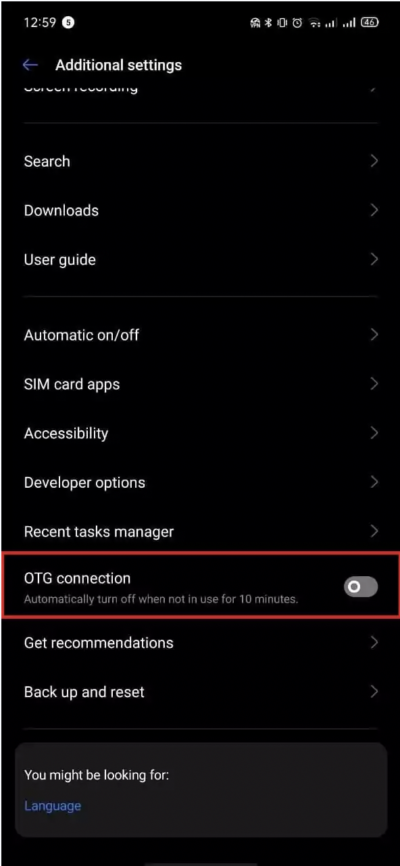
3. Allow Files by Google app to access the USB drive.
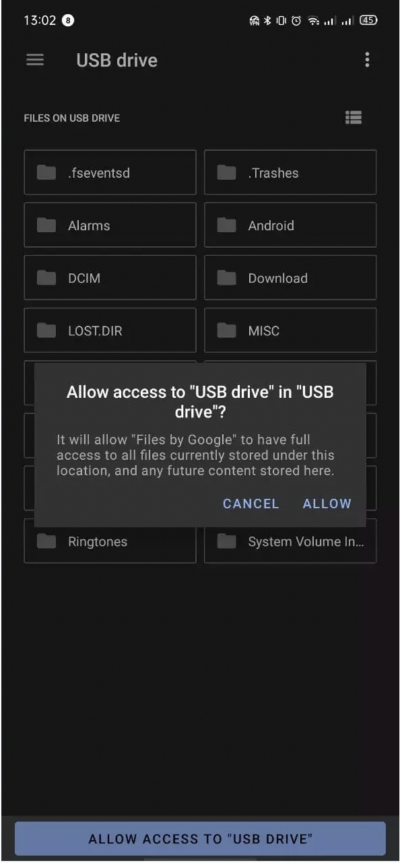
4. Now you can explore files and transfer them vice versa.
5. Before you remove the USB OTG from the smartphone, don’t forget to tap “the safely remove” option in the notification panel.
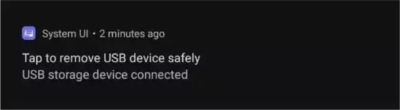
SHAREit
Owned by Smart Media4U Technology Pte. Ltd, SHAREit was part of Lenovo but later spun off as a separate company. It is one of the most popular tools to transfer files using an internet connection from one device to another device.
In order to transfer files using SHAREit, it needs to be installed both on the two devices. The file transfer speed using this tool depends on the internet speed.
Here are some easy steps to transfer files from Android to PC using SHAREit (via QR code):
1. Install SHAREit on both Android and PC
2. Open SHAREit on PC
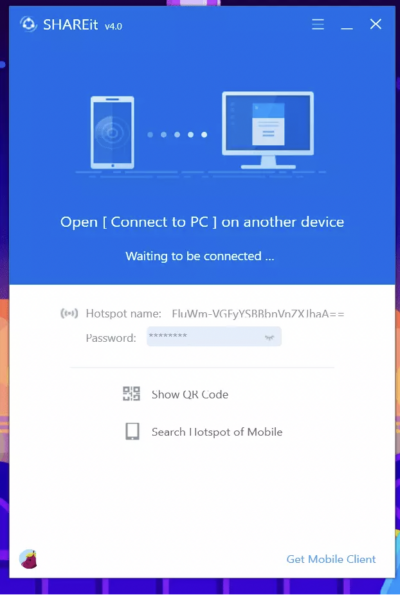
3. On Android, click “PC” to create a connection with the PC
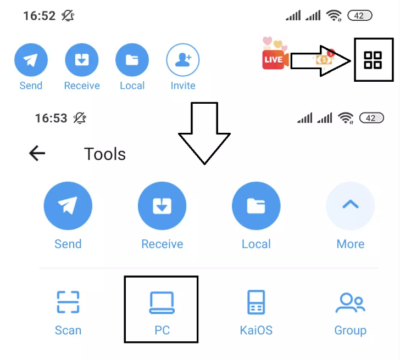
4. Click on the avatar (the name that matches the username of SHAREit on PC)
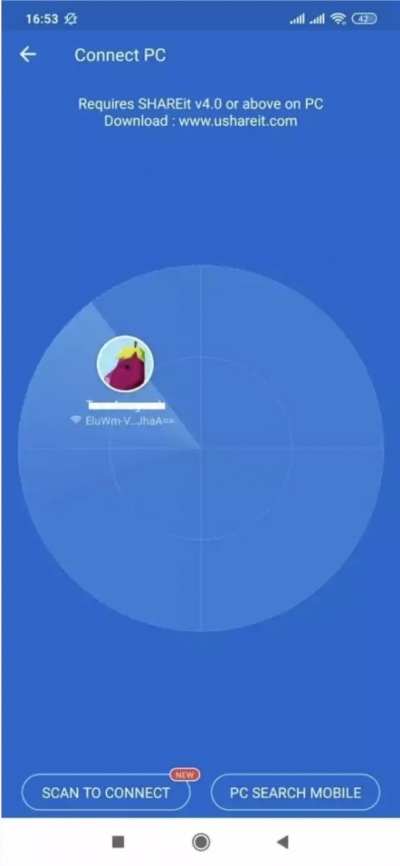
5. Click “Connect”
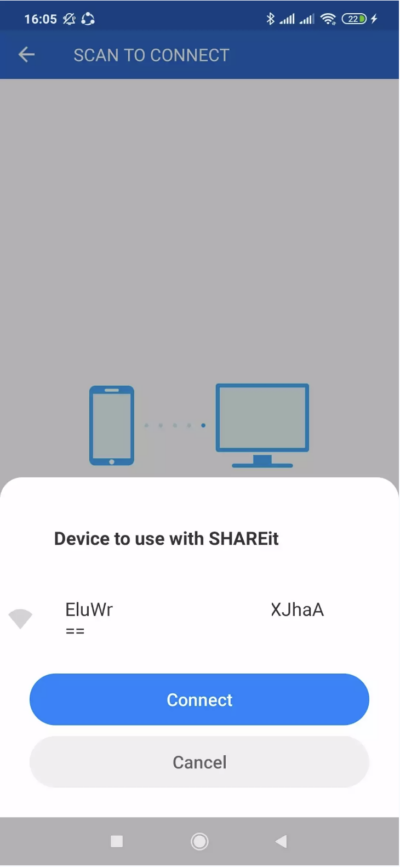
6. On PC, click “Accept”
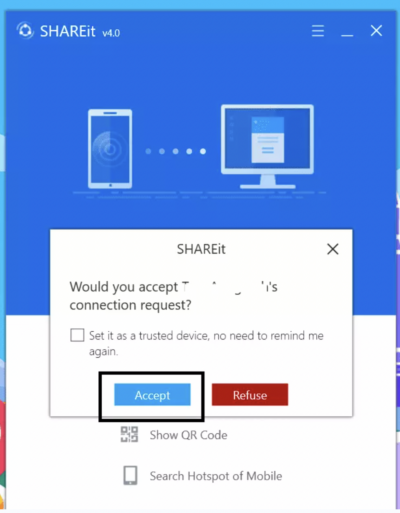
7. On Android, choose the file or media that need to be sent then click “Next”
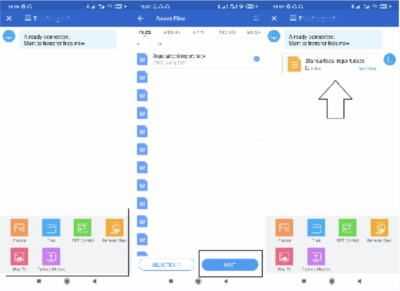
8. Your file has been transferred successfully from Android to PC
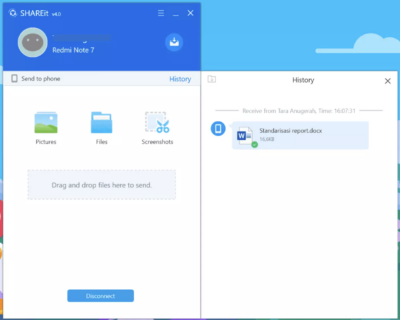
Telegram
Initially launched for iOS on 14 August 2013 and Android in October 2013, Telegram is one of the most popular cloud-based instant messaging. It provides end-to-end encrypted video calling, VoIP, and also file sharing.
Telegram has an awesome feature where the users can save text messages or other important media by forwarding them to cloud-based storage called Saved Messages. This storage can keep 1.5 GB maximum per file.
Transferring from Android to any device by using Telegram can be done when both of the devices have the same Telegram account. Same as SHAREit, the file transfer speed using this tool depends on the internet speed.
Follow these easy steps to transfer files from your Android to your PC using Telegram:
1. Install Telegram on both Android and PC
2. Open Telegram on your PC then inserts your own phone number. Don’t forget to insert the code that sent to your number.
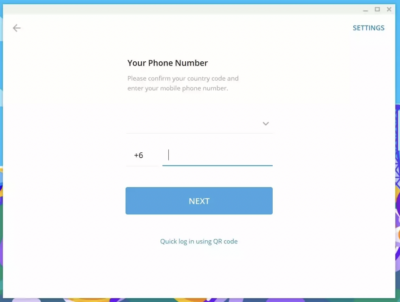
3. On your Android, open Telegram, and chat your ownself.
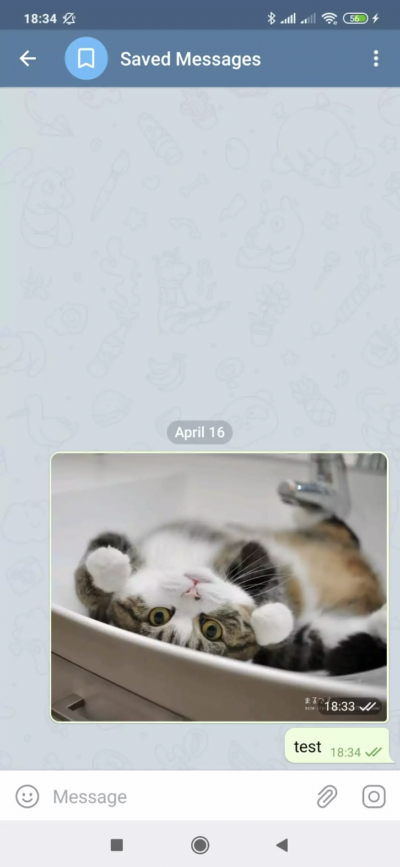
4. Files like documents or pictures will be saved automatically in Saved Messages.
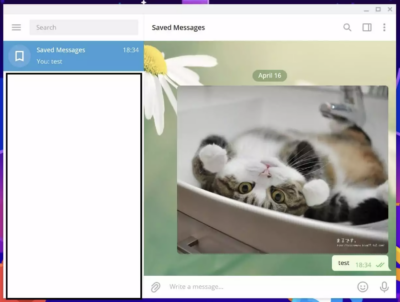
Sharedrop
When Apple users have AirDrop as the best solution to transfer their files wireless, non-Apple users can use Sharedrop. It is a web-based peer-to-peer file transfer where your files are not uploaded to any servers.
Using Sharedrop, both devices need to be connected to the same local network or WiFi. This file transfer tool works on any device and PC that has a browser so it doesn’t need to install additional software.
Here are some steps to transfer your files using Sharedrop:
1. Open “https://www.sharedrop.io/” on each device’s browser (Android and PC).

2. On Android, click the other avatar (not you) and select the files you want to transfer, then click “Send”.
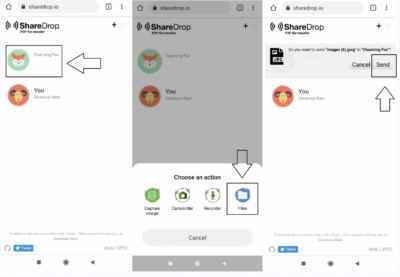
3. On PC, click “Save”.
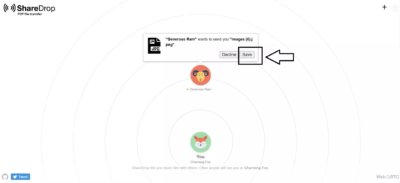
4. Your file has been transferred successfully to your PC from your Android.
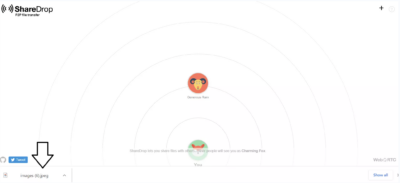
Everyone has different needs, including transferring their files. When it comes to transferring any files from your Android to any device, choose the best tool only based on your needs between USB OTG, SHAREit, Telegram, and Sharedrop.
Before transferring your files using one of the tools above, make sure that you have a USB OTG cable (using USB OTG) and a stable internet connection (using SHAREit, Telegram, Sharedrop), so your file transfer process will run smoothly.




