Do you feel the need to use wider screen or such in order to present the certain content but you don’t want to use cable as it’s bothering to be installed? If you do, you can use the wireless tool called Google Chromecast. Anyway, what is Chromecast? It is a dongle that is plugged in to the TV HDMI port. By using Chromecast you can stream or cast your content from your MacBook to another monitor. You can watch movie from Netflix, watch videos on YouTube, access browser on your MacBook through your TV because of Chromecast.
Now, the question is do you know how to use Google Chromecast on your MacBook to your another monitor or TV? If you don’t here are How to Use the Chromecast on Your MacBook or MacBook Air
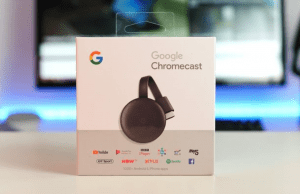
Quick-Step
Turn on Airplay Settings on TV > Plug in the Chromecast to TV > Insert USB power cable to Chromecast > Connect another USB power cable to the power adaptor > Connect it to wall socket > Connect MacBook and TV to the same WiFi > Find TV icon on MacBook > Find & click the TV’s name > Wait a moment until it is displayed
The Way in Using Chromecast on Your MacBook
1. Turn on the AirPlay settings on your TV first.
2. Plug in the Chromecast device to your TV. Start by inserting the USB power cable to your Chromecast and then connect another USB power cable to power adaptor, then connect it to the wall socket.

3. Make sure that your MacBook and your TV are connected to the same Wifi network. If you aren’t connected to the same Wifi network you can’t cast from your MacBook even your TV is detected on your MacBook through AirPlay.
4. On your MacBook, find the TV icon on the toolbar line. Find the name of your TV there, and then click it.
5. Wait a second and your MacBook will be blinked once. Then, see that the TV becomes the second screen of your MacBook.
6. Now you are ready to cast any content from your MacBook to your TV. You can play videos on YouTube, watch movies on Netflix on your TV using your MacBook while you are working using it.
That’s it. Hope it’s useful for you. Don’t forget to visit Nimbelhand.com everyday as we always have a new article that is insightful for you. Thanks a lot and see you on the next article. :))




