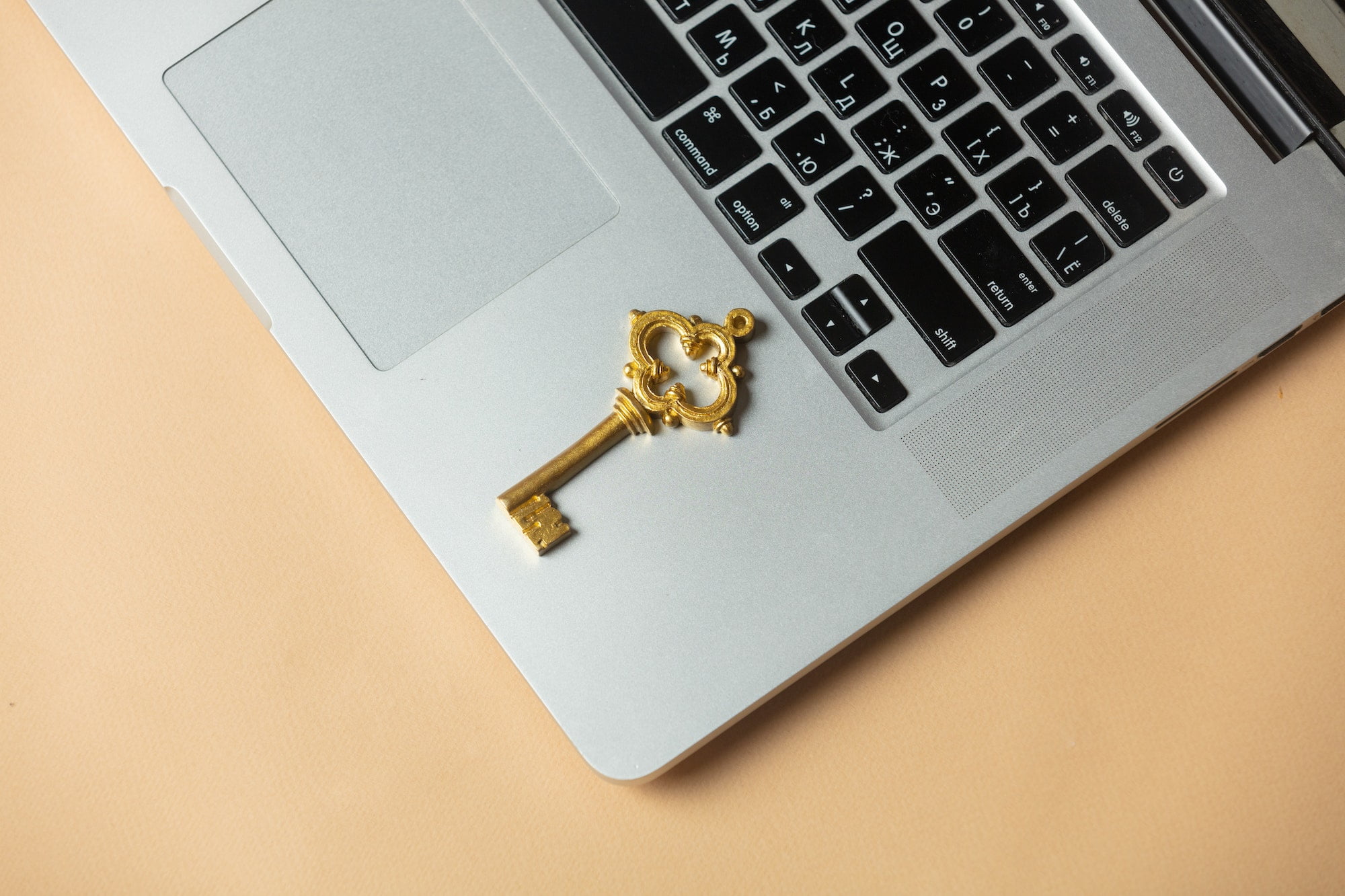Have you ever felt worried about your files on your Mac that are getting opened or read by people you don’t know? If you have, I suggest you encrypt your files. So, you can feel less worried because you are sure nobody can open or read your files because the only one who can do so is only you.
What are Encrypted Files on Mac?
Encrypted Files are the files that are protected by Encrypting File System technology. The purpose of encryption is to protect confidential data from attackers with physical access to the computer. Not only documents that are possible to be encrypted. Any file extension on our Mac is possible too.
Who develops File Encryption on Mac?
File encryption was at first possibly invented by two men in 1976. They were Martin Hellman and Whitfield Diffe devised a new encryption scheme. If the context of file encryption is on Mac, of course, Apple develops this technology and feature. On Mac, Apple develops some ways that allow the user to encrypt files from local storage and also external drive.
Why do we Encrypt our Files on Mac?
File encryption is a thing that we can do to protect our files from getting opened or read by people. The way file encryption works are by encoding files, including the sensitive data and information they contain, in order to send or save them securely. To open the files, we need to enter the password or access code we created in the first place.
How to Encrypt Your Files on Mac
Here are the steps on How to Encrypt Your Files on Machat you can read and follow.
- First, open the System Preferences on your Mac or MacBook.

- Then, click Security & Privacy menu.

- After that, click the FileVault tab.
- Unlock first by clicking the padlock on the left-bottom corner of the window.
- Enter your Mac or MacBook password to unlock.
- Next, click the Turn Off FileVault button.

- On the Recovery Key pop-up, click the continue button.
- The encryption process will start. It depends on how much data we have on our Mac. It takes a few moments to several days to complete. However, we will be able to use our Mac or MacBook as usual while the process is running.
- Once the process is finished, the FileVault is turned on message will be shown in the FileVault tab.
Well, this is the last section of the tutorial. I hope you found this tutorial useful. Let your buddies know about this trick. So, they can Encrypt Your Files on Mac.
Let me know in the comment section below if you found any difficulties in following the steps, or if you have any questions that are related to the topic that is being discussed, I will be happy to answer and help you out.
Thanks a lot for visiting nimblehand.com. Have an extra-special, amazingly fun, undeniably awesome, super fantastic day, and see you in the next article. Bye 😀